This article explains how to mass-update Panaya user details, including First and Last Name, Status (Active / Inactive), and SAP User Name.
Step I - Export the list of users that you wish to update
Save the file locally.
Step II - Make updates in the template
Click the Settings button
 to open the Settings panel, then select Users.
to open the Settings panel, then select Users. Select to Import from Excel.
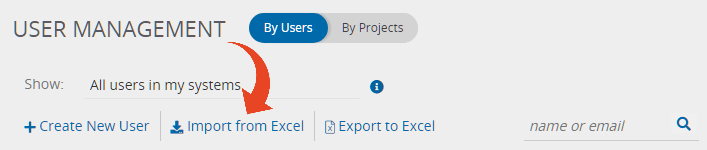
Select the Update Existing Users option and click Next.
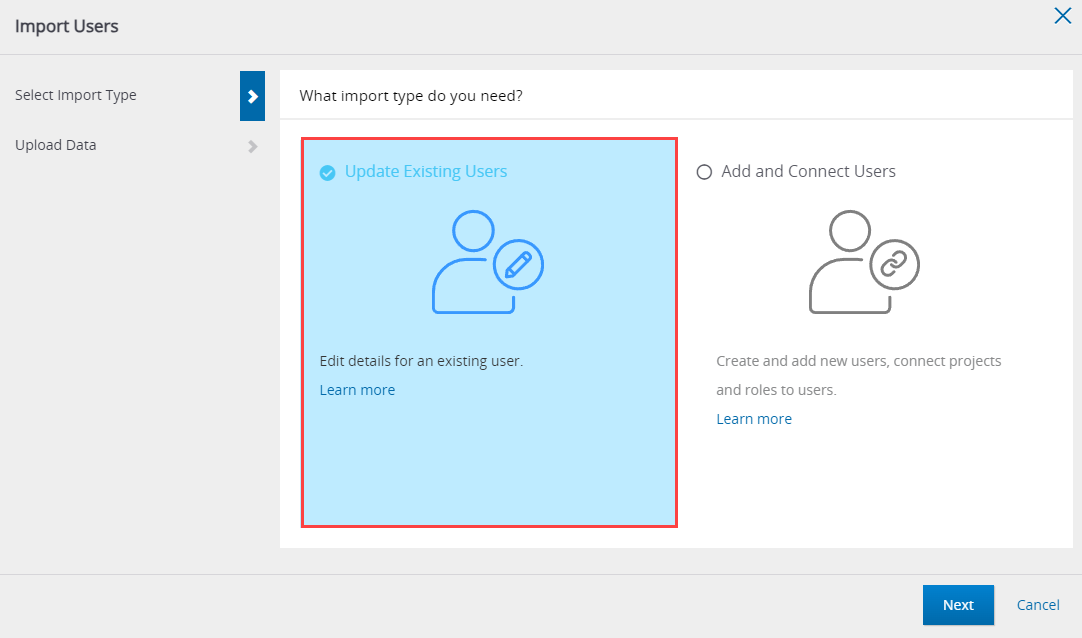
Click on Download our template to obtain the latest template.
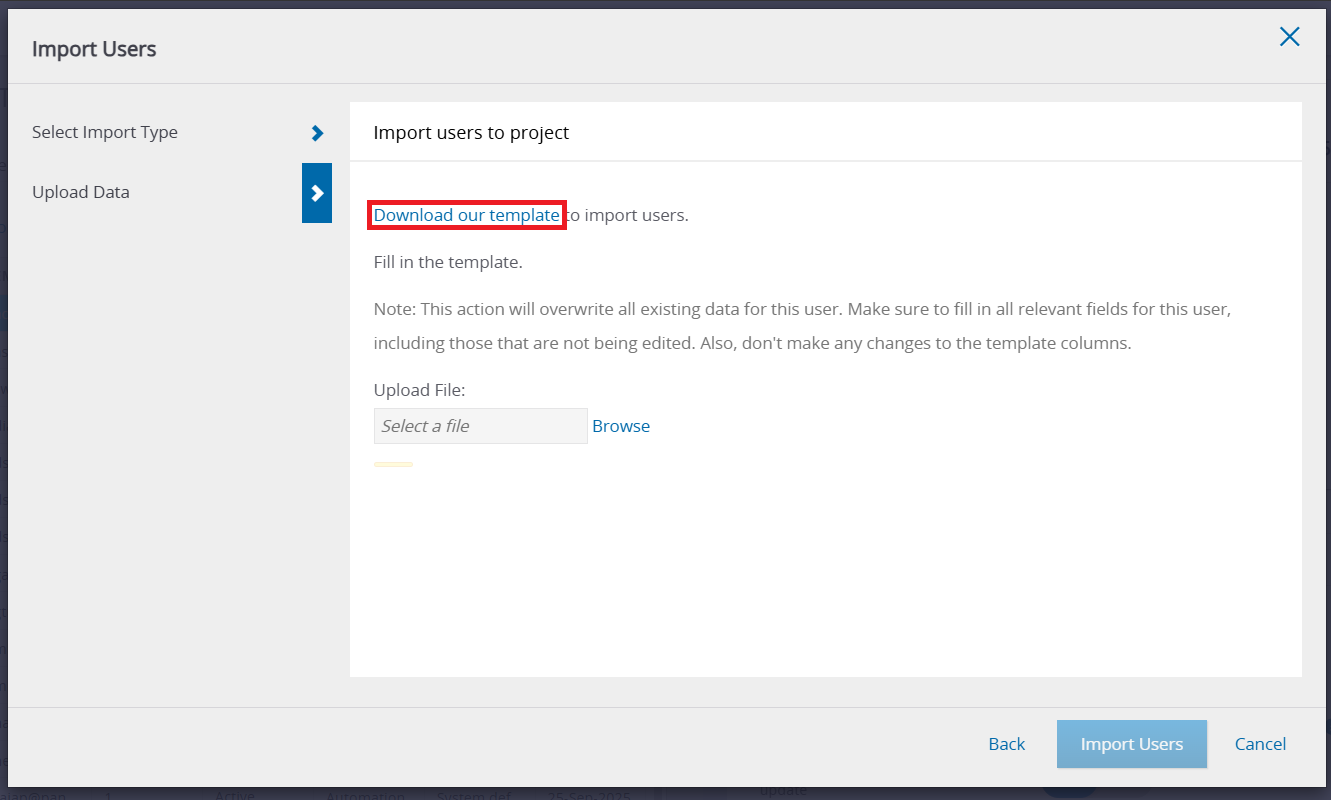
Copy the first four columns from the exported user list (Step I), which include the First Name, Last Name, Email, and Status columns, and paste them into the template downloaded in Step 4. The first four columns will match, and only users who require updates should be added to the template.
Fill out the Type column (mandatory) by selecting a value from the dropdown.

Make any needed updates to the user data in the template and save your work.
Updating Roles
When updating roles via a template, define the Roles and Roles Action and columns.
Fill in one or more Roles for each user in the Roles column. For the Role Action options, see details below.

| When using the Add option, it is mandatory to fill out the Roles column with at least 1 role |
| When using the Remove option, it is mandatory to fill out the Roles column with at least 1 role |
| When using the Replace option, it is mandatory to fill out the Roles column with at least 1 role |
| The Roles column can be left empty |
| The Roles column can be left empty |
Panaya will only make changes to Roles if -
The Roles exist in the current Panaya account
The user is associated with the Projects you can edit
For multiple Roles, separate each role with a comma.
Roles are case-sensitive
Undefined roles will be ignored
To learn how to update Roles across all connected projects, click here.
Step III - Import the updates
Click the Settings button
 to open the Settings panel, then select Users.
to open the Settings panel, then select Users.
Select to Import from Excel.
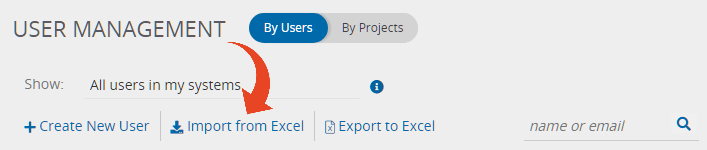
Select the Update Existing Users option and click Next.
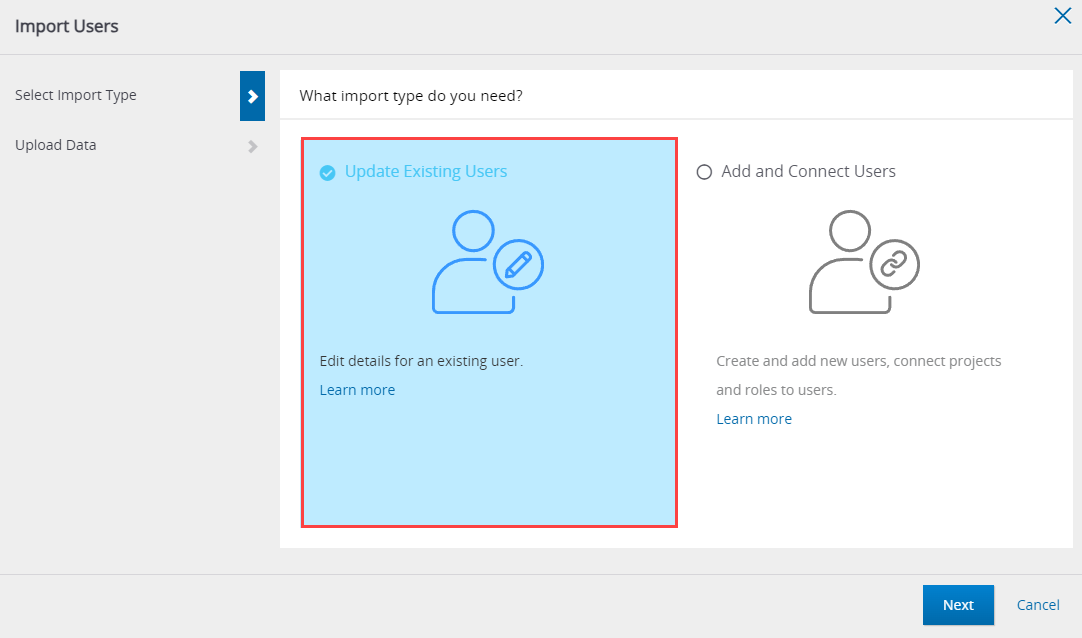
Click on Browse and select the file you saved in the previous step, with the relevant updates.
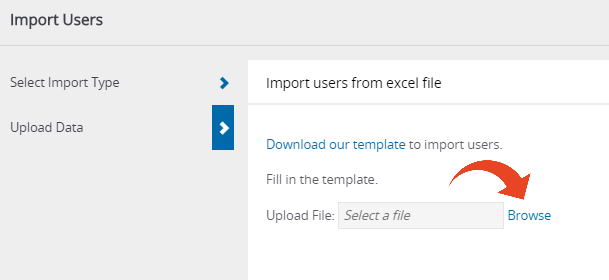
Click on Import Users