Panaya provides administrators the option to deactivate users with no activity.
Admins can define the inactivity period that will trigger the deactivation of users.
Use automatic user deactivation to manage user statuses (active/inactive) based on your Panaya subscription and available licenses.
To enable automatic user deactivation, contact Panaya Support
Setting automatic users deactivation
- Click on the Settings button
 to open up the Settings panel
to open up the Settings panel - Select Users
- Click on Auto Users Deactivation

- If Automatic Users Deactivation is Off, set it to On to view the configuration details
- Define the inactivity period that will trigger the deactivation of users.
Automatic deactivation of users is performed every week and does not include users with the following roles - Admin, Project Manager, API User.
You can exclude specific users from being deactivated.
- Select which users should receive email notifications about deactivating users
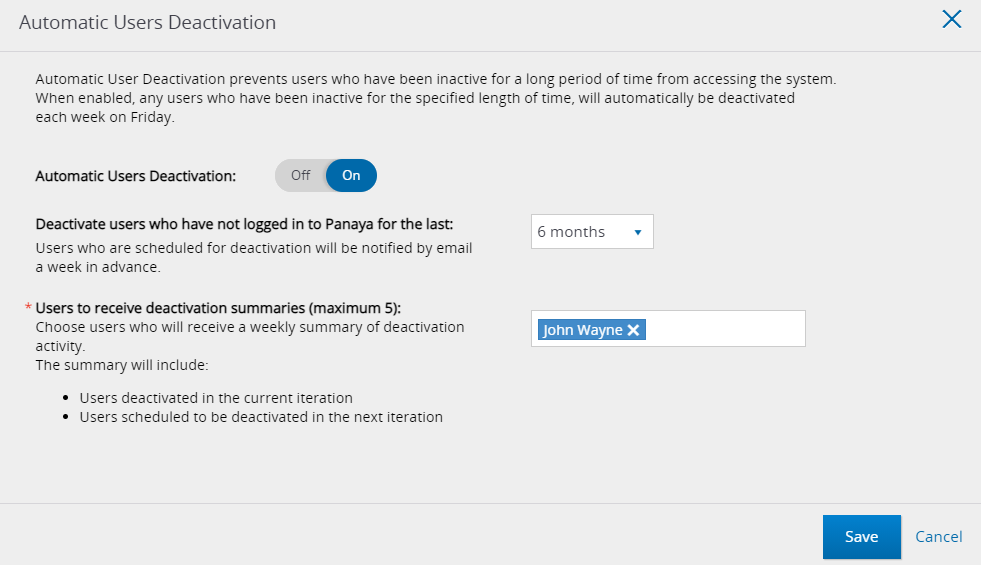
- Click Save
The following automatic email notification will be sent -
- To users, 7 days prior to their deactivation
- To deactivate users, immediately upon deactivation
- To admins, including a list of deactivated users and users pending deactivation (weekly)
Excluding specific users from being deactivated
To exclude specific users from being deactivated, set the Auto user deactivation option in the user details panel to off.
By default, Auto user deactivation is set to On.
