When all the planning has been completed, the next stage is to launch the cycle.
From within a Project -
- Hover over the Tests tab and select Tree View
- Click on a Cycle in the tree and select Launch Cycle

You can always revert back to the previous stage.
As soon as you confirm the cycle launch, the system will automatically send an email notification to the first tester assigned to the first step within a test, with information that they have a step that is “ready to test”.
If you or others have been assigned to tests, the number in the main navigation bar will be updated accordingly.

The Cycle appearance in the Project Dashboard will also change after the launch, incorporating real-time data to aid with the on-going monitoring and reporting for the specific cycle. This includes information about the progress of both Tests and Steps within the cycle, as well as reported Defects and Issues (blocked from progress or unassigned).
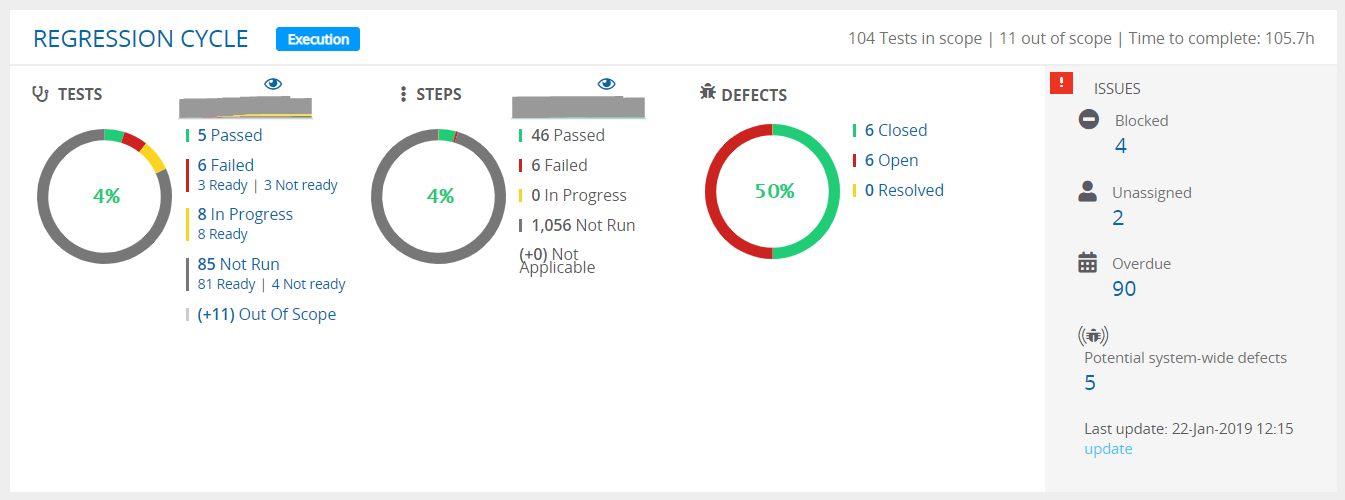
From the dashboard, you can drill down in the Tests to get more information about the activity and progress as the cycle continues.