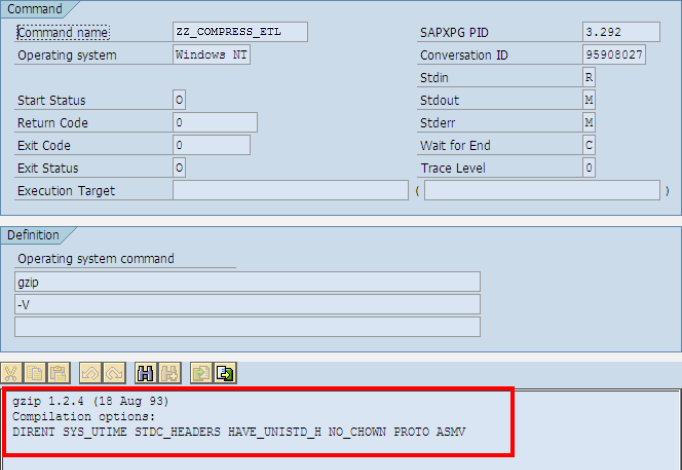Compression utility Definition is required for automatic compression and uploading your custom code to Panaya and for the server-side installation of the Panaya Recorder & Player. Defining the compression utility requires the compression of the XML file into a Zip archive using standard archiving software like Gzip. You can download Gzip here. If you prefer using WinRAR, follow WinRAR definitions in the instructions below.
RAR file type is not supported
gzip Installation
The activities described below are necessary for SAP servers running Windows.
A basic administrator must perform the following steps on any application server (It is also possible to use WinRAR archiving utilities if already installed on the server).
- Click here to download gzip
- Locate the gzip.exe file installed in the previous step and copy it to the Windows directory.
Alternatively, adding the gzip directory to the system path is possible.
Defining an Operating System Command
- Start transaction SM49
- Select

- Under Command, for Command name, type the command name as follows -
- For automatic compression and extraction of custom code - ZZ_COMPRESS_ETL
- For the server-side installation of the Panaya Recorder & Player - ZZ_COMPRESS
- Under Definition, for operating system command -
ZZ_COMPRESS_ETL/ZZ_COMPRESS:
For gzip type: gzip
For WinRAR type: C:\Program Files (x86)\WinRAR\winrar)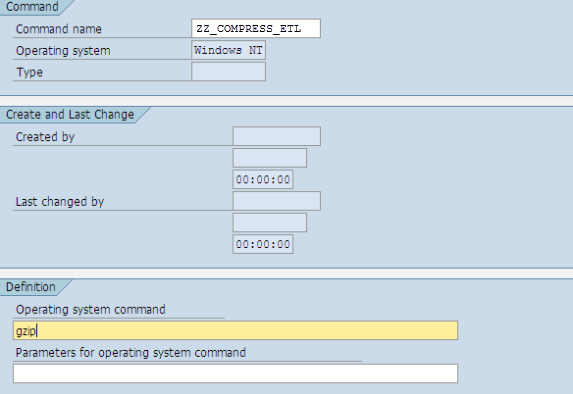
5. You may be required to specify the full path of your compression application, such as shown in the example below: (can be done for both gzip and tar)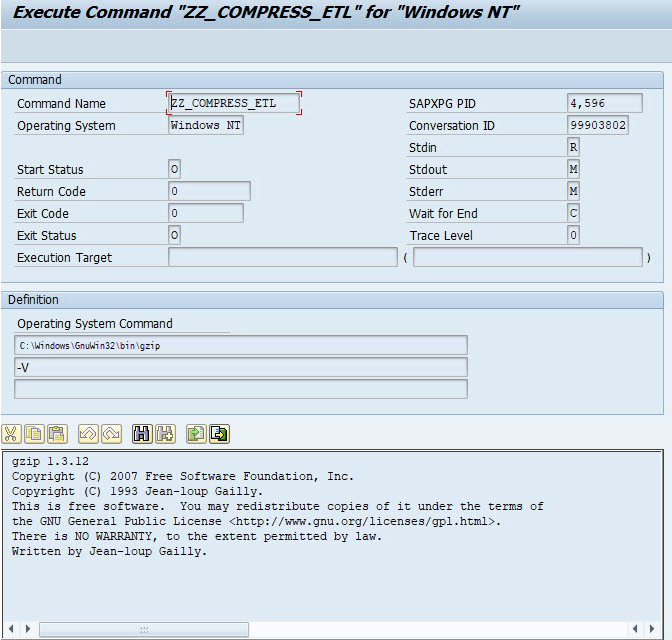 For Linux or Unix based systems, the full path should be /usr/bin/gzip or use the OS command 'which gzip' to determine the exact path
For Linux or Unix based systems, the full path should be /usr/bin/gzip or use the OS command 'which gzip' to determine the exact path
If GZIP or TAR are not in your Environment Variables path, you may be required to specify the full path
6. Select
7. Select
Verifying the Operating System Command
These steps should be performed by the same SAP user that runs the Panaya Code Extraction Code.
- Stay in transaction SM49 and verify that the command entered in the previous step is displayed in the list.
- For automatic compression and extraction of custom code - ZZ_COMPRESS_ETL
- For the server-side installation of the Panaya Recorder & Player - ZZ_COMPRESS
Select the command from the list.
- Select

- For Additional parameters -
For gzip type: -V
For WinRAR type: a -afzip
For Tar type: -cvf - Select

- Verify that the output message is as shown below