Panaya’s ScriptBuilder has unique built-in support for operations in tables and grids in SAP (GUI and Fiori) and Salesforce.
While recording your script and selecting an entry in a table, Panaya’s intimate understanding of the relevant table cells will generate a resilient identification, allowing you to run, reuse, and adjust table-included business processes smoothly.
If you need to edit the selection in the table, select the instruction where the table is included and click the edit button.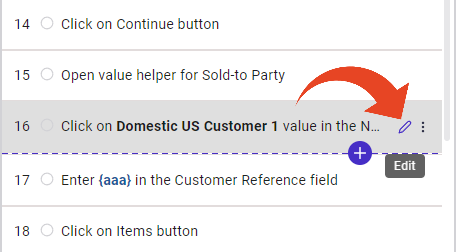
If Panaya recognized the selected element as a table, you could see the Cell selection section.
Panaya’s smart engine auto-determines the best cell selection settings based on the table captured.
You can still make changes and adjust the cell selection, by clicking the Edit button for a table-included instruction.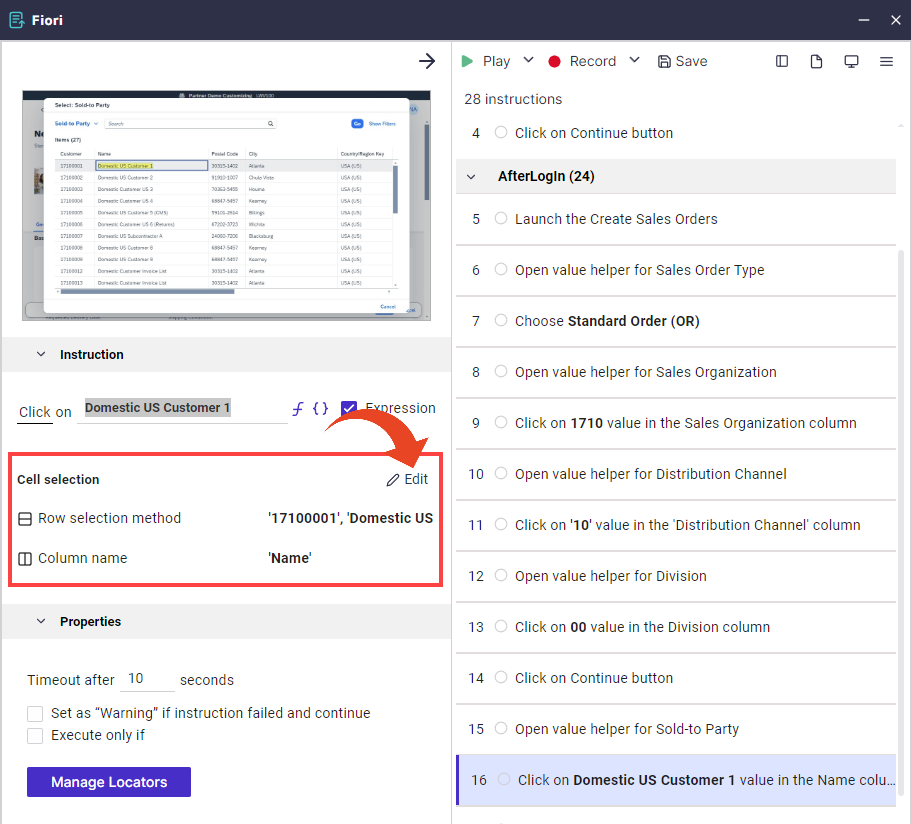
Cell Selection
The cell selection section determines which cell should be used in the script based on a specific row and column match. To select the correct cell, define the target row and column that the engine should isolate.
Row selection method
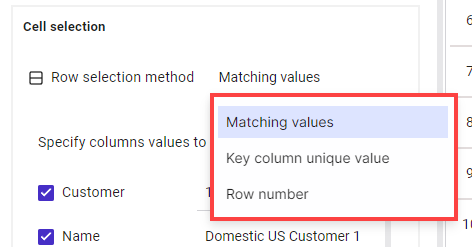
You can define the row from three options -
Matching values
Use this option if you want one row that includes all checked values.
You can select or de-select columns that will be matched during the automated run.
You can use expressions, functions, and parameters to determine column values.
For example, a row with 17100001 under the Customer column, 30315-1402 under the postal code column, USA (US) under the Country column, etc.
In case of multiple matchesSelect the first column’s value match or fail the instruction when multiple matches are available.
Key column unique values
Use this option to select a row with a key value in a specific column by name or order. Notice that this is not the value/cell you want to interact with; it is just a unique anchor to find the row.
Row number
Use this option to select a specific row by order regardless of column values.
For example, use this option if you always need to select the first row of the table.
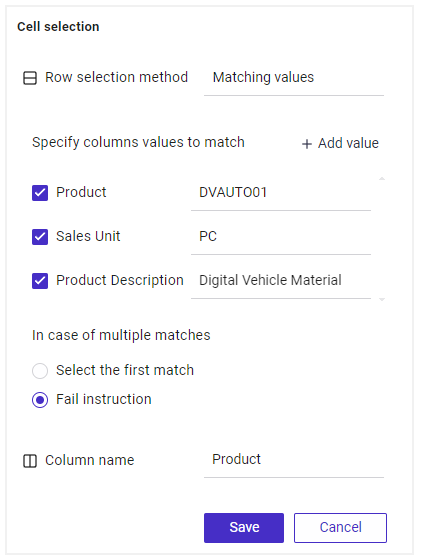
Column Name Selection
When you finish defining the row selection, set the anchor column name here, and Panaya will be able to locate the target cell.
Good to Know!
Panaya’s Locators always refer to the entire table. When editing instructions, use the Cell Selection section to edit and manage cell identification.