To run a component in a script -
Open the relevant script in ScriptBuilder.
Click on the Add button and select the Run component instruction type.
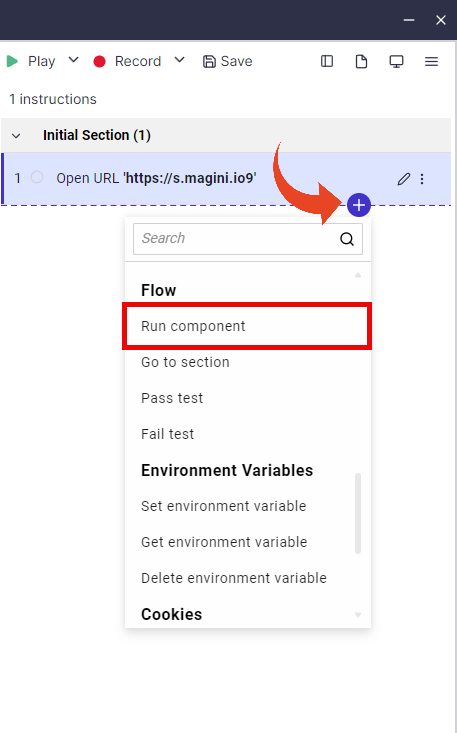
You can select from the same or another Panaya system and the same or another project.
Then, locate the relevant component using the search box or the tree view.
Highlight the component you wish to add to the script and click OK.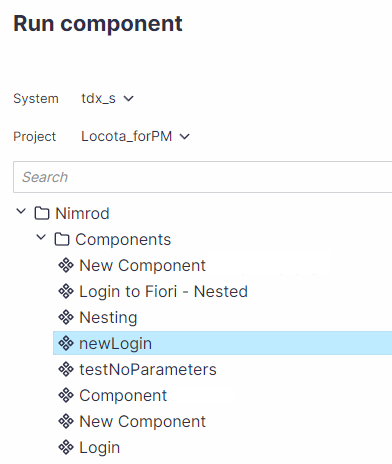
The Run component instruction will be added to your script.
If applicable, define the input and output parameters for the Component. You can use internal parameters from the script where the component is nested.
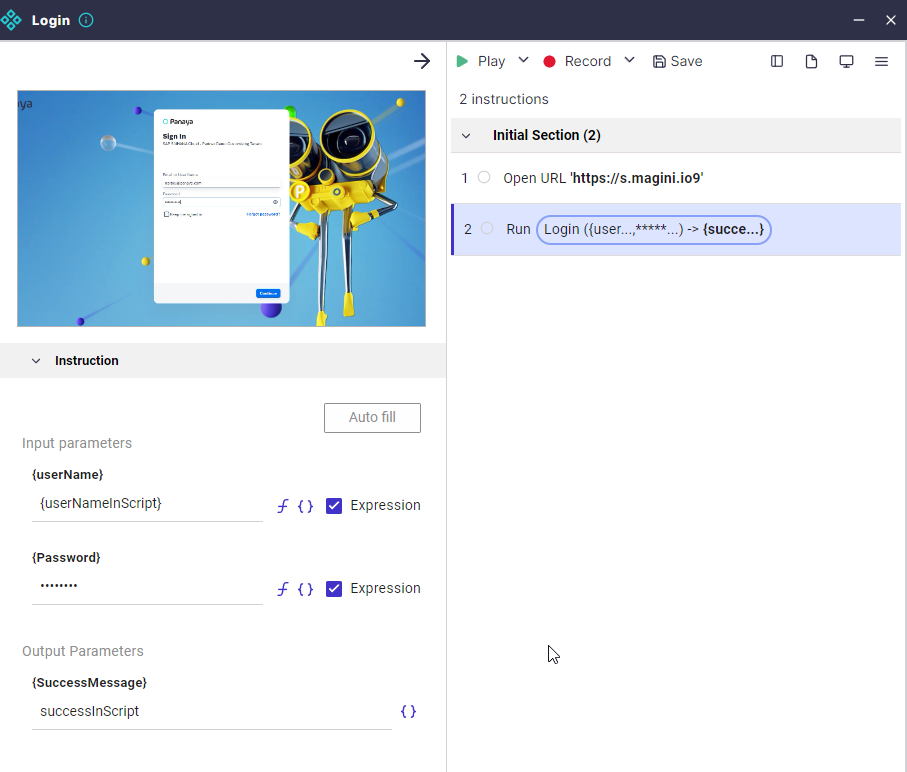
To edit the nested component, double-click on it. Then click on the Unlock button.
This option is disabled for users without permission to edit the nested Component.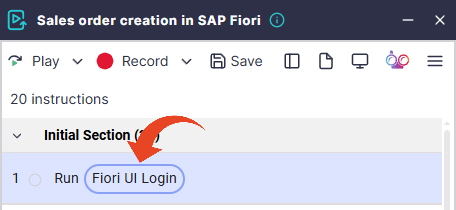
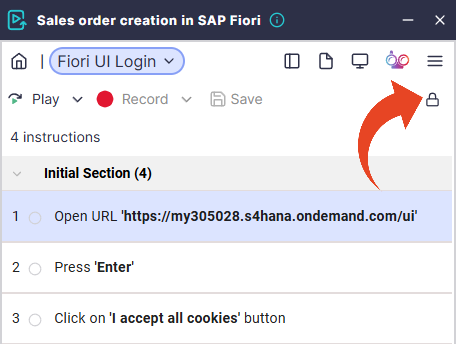
Component Playback Options
View Components
To view the component while working on your script, click on the Actions menu and select View component.
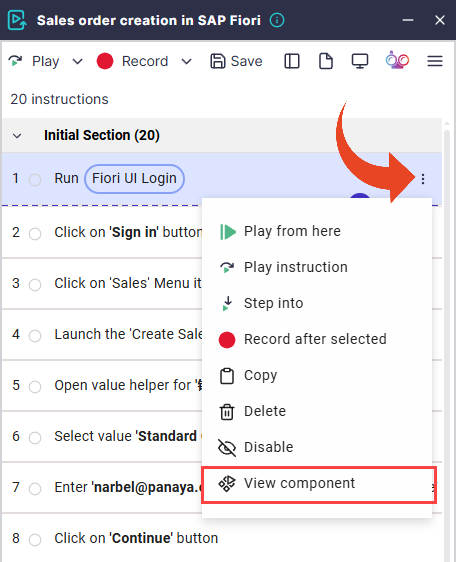
You will be able to view the component in the context of your current script.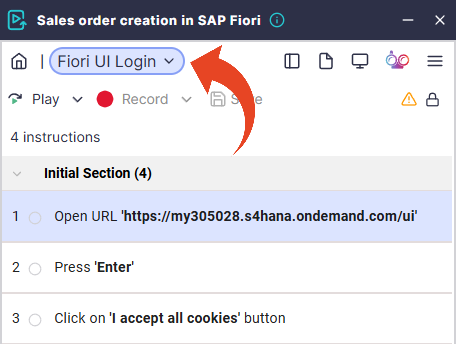
Step into component
A dedicated “Step Into” action is available for components. It allows users to open the component and begin debugging directly from the first instruction inside a component, which is ideal for deeper troubleshooting and fine-tuned control.
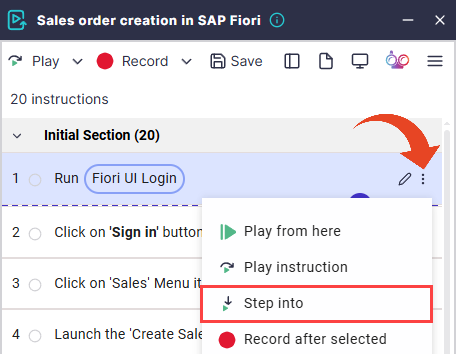
Continue to Caller
Continue playing the current component and resume test playback from where the component was called.
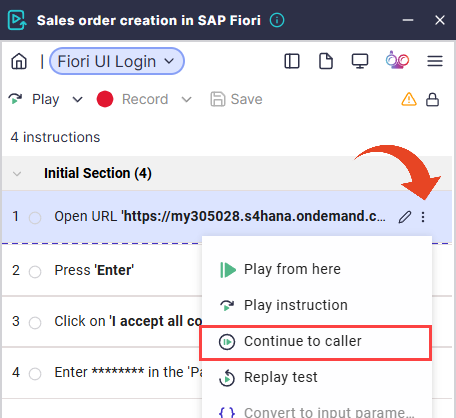
Replay Test
Replay restarts the test from the beginning, similarly to ‘Play All'.
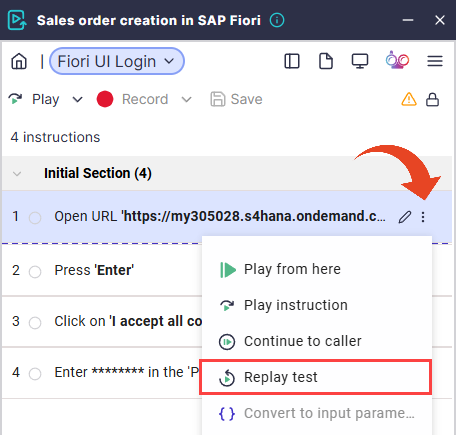
Debugging with Breakpoints
When a breakpoint is reached, the focus automatically moves to the instruction immediately following the breakpoint, ensuring a smooth transition and avoiding confusion during step-by-step debugging.