We gathered a shortlisted guideline list for your Panaya SAP S/4Accelerate Extraction Process.
This article includes links and references to other valuable resources.
These instructions are for an S/4HANA upgrade using Panaya S/4Accelerate. If you are upgrading your ECC version or performing a conversion to S/4HANA from ECC using Panaya S/4Convert, please use these instructions.
These instructions assume you will be executing the ABAP Test Cockpit locally on the same system that you will be executing the Panaya extraction tool on. If you will be using a Central Check system to run the ATC, please use these instructions.
Prerequisites
Executing user requires access to all relevant SAP systems with development permissions -
Display, create, and execute ABAP programs
Running jobs
(Alternatively, select a user with SAP_ALL or a similar strong BASIS user authorizations)
Panaya credentials, including username and password
Implement the last version of the following notes*-
2399707 - Simplification Item Check
2187425 - Information about SAP Note Transport based Correction Instructions (TCI) -> Prerequisite for S4TC
2502552 - S4TC - SAP S/4HANA Conversion & Upgrade new Simplification Item Checks
2943919 - Simplification Item Check: Duplicates for INOB
* Only applicable for SAP S/4HANA version upgrades (e.g. 1709-2020).
Additional notes to implement for troubleshooting any encountered issues -
2678215 - Poor Performance in RUN_S4H_SIF_CHECK_INIT using Oracle DB (with manual post imp. step)
2646649 - Performance improvements of generated methods of class CLS4SIC_MM_IM_SI1 (if KALNR check is slow)
2753888 - Increase Precheck performance: skip KALNR-check (class CLS4SIC_MM_IM_SI1) (with manual post imp. step)
Depending on the system size and usage, the extraction process may consume more memory than is currently allocated. If possible, use transaction SE38 and
run the rsmemory report to adjust the default 2GB heap setting of the following parameters:
abap/heap area dia and abap/heap area nondia to 8GB
abap/heap area total to 16GB
You may find these resources helpful -
Readiness Check - Simplification Item Catalog, Simplification Item Check, and SAP Readiness Check for SAP S/4HANA
Step A - Downloading and Importing the SI Catalog and executing the SI check report
Note
This step is applicable for SAP S/4HANA version upgrades (e.g. 1709-2022). For SP upgrades, this step is optional.
Navigate to https://launchpad.support.sap.com/#sic

Select the S4/HANA target version
Click on the right-hand side of the Item Overview menu bar to download the Simplification Item Catalog < todaysdate >.zip .

On your system where Panaya code extractor is running and if applicable on the target SI system, Execute SE38
Execute program /SDF/RC_START_CHECK
Select Upload Simplification Item Catalog and then select the ZIP file downloaded in the previous step (make sure to save the zip and reuse the same version in other systems).Login to your target SI system (QA or Prod) using client 000, select your "Target SAP S/4HANA Version", and then Execute (F8):
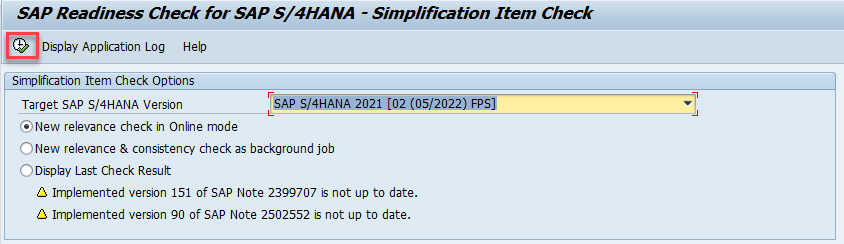
6. From the result screen of /SDF/RC_START_CHECK, start the consistency checks for all relevant Simplification Items with the “Check Consistency for All” button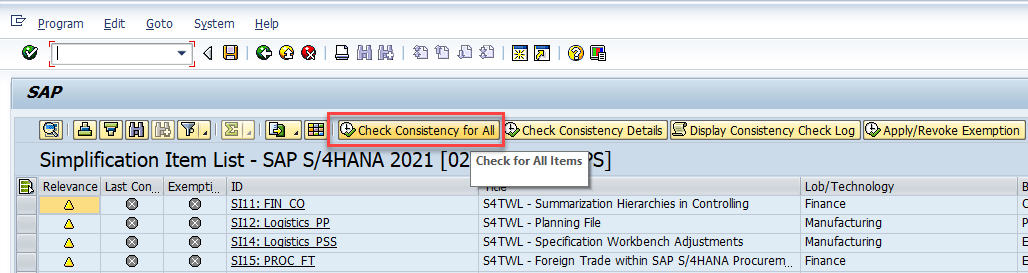
7. If Step 6 is taking too long, please review the following article.
Step B - ABAP Test Cockpit (ATC) Preparations
Setup of SAP NetWeaver 7.51, 7.52, or later (SAP_BASIS). The ATC runs here.
You can only use your own system if it is SAP S/4 1709 or higher. Otherwise, you will need to use a Central Check system and follow the steps in this article instead.
You will need to run the ATC on the same system where the Panaya code extractor will be run. Implement these notes on this system. (Make sure to address manual post-implementation instructions).
2436688 - Recommended SAP Notes for using SAP S/4HANA custom code checks in ATC (with manual post/ imp. steps)
2423013 - Code Inspector test checksum infrastructure
2505671 - Uniform saving of navigation information
2518335 - ATC or Code Inspector incorrectly displays findings
2524014 - ATC: Problems When Checking Modified SAP Code (with manual post imp. steps)
2942419 - Include ATC check 'S/4HANA: Readiness Check for SAP Queries' to the SAP S/4HANA custom code checks
3105801 - API: Internal error for call of function IQAPI_CONVERT_CODETYPE
Apply the note that corresponds to your S/4HANA target version -
2659194 - Check variant for SAP S/4HANA 1809 custom code checks (with manual post imp. steps) if Target version is S/4HANA 1809 only
2812556 - Check variant for SAP S/4HANA 1909 custom code checks (with manual post imp. steps) If Target version is S/4HANA 1909 only
2959341 - Check variant for SAP S/4HANA 2020 custom code checks (with manual post imp. steps) If Target version is S/4HANA 2020 only
3090106 - Check variant for SAP S/4HANA 2021 custom code checks (with manual post imp. steps) If Target version is S/4HANA 2021 only
3231748 - Check variant for SAP S/4HANA 2022 custom code checks (with manual post imp. steps) If Target version is S/4HANA 2022 only
3365357 - Check variant for SAP S/4HANA 2023 custom code checks (with manual post imp. steps) If Target version is S/4HANA 2023 only
3666462 - Check Variant for SAP S/4HANA 2025 Custom Code Checks (with manual post imp. steps) If target version is S/4HANA 2025 only.
Additional Notes to implement only in case of issues -
2546419 - ASSERTION_FAILED in get_message_text
2250196 - Update of Report MFLE_CLS4H_CHECKS_CC ( based on 2216958)
2423931 - MFLE_CLS4H_CHECKS_CC dumps with SAPSQL_LIKE_PATTERN_TOO_LONG
2794505 - ATC reports finding for in SAP includes belonging to USER-EXITS function groups (if ATC includes User exits)
2973326 - Short dump during check of programs with DynPro logic by CL_CI_TEST_ANALYZE_SELECT_HANA
2503289 - ATC: The display of ATC results is extremely slow
2546419 - ASSERTION_FAILED in get_message_text
Step C - Downloading & Importing the Simplification Database Content
To download the Simplification Database Content -
Navigate to https://support.sap.com/swdc
Select Software Downloads
Search for Component CCMSIDB (select Downloads and enter CCMSIDB in the search area of the screen)
Download the latest patch of the displayed Simplification Database Content
See SAP Note 2241080 - SAP S/4HANA: Content for checking customer-specific codeSave the Simplification Database Content ZIP file locally
To import the Simplification Database Content -
After you have successfully downloaded the ZIP file from the SAP Service Marketplace.
Check you have the following authorizations -
Name of the Authorization Object | Name of the Authorization Field | Value of the Authorization Field | Description |
S_YCM | SYCM AREA | SDB | To be able to upload the Simplification Database |
ACTVT | UL |
On your system or if applicable on the Central Check System, run transaction SYCM.
Use the menu to select Simplification Database Import from ZIP File
Select the ZIP file previously downloaded, then confirm with Open
Good to Know!
If the above method is is not available on your SAP version, the Simplification Database Content can be Imported by executing the below -
SE38 > SYCM_UPLOAD_SIMPLIFIC_INFO > Execute
Then, select the ZIP file with the downloaded Simplification Database from your local machine and confirm with Open
The ATC uses the SCI and runs the following predefined SCI variants -
S4HANA_READINESS: Provides checks for SAP S/4HANA readiness (search for DB operations, field length extensions, and so on)
FUNCTIONAL_DB: Provides functional checks for optimizing database access
Step D - ATC Setup, Configuration & Execution
The user executing the ATC checks will require the authorizations mentioned here.
Run transaction ATC in your system and configure the ATC Checks as described here.
Step E - SAP Code Inspector (SCI) for HANA 2.0 (optional)
For HANA 2.0 Migration prep. and performance results, the SAP Code Inspector needs to be run and its results uploaded in the extract process.
Run the SCI for 2 variants - ZPANAYA_FUNCTIONAL_ADDITION_DB and PERFORMANCE_DB.
Learn more
Inspection Name | Corresponding check variant |
ZPANAYA_FUNCTIONAL_ADDITION_DB | FUNCTIONAL_ADDITION_DB |
ZPANAYA_Performance_DB | Performance_DB |
Step F - Creating RFC Connections
Identify a User for the RFC to use on each system to be accessed (Not a personal user).
Set Authorizations required for the code extraction RFC user
Use SM59 to create RFCs as follows (more details here).
1 RFC per Application server per direction is required unless different clients are used.
For instance, SI needs to be run on client 000 but the production client is different. SAP suggest also alternative RFC strategies here.RFC Destination
Connection Type
Description 1
From SBX to PROD
PANAYA_PRD
3 (ABAP connection)
PANAYA_PRD
From SBX to PROD/Quality system (client 000)
PANAYA_SI *
3 (ABAP connection)
PANAYA_SI
Additional RFC's to enrich the Analysis Results (validation can be disabled if required)
From SBX to SOLMAN
PANAYA_SM
3 (ABAP connection)
PANAYA_SM
From SBX to BW
PANAYA_BW
3 (ABAP connection)
PANAYA_BW
* The PANAYA_SI RFC is applicable for SAP S/4HANA version upgrades (e.g. 1709-2020). For SP upgrades, this RFC is optional.
Step G - Downloading & Extracting Code, Configuring & Executing
In Panaya, click on the Settingsbutton to open up the settings panel
Select your current ERP version
Download the ABAP code
Create an executable program named ZPANAYA_EXTRACT_PROG_LIB and import or paste the ABAP code
Execute transaction SE38 and type the program name ZPANAYA_EXTRACT_PROG_LIB and click on the execute button.
Select Background mode and enter the Background Directory path (e.g. \tmp) on the SAP application server. Running the extraction in Foreground mode is not recommended and may fail on larger SAP systems. For best performance and reliability, please use the Background mode.
For Target system under RFC destination, type - PANAYA_PRD, Enter the RFC destinations for Solution Manager target system, PANAYA_SM, and BW target system (optional) PANAYA_BW:
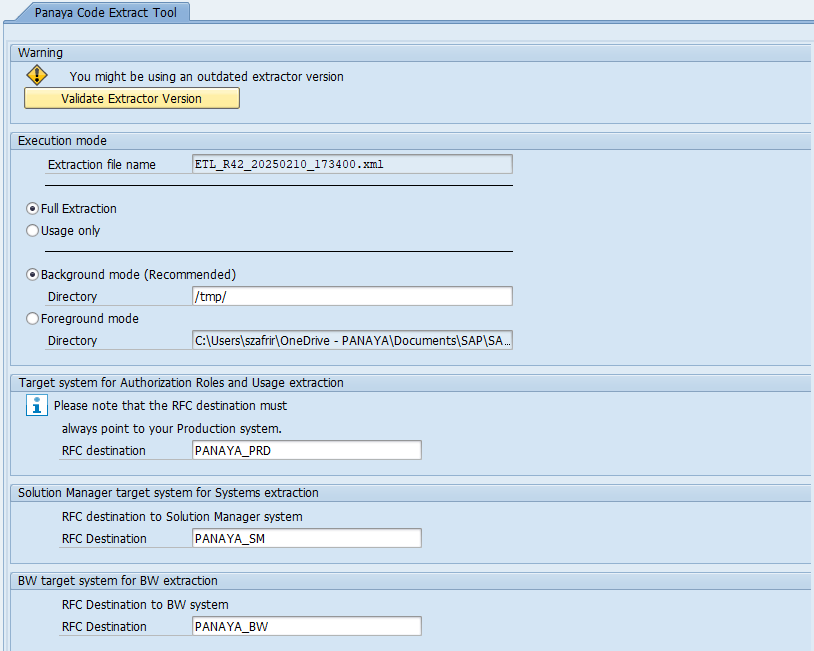
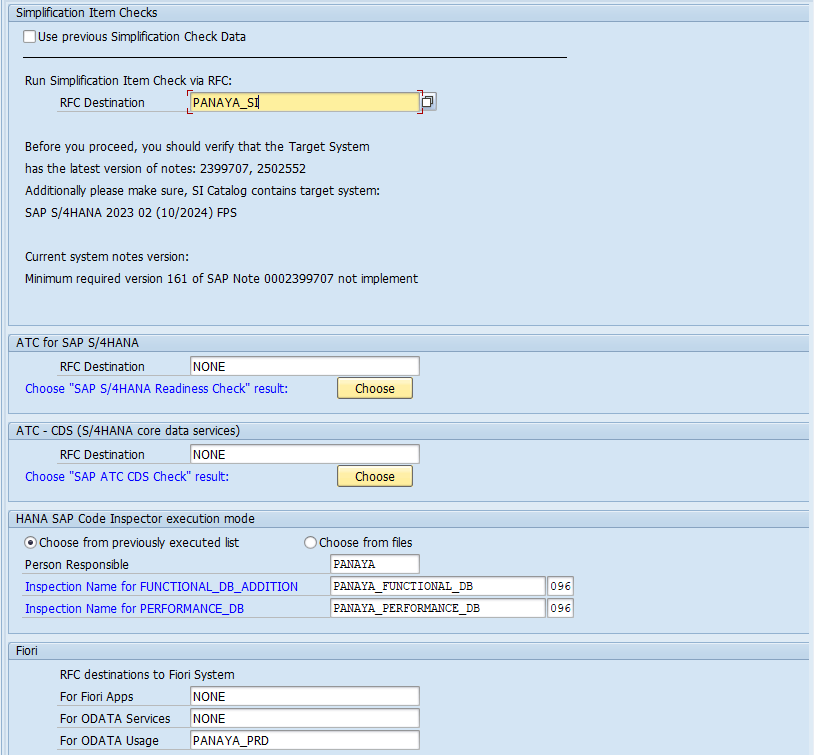
For the Simplification Items Check RFC Destination, type - PANAYA_SI
Use client 000 when running SI checks (results in reporting all errors for all other clients). Be sure to configure the PANAYA_SI RFC destination to use client 000, more information can be found here.
If you have previously extracted & uploaded SI results, these can be reused by checking Use previous SI | Contact Panaya Support for more detailsFor the ATC for S/4 HANA RFC Destination, type NONE, and then click on Choose and select the relevant check from the list of checks that were previously executed in Step D.
*Note that the user running the extraction should have all of the Panaya_ATC required authorizations, as described here.Optional - For the ATC - CDS S/4 HANA Core Data Services RFC Destination, type NONE, and then click on Choose and select the relevant checks from the list of checks that were previously executed here.
For the HANA SAP Code Inspector execution mode choose option A or read here for more options.
For the Fiori Apps, ODATA Services and ODATA Usage, the default is NONE and Panaya_PRD. This means that they will be extracted from the same system where the Panaya code extraction is running, and their usage from the target Production system. For different configuration options, please see this guide.
Execute in Background mode.
Help on these steps can be found here and a link to a recording showing this step here.
Step H - Upload Your Custom Code
Locate the extraction file. Click here to learn how.
Compress the XML file on the server using Gzip (RAR files are not supported). Alternatively, enable "Compress Results File Run Mode" by manually configuring the parameters.
Do not edit or transfer the file using SAP transactions like AL11, CG3Z, or others. The file must stay in UTF-8 encoding format.
Use a file-transfer tool like WinSCP to download the file to your local computer.
After compression, upload the file to Panaya Code Box.
Select the relevant System in Panaya. If you are not sure, check the PROJECTS page for the name of the System that is linked to the project, for example:

Then select this System in the Code Box page: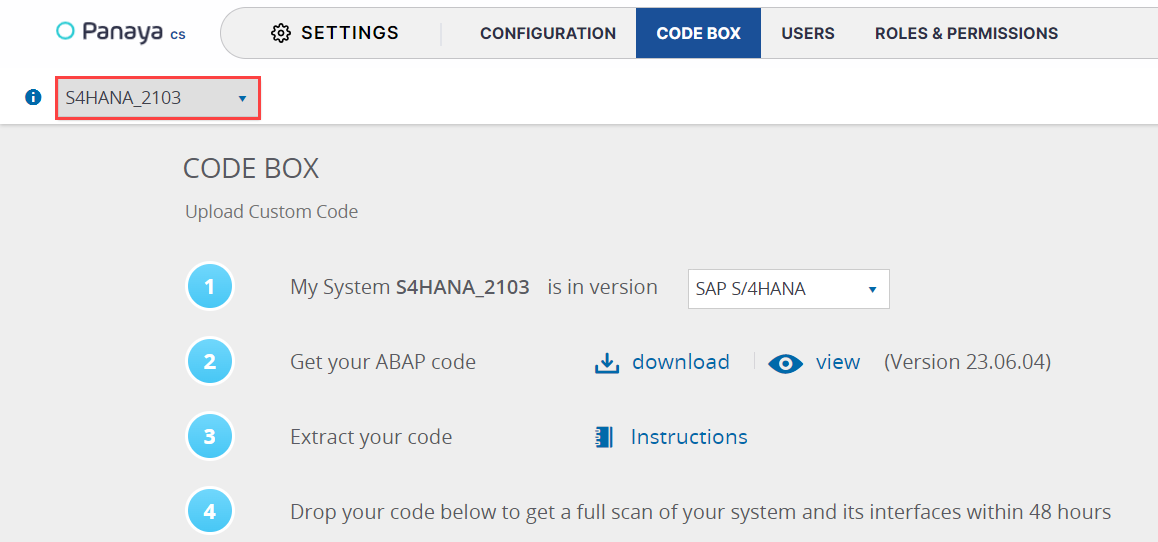
Drop the ZIP file back to Panaya Code Box, or click to browse and select it.
Click on the Upload button
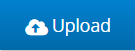
For Release Dynamix - Select whether you wish to update all active projects or only non-upgrade active projects (Release Dynamix projects only)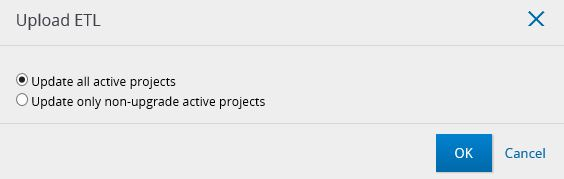
Once uploaded, you should receive a confirmation email regarding your custom code upload.
Users with the following permissions will be notified by email once the analysis is available (this usually takes 48 hours or less) -
- Code Box - Upload ETL permission
- Users - Create and Edit permission