Step 1 - Create an Object Set
This step will create a new Object Set. If you have previously configured the Object Set, you can continue to Step 2.
This step also explains how to update the Object Set include new packages.
Be sure to always login to SAP using the same language for all SCI Inspections, so that the SCI output language is consistent throughout the project.
- In SAP, execute the SCI transaction
* Be sure to use the "Local" option for both Inspection and Object Set like shown below: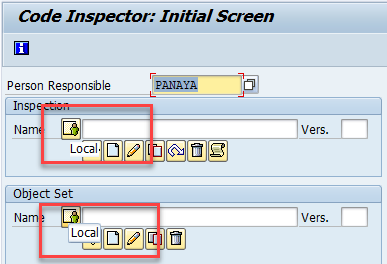
- In the Object Set Name field, type - ZPANAYA_SELECTION_OBJECTS and then Create

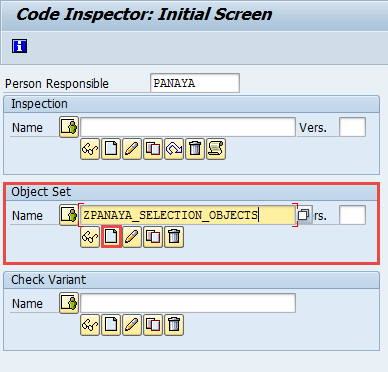
- Give the Object Set a Description (e.g., Selection Object to Check)
- In the Object Selection area, check the following:
Class/Interface, Function group, Program, Web Dynpro Component, Dictionary Type, Type Group - For the Package field, select the Multiple Selection button
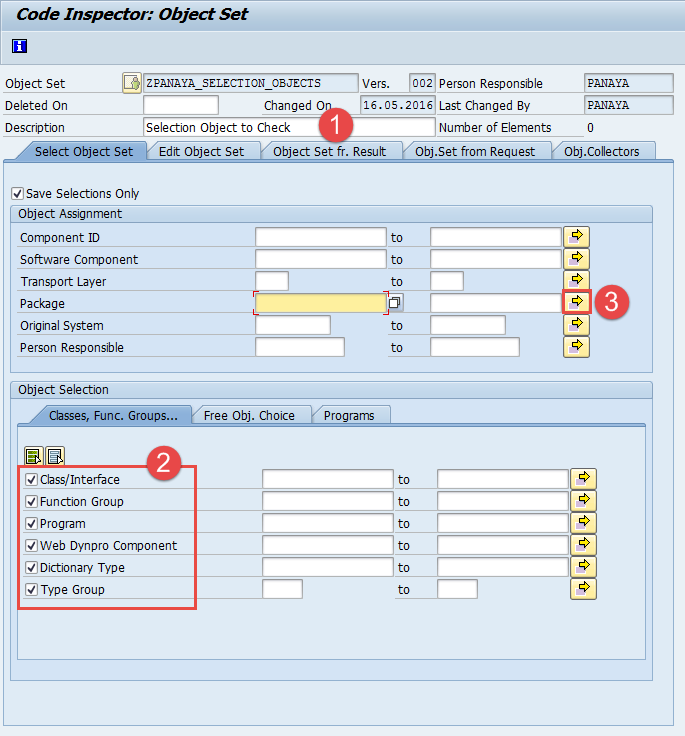
- Type the single values Y*, Z* any other namespace
- Select to Execute
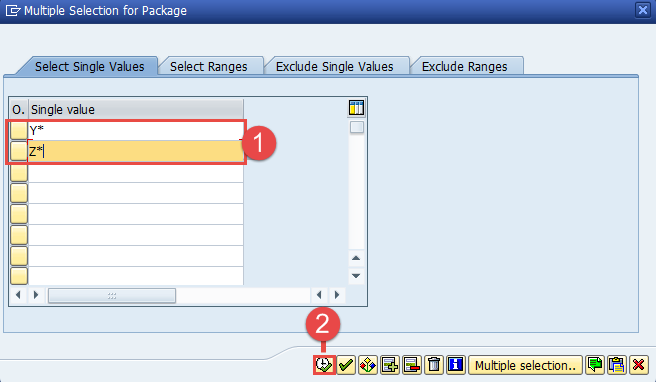
- Click Save
 and go back (F3) to the Code Inspector: Initial Screen
and go back (F3) to the Code Inspector: Initial Screen
Step 2 - Create Inspections
- In the Inspection Name field, type - ZPANAYA_FUNCTIONAL_DB_ADDITION and then Create

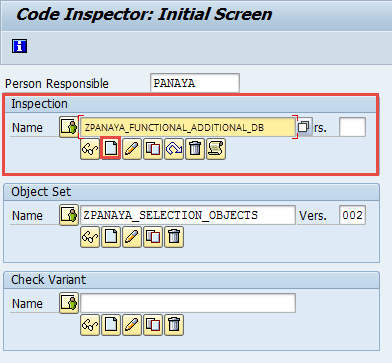
- Give the Inspection a Description (e.g., SCI Run for HANA Function DB Checks)
- Select the Object Set field and click on

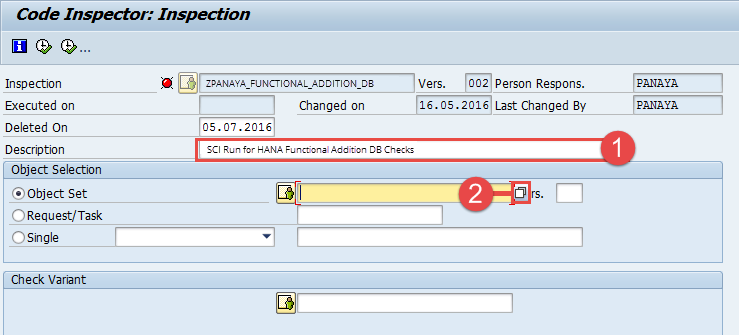
- Double Click the Object Set from the list
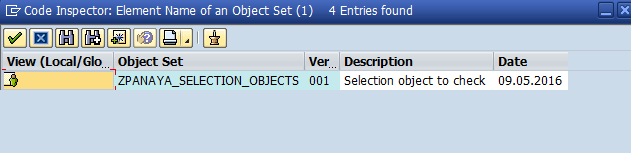
- Select the Check Variant field and click on


- Select FUNCTIONAL_DB_ADDITION from the list
- Click Save

- Select to Execute

- Select Server Group
- Select the Server Group Name from the list
- Select In Background (Periodically also)
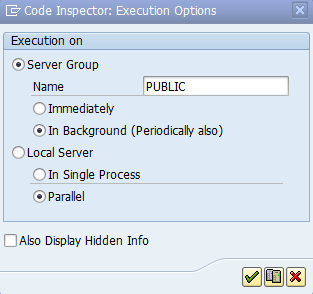
- Click

- Define the Start Time and then Check

Important!
Repeat Step 2 for the PERFORMANCE_DB Variant.
If you are NOT migrating to S/4HANA and are not on S4/HANA, repeat step 2 for the FUNCTIONAL_DB variant.