After you have imported the Panaya Catalog of API examples, you will want to map the fields in the Create and Update APIs to match the custom ones in your project as well as align them with any existing fields that may have changed.
Step 1
Expand the Defect folder, select the "Get Defect by ID", replace the <id> with a valid Defect ID, for example, 2, and click on Send. Then select all the fields that have been returned and copy them.
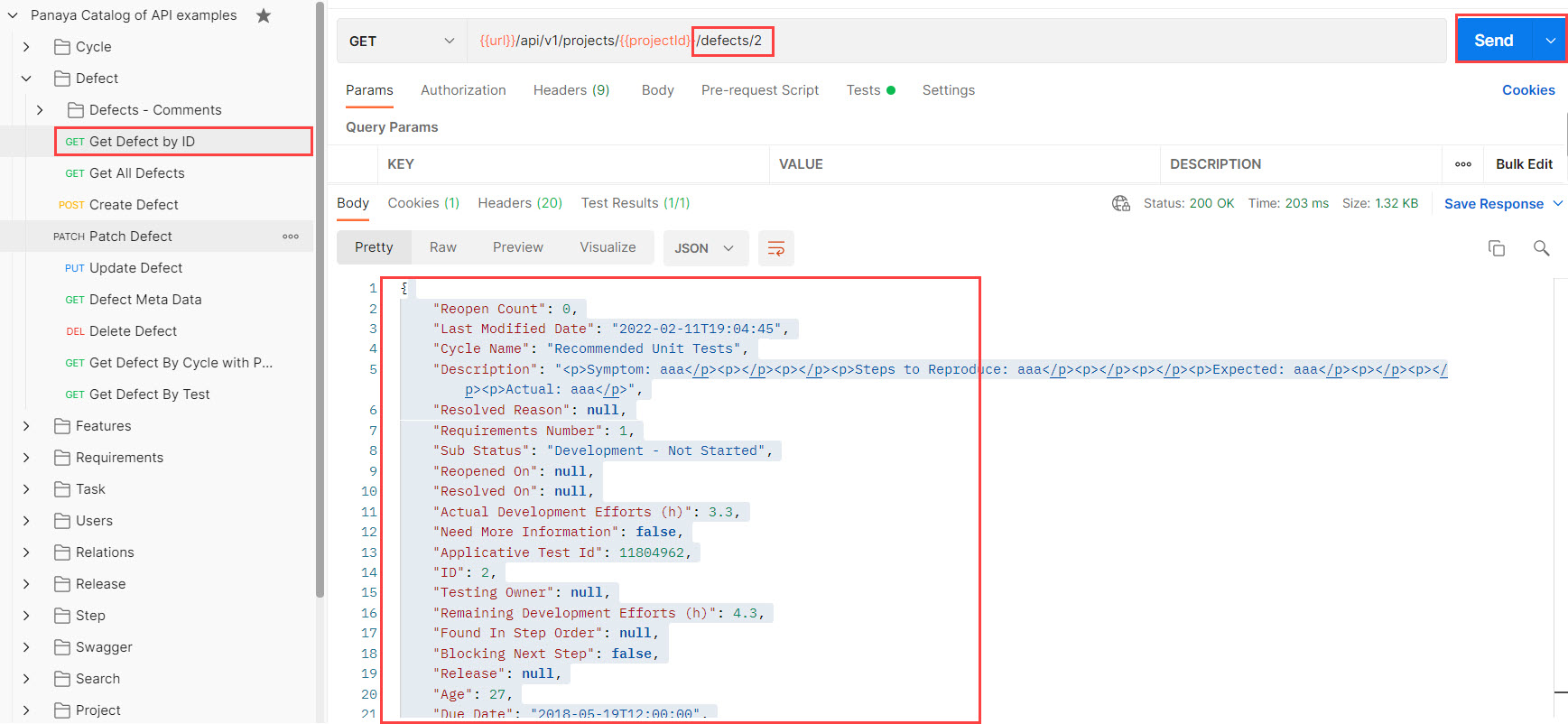
Step 2
Select the "Create Defect", click on Body, and select raw. Then paste the entire contents from step 1 between the curly braces { }, and click on Send to verify the operation was successful.
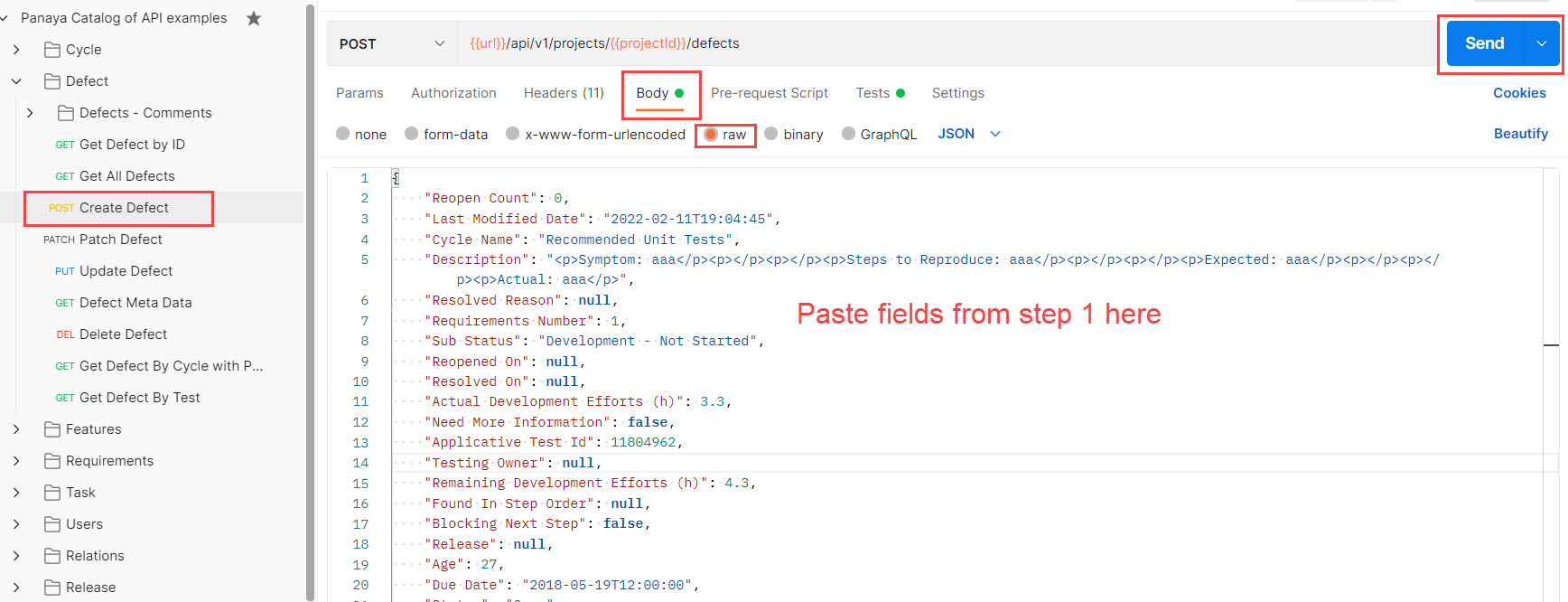
Step 3
Repeat steps 1 and 2 for the rest of the API calls. When using the Update and Patch API calls, be sure that the field names are completely aligned (case sensitive) with the ones that you find in the Get API calls, like shown in Step 1.