To login to Panaya via API-
- Create your access token - Select this option if the token should have an expiry date. Login API calls are required to authenticate with this type of token.
- Use the below HTTP call to complete the authentication and receive a response token.
POST
Panaya URL - https://my.panaya.com/api/accesstoken or https://emea.panaya.com/api/accesstoken
For the following tabs -
- Authorization
none - Header
{"Content-Type":"application/x-www-form-urlencoded"} - Tests
var jsonData = JSON.parse(responseBody);
postman.setEnvironmentVariable("token", jsonData.token);
Key Value username {your Panaya login email} token {your Panaya token} 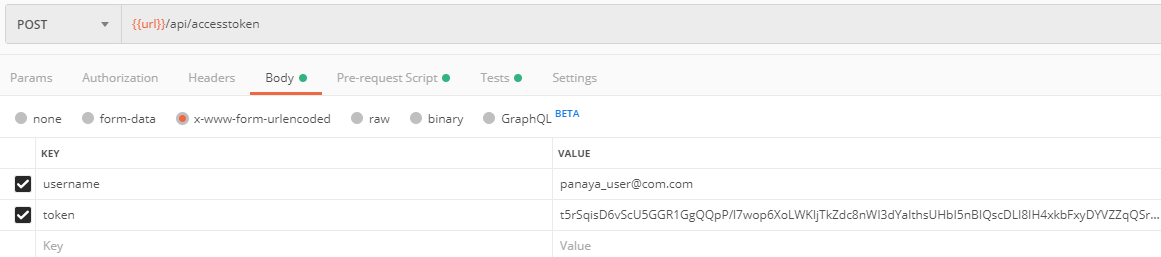
After clicking Post, you should then receive a unique session token.
You should also be able to view the token assigned to the variable (as defined in Step 2 - Postman Setup) by clicking on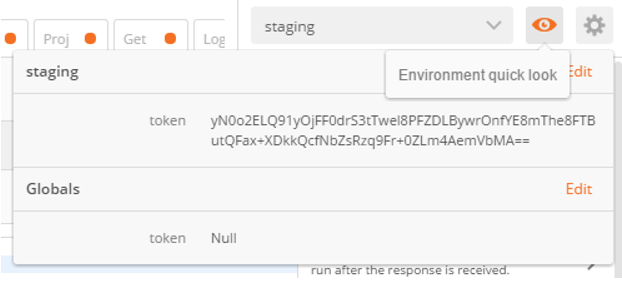 the Environment quick look icon.
the Environment quick look icon.
Good to know!
The response token is valid for 1 hour and used for all API calls
The username is case sensitive, it must be set the same way it is maintained in Panaya User Management.