You can define, track, and monitor the team's development efforts per Requirement / Features, User Story, Task, Correction, or any custom-defined activity.
You can automatically calculate the efforts of a Correction by the sum of all associated Issues.
Set the planned and actual efforts
- Open up a Requirement / Workstream / Feature / User Story / Task / Analysis / Correction
Learn more about Development Methodology options
- For level 1 development items, select the Development tab.
In the General section, you can set the Planned Dev Efforts Manually or select to set it Automatically.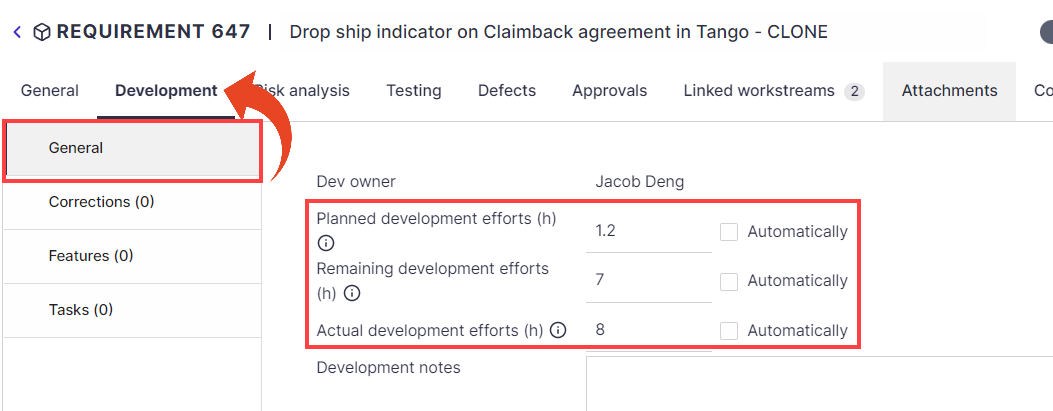
- For level 2 development items, you can set the Planned Dev Efforts in the Work Plan section in the General tab.
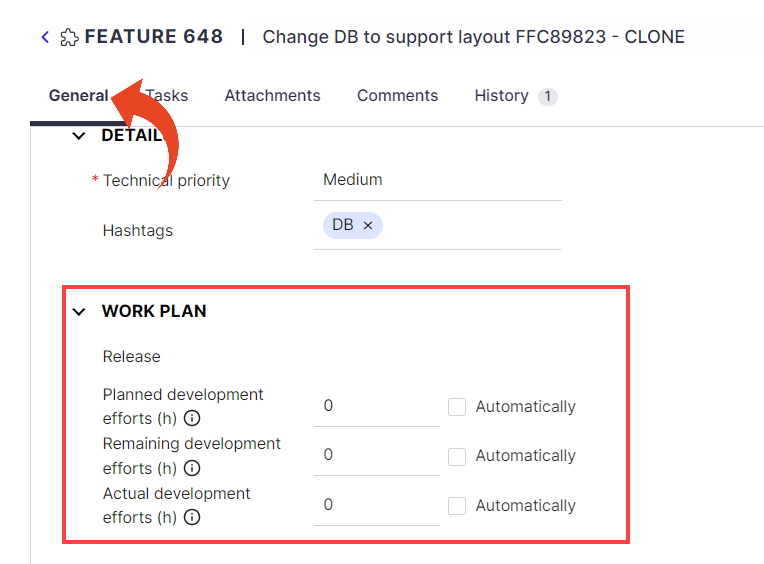
- For level 1 development items, select the Development tab.
Setting Planned and Remaining Efforts automatically
You can define to set planned and remaining development efforts automatically by calculating all sub-activities planned and reported efforts.
Users can then report efforts for Tasks (Level 3) and User Stories (Level 2), to be automatically summed to total efforts for the Feature (Level 1).
Setting level 1 & 2 activities to Ready to Test / Testing / Completed status will reset the value of the remaining efforts to 0
When activated for SAP Impact Analysis projects, the sum of all work effort in the Issue level is automatically calculated and reflected in the Correction level, allowing for a better understanding of the scope and timeframe of your upgrade project. Also included in the calculation are automatic fixes, so you can instantly grasp manual effort savings.
Learn how to set the default working hours for SAP Corrections, Issues, and Unit Tests