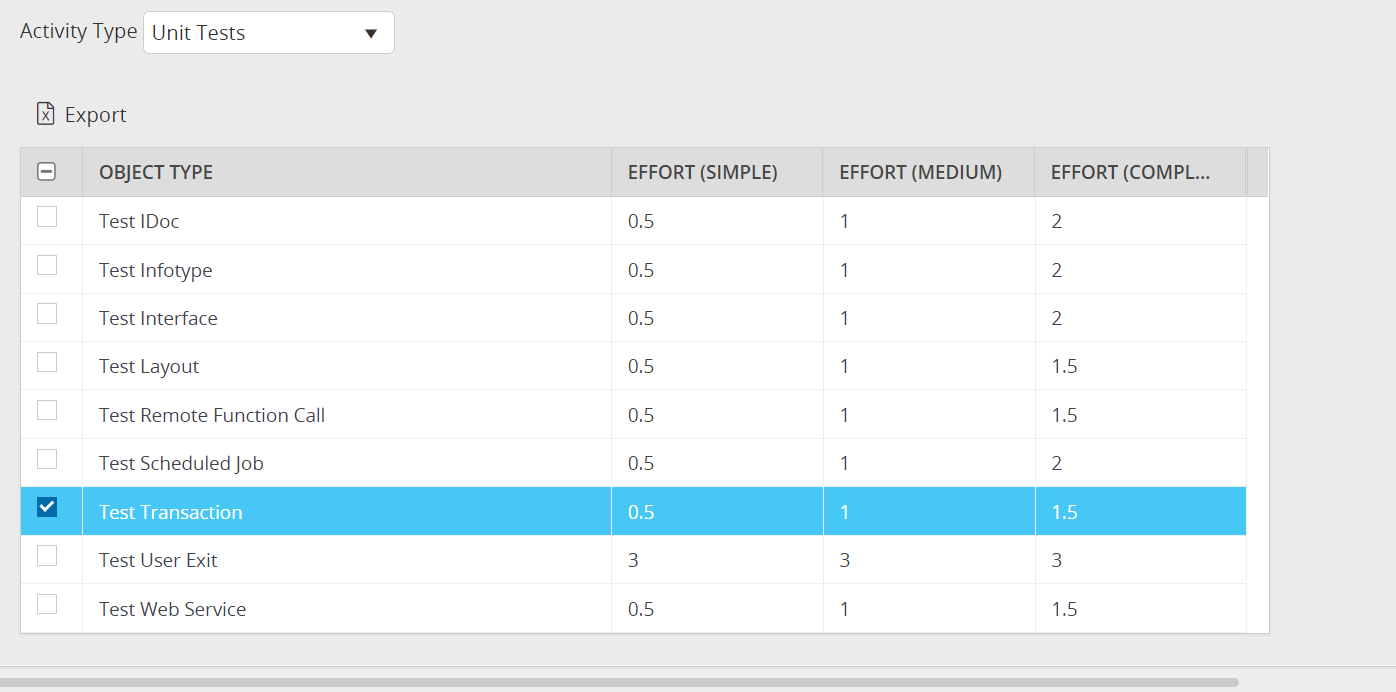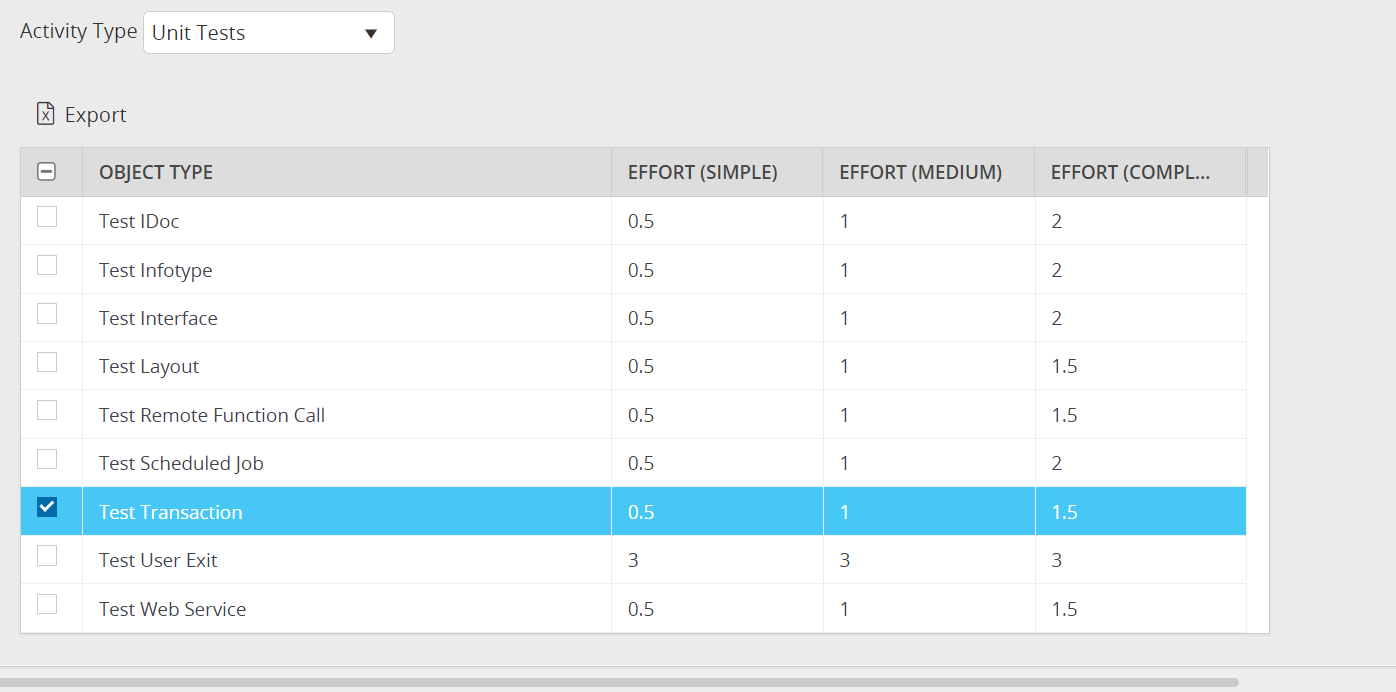This article is for SAP users. We also have this article for Oracle users.
To set up the default working hours for each impact analysis activity -
- From within an upgrade or conversion project, select the Reports tab.

- In the Miscellaneous section, select Manage Effort Factors.
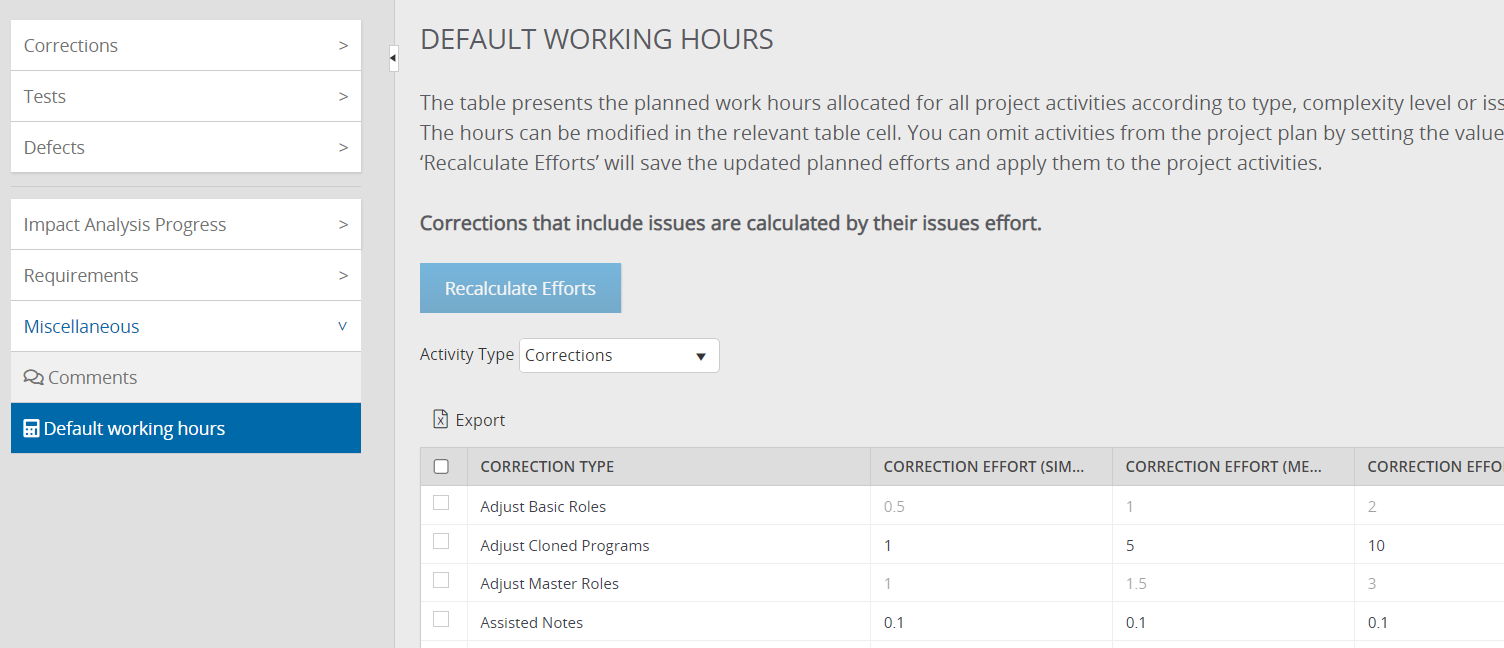
The Manage Effort Factors feature available for all SAP Impact Analysis projects -
- EHP/SPS
- S/4Convert
- S/4Accelerate
This view allows a Project Manager to define the default working hours for various code correction activities and activity types, including Issues.
You can set up the efforts for Simple, Medium, and Complex activities.
Corrections that include Issues are calculated by their effort.
The table shows the amount of work allocated for all activities in the project plan.
- You can select to configure Corrections or Unit Tests default working efforts.
- You can configure the efforts individually by setting the number of hours per activity type and complexity level.
- You can omit activities from the project plan by setting the value to 0 in the relevant table cell.
- Click the Recalculate Selected Values to save the effort factors of the checked activity types and apply them to the project activities.
Note
The default working hours for Test Transaction will also update the same for Report object type unit tests.