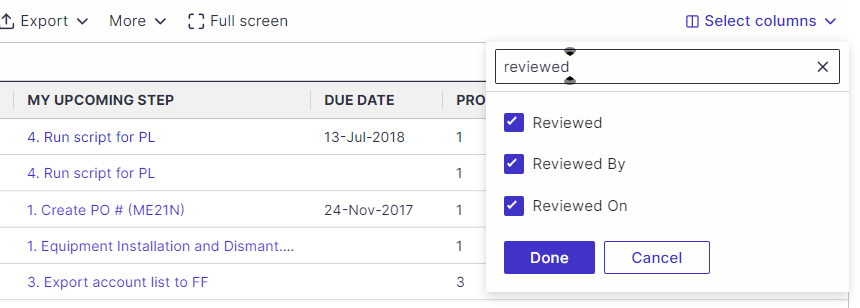When planning your cycles, the Reviewed field lets you set tests as Reviewed / Not Reviewed. You can use this field for when reviewing tests in the planning phase or for reviewing actual test execution documentation.
Setting a Test as Reviewed
- Open up a Test or a Quick Test
- Select the General tab. In the Essential section, set the Test as Reviewed.
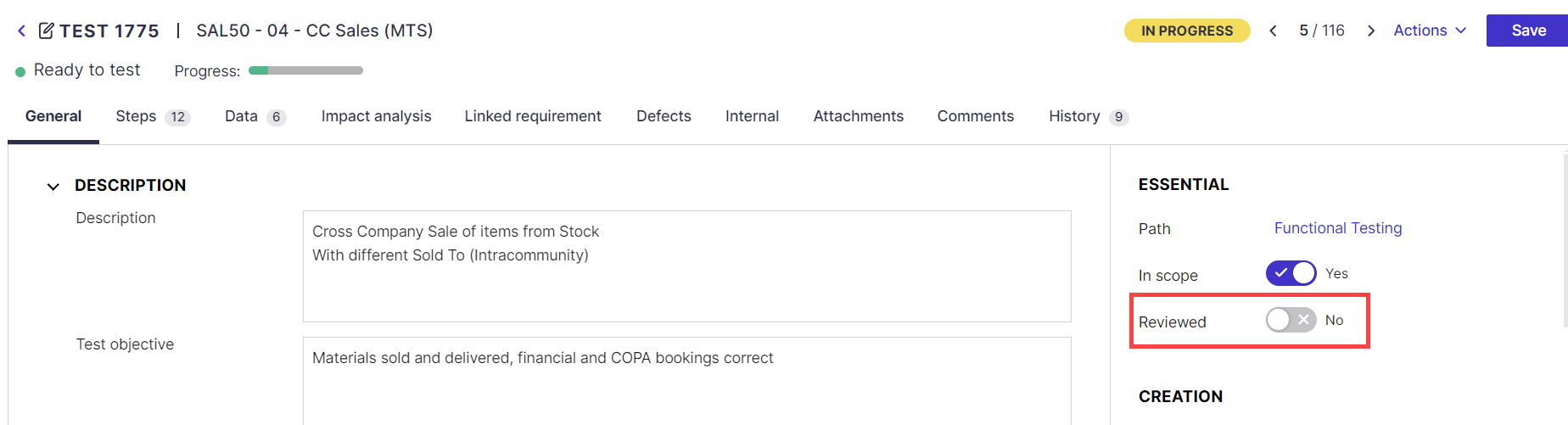
Regulated?
You can activate e-signature to enable e-signatures for test reviews and execution.
Cycle Progress & Summary Tab
Use the Cycles Progress and Cycle Summary Tab in the Tests Tree view to track the progress of Reviewed and Not Reviewed Tests and Quick Tests.
Project Dashboard
For Cycles in Planning, you can also see how many tests have been Reviewed. Click on the numbers to open up a filtered list.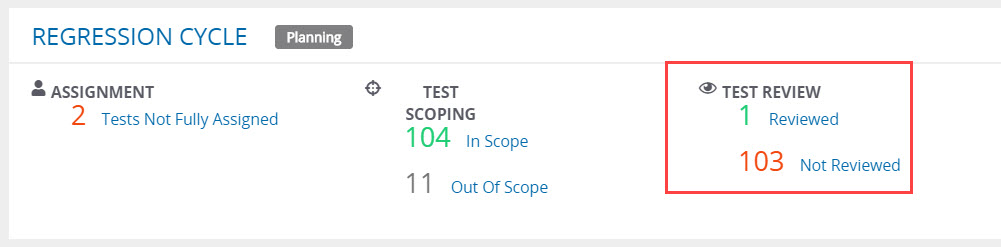
Cycle Summary Tab
From within a Project -
- Hover over the Tests tab and select Test Tree.
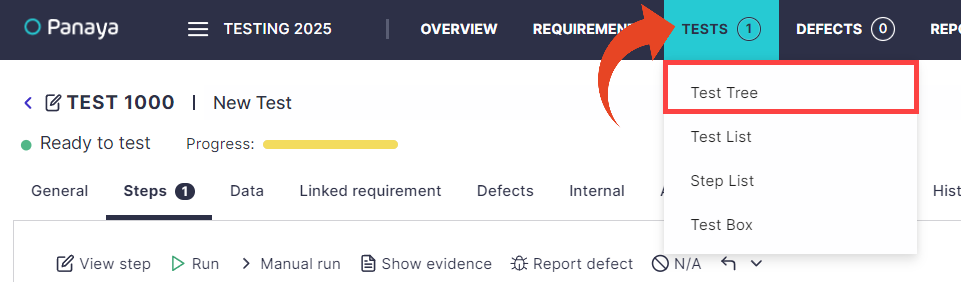
- Highlight a Cycle and select the Summary tab.
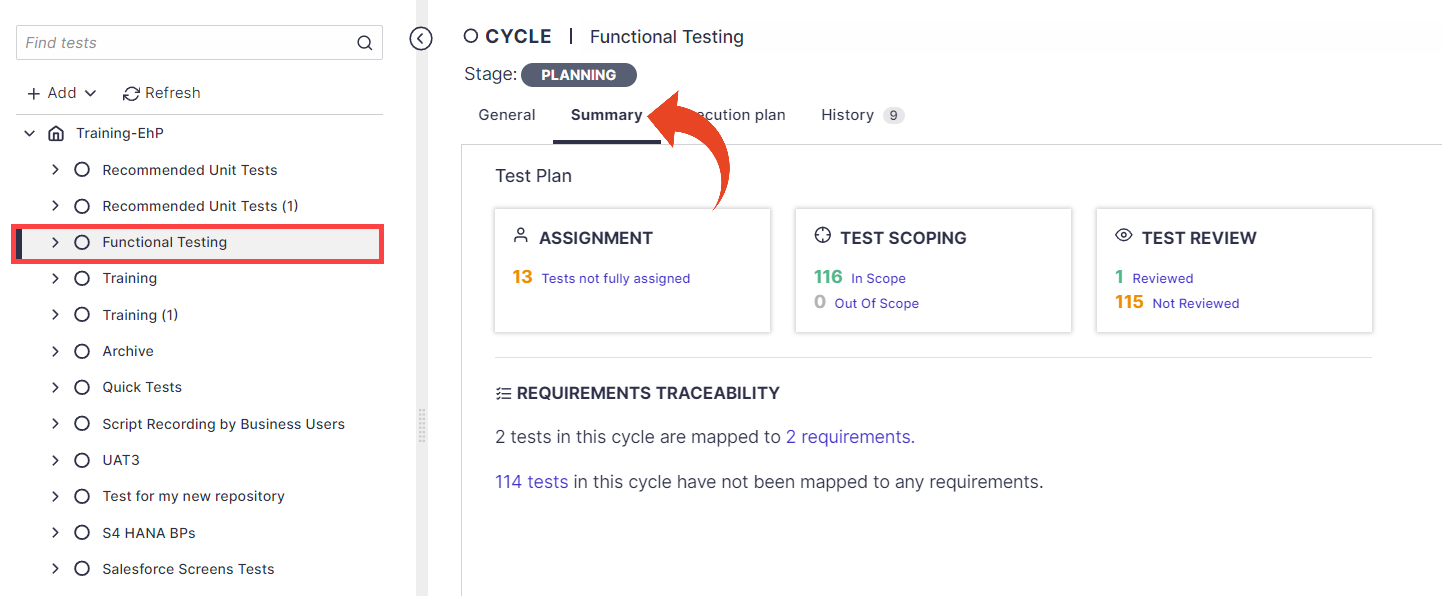
- Now highlight another Cycle; the Summary tab will be kept selected.
For Regulated systems, you can view the Reviewer and a timestamp
Use the Select Columns button to add these columns to your Test List view.