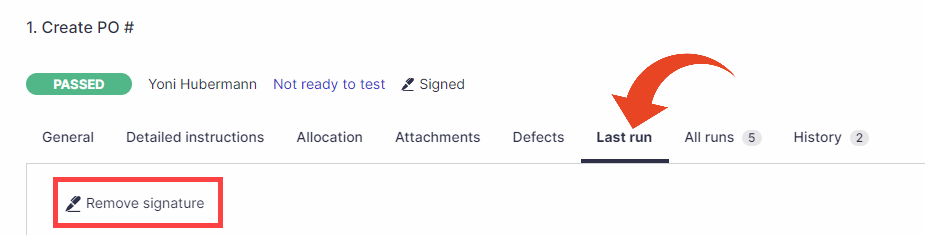Use e-signature for -
- Test Review
- Test Runs
Contact Panaya support to activate e-signature options
e-sign Test Review
For each test, you can define whether it has been reviewed or not, as well as e-sign with your username and password.
- Select the General tab
- In the Essential section, set the Reviewed field to Yes.
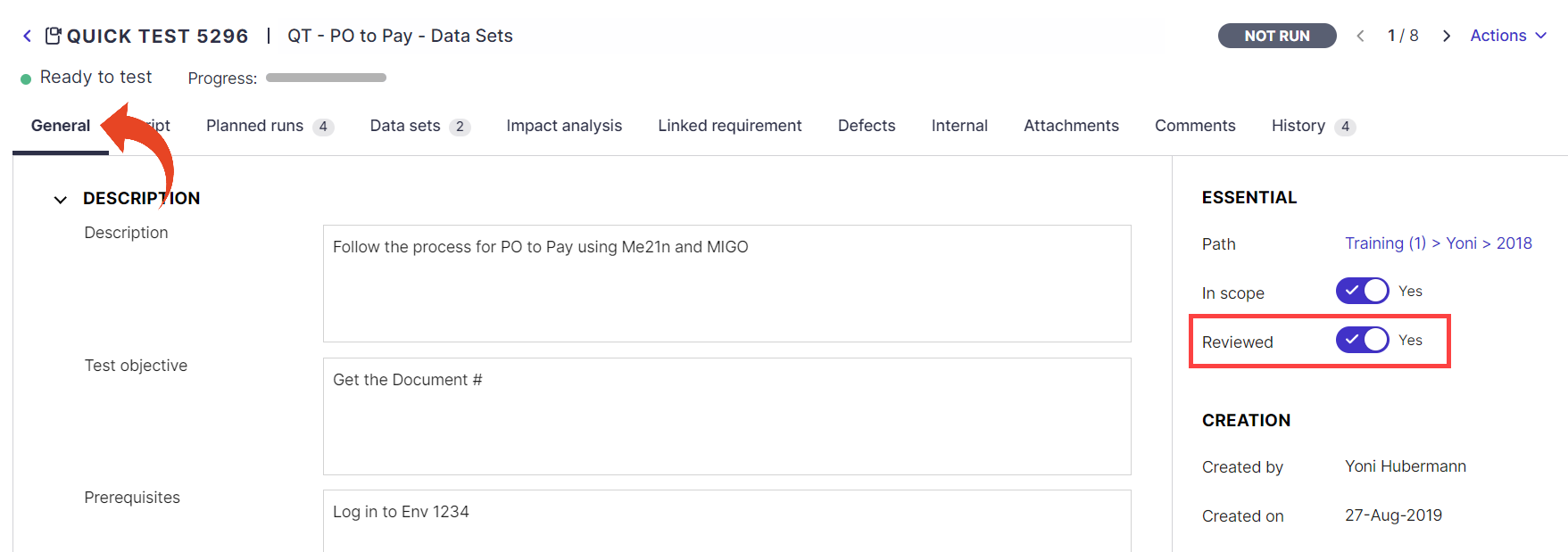
- Type in your Password and click Sign.
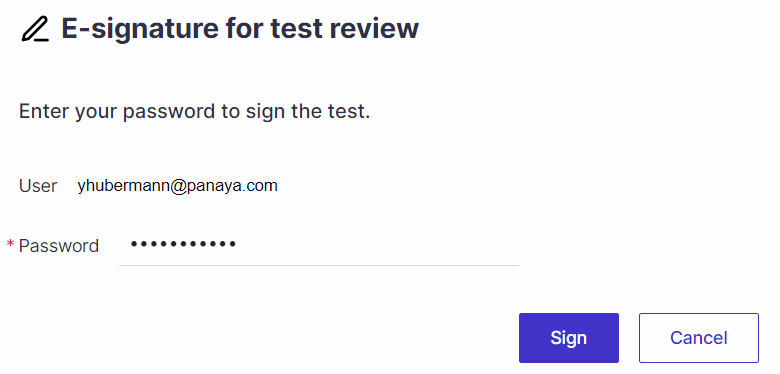 The following details will then appear in the Essential section.
The following details will then appear in the Essential section.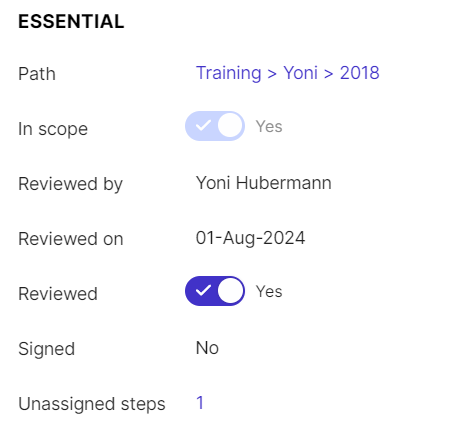
e-sign Test Runs
You can review the Test Evidence and e-sign the Test Run for each Step (or Steps) with your Username and Password.
To e-sign a Step -
- Select the Steps tab.
- Highlight the relevant Step and click on the Sign button

You can select to e-sign multiple steps with the Ctrl or Shift keys.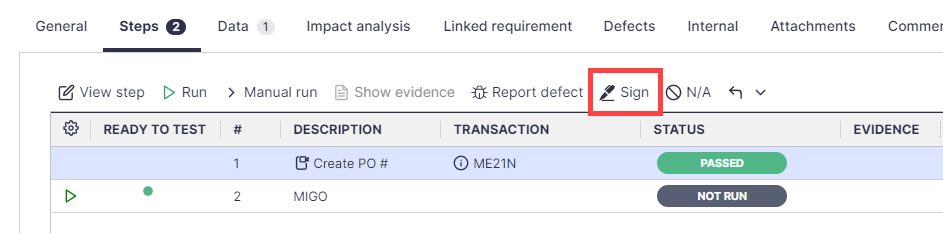
- Type in your Password and click Sign.
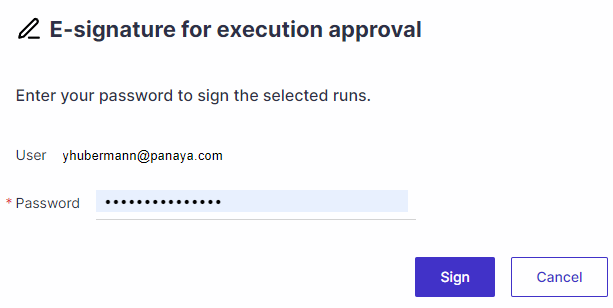
Removing e-signatures
- Highlight a step and click on the View Step Details button.
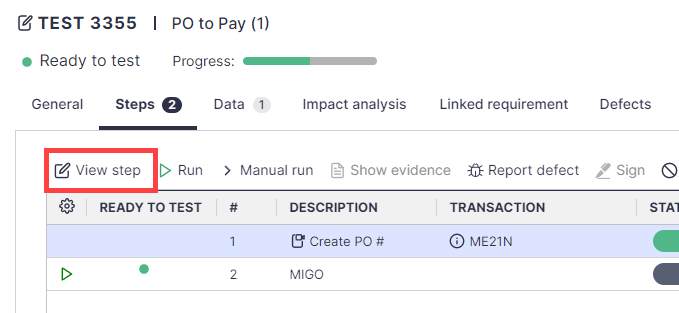
- Select the Last Run tab and then Remove Signature.