Prerequisites
An existing Upgrade or Patches standalone project associated with an analyzed Oracle EBS system.
- Open your Patches or Upgrade project in Panaya and select the Reports tab > Test Coverage
- Filter the report to display Unit Tests only
- Click to drill down to the relevant Module (Covered Objects column)
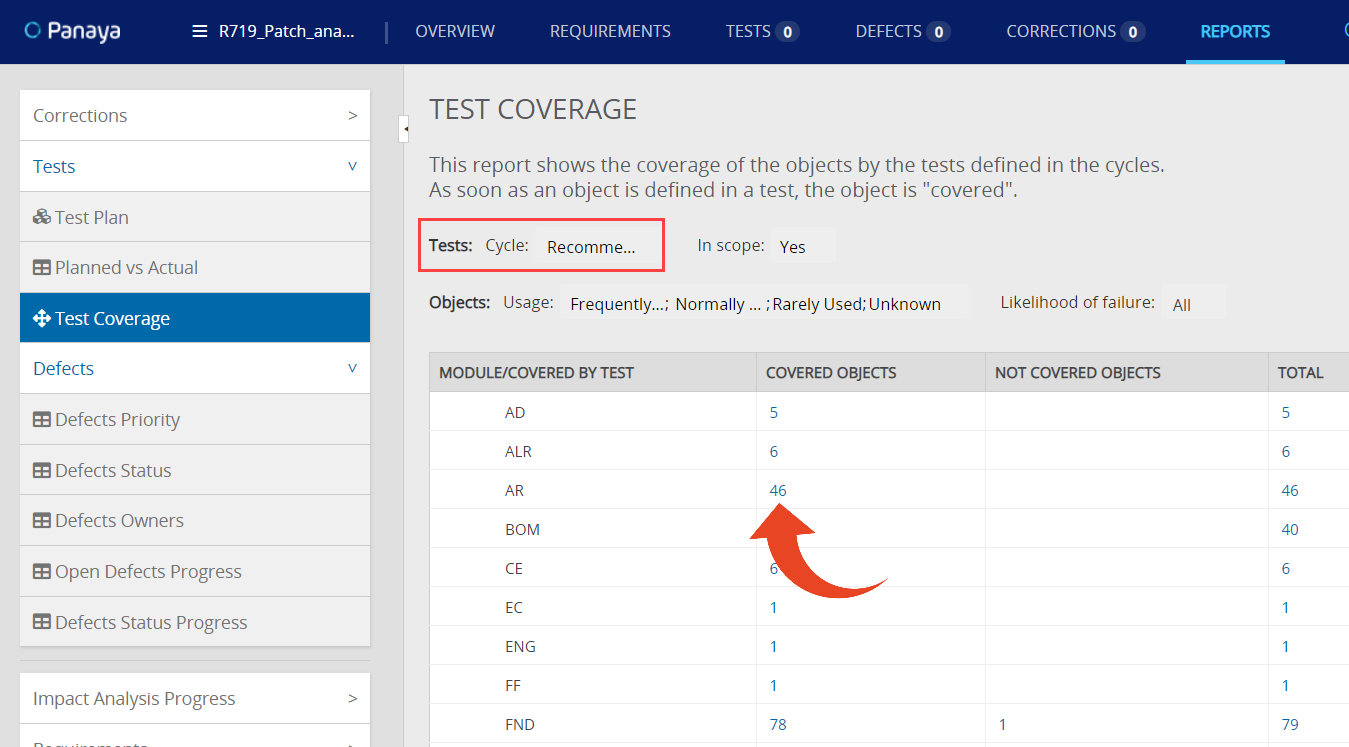 The list of Objects appears
The list of Objects appears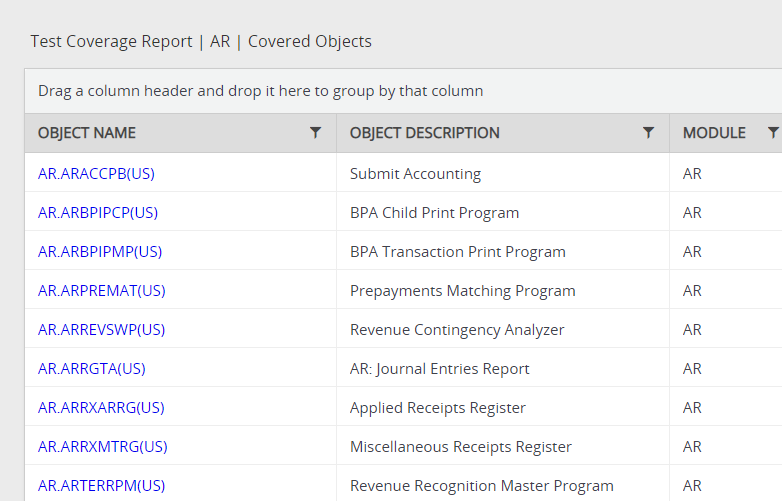
- Drill down to any of the Objects by clicking on the Object Name
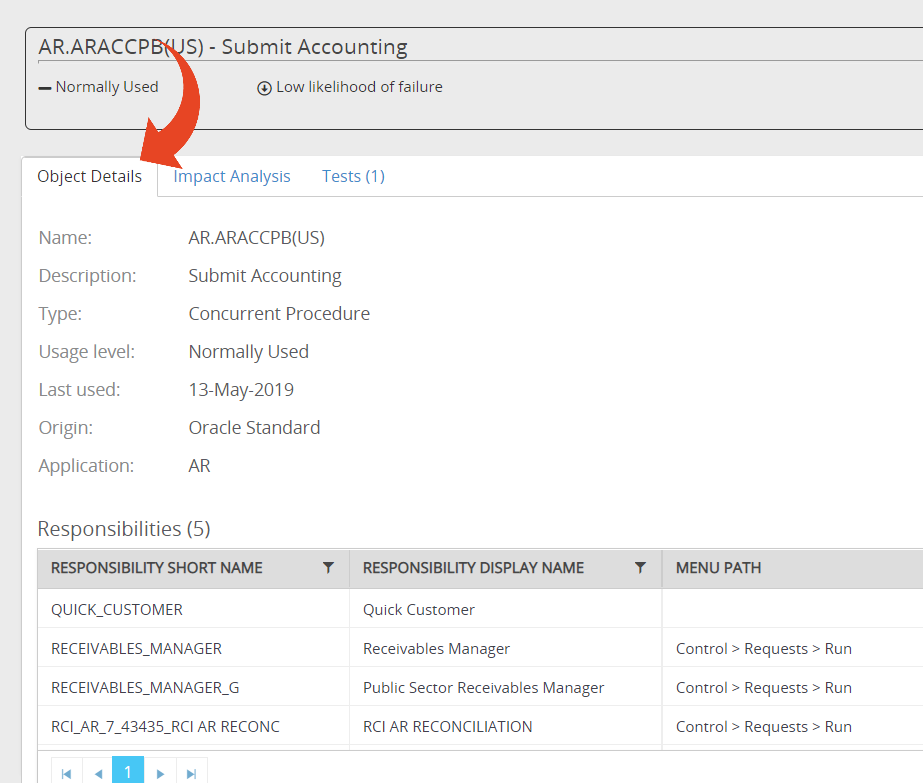
- Click on the Object Details tab
The Menu Path and Responsibility Display Name is displayed. Take note of these details and the Object Name (e.g., PAY.PAYUSEPD(US) or AU.XXPAN_82N). - Use the Project Search to locate the relevant Test Activity Step by searching for the Menu Path / Responsibility Display Name.
- Open up a Test activity.
- Double click on the Transaction field and paste the Object Name.
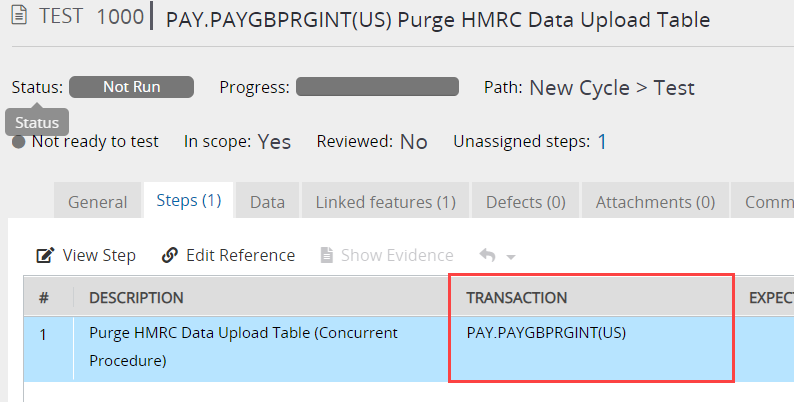
- Save the Test
Coverage Reports will now be updated for the object
Suggested Tests for Risk-Based Testing Analysis (Ongoing Changes Project) will now appear for any changes defined for the object