Prerequisites
- Access to an active project in Panaya
- Extraction from the authenticated Sandbox org to which the project is connected
The Chrome Extension allows you to launch a ForeSight Impact Analysis directly from within Salesforce. Both the Search and Analyze and Free Text Search analysis types are available.
Download and Install
- Download and install our Google Chrome Extension
- Click Add to Chrome to install it on your browser

- Pin the extension to the browser's action bar. Do so by opening the extension's menu and clicking on the pin icon next to Panaya ForeSight extension.
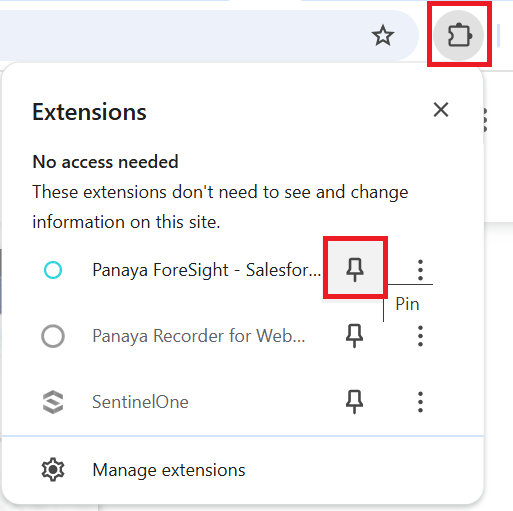
Extension Settings
- Login to your ForeSight account and select an active project
- On your browser's action bar, right-click on Panaya ForeSight to open its context menu and click Options
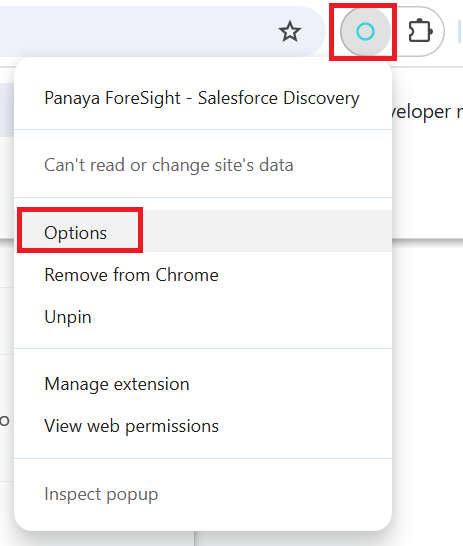
- On the extension's options pop-up window, select Panaya Site (my.panaya.com or emea.panaya.com, based on your standard login URL) and the Project ID (located in the address bar)
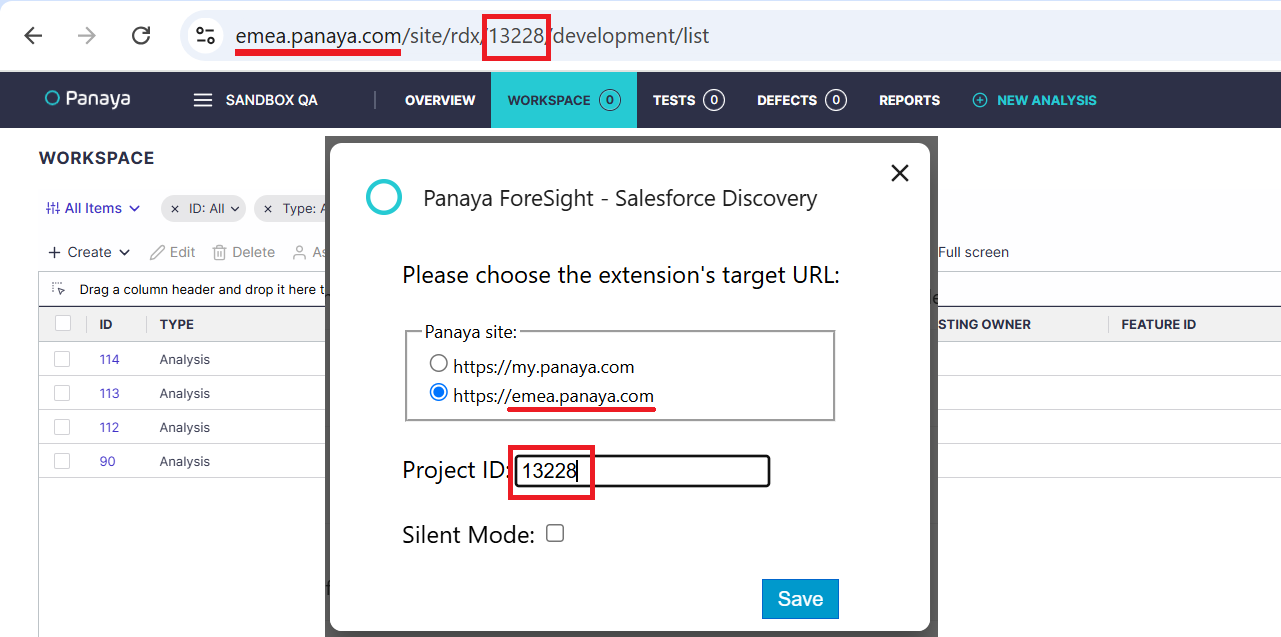
4. Click Save