Read this article to learn how to change your Panaya password, language, email preferences, and user details.
Click on your name at the top right corner of the screen and select User Profile.
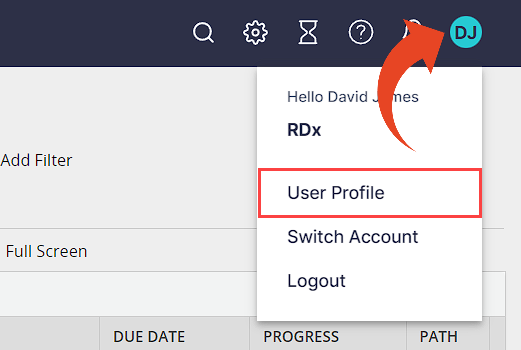
You can modify your First Name, Last Name,SAP User Name, Language, and Email preferences.
Select Save Changes or Discard Changes.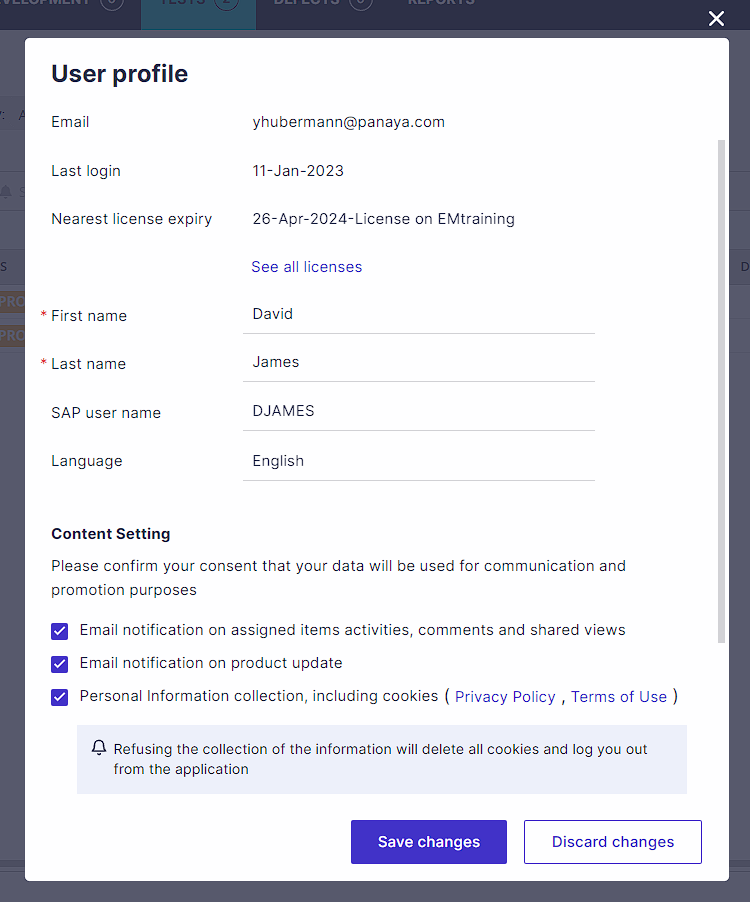
To allow users to receive email notifications from Panaya, verify that the "Email notification on assigned items activities, comments, and shared views" option is selected.
Changing the password
This section is not applicable to organizations using SSO to login to Panaya.
Scroll down to the Change Password section.
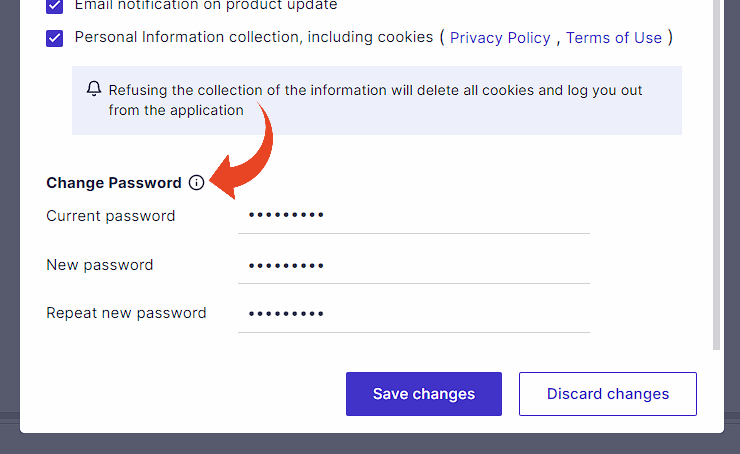
Fill in your current password.
Type your new password.
New Password Guidelines
Passwords must be at least eight characters and contain at least one uppercase, one lowercase, and one numeric character.
Your password expires every three months.
You cannot use your last three passwords.
Type your new password one more time
Click on Save Changes