The broadcast button is available in the Development/Workstreams/Workspace, Requirement, Test, Defect, and Correction lists.
Add a broadcast message to multiple activities
Initiate an email notification to owners
Broadcast messages will appear as comments
Use @ to mention specific users
You can broadcast messages to User Groups
Note
To be able to Broadcast messages, users should be assigned Mass Edit permission for the specific activity type (Requirements, Tests, Defects, or Corrections
To broadcast a message -
Select one or more activities from the list.
Click on the Broadcast button.
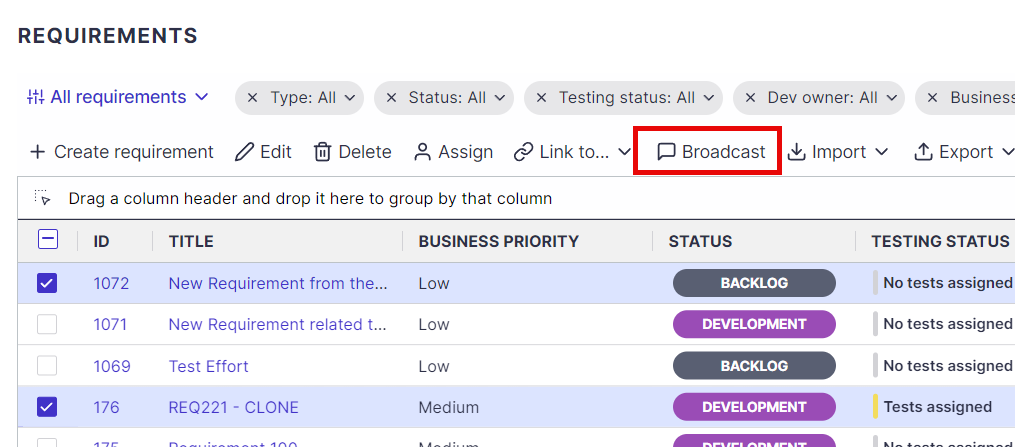
Type the message. You can use @ to mention specific users or User Groups.
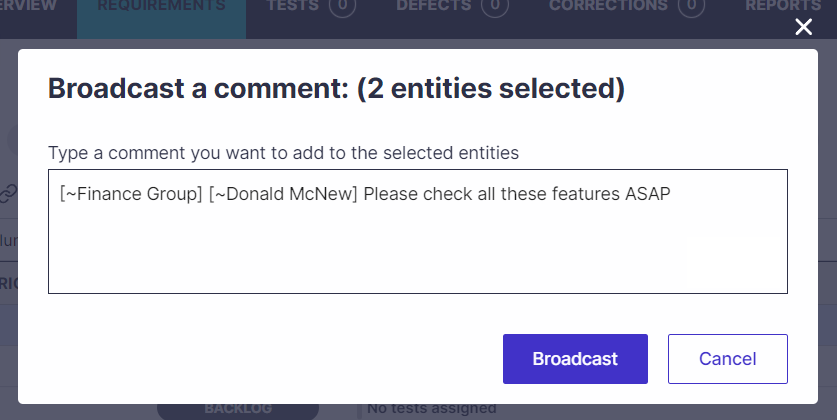
Click on Broadcast.
Your message will be saved as a comment for each selected activity.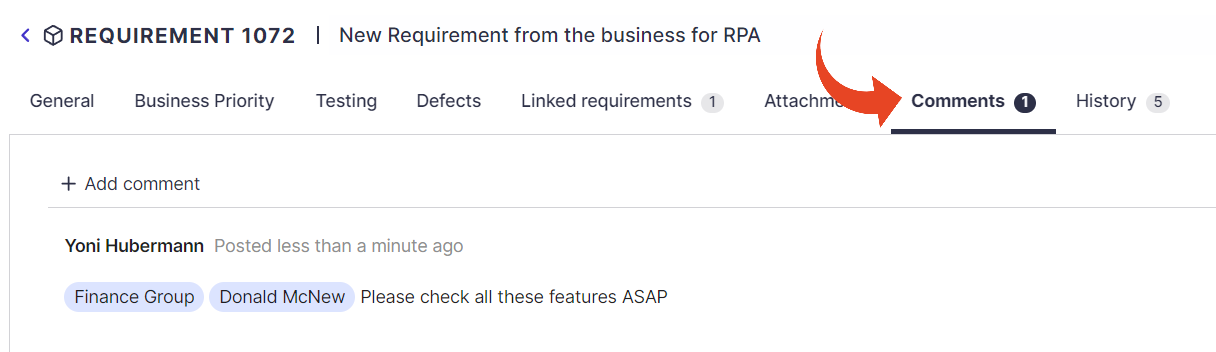
Good to Know!
The Broadcast message will Initiate an email notification to owners as well as any additional users specifically mentioned (using @)
Important!
For users to receive email notifications from Panaya, verify that the "Notify on activity assignments" option is selected in the user profile.