You can use Hashtags to categorize activities so that you can later quickly locate them using the main Project search box or by adding the Hashtags filter/column to your lists and saved views. You can tag activities via the General tab.
Good to Know!
Use hashtags as a unique identifier across any activity (Requirements, Tests, Defects, etc.)
Hashtags can be helpful when assigning activities to teams or creating new teams while reviewing activities.
You can then use any list to filter by the newly created team hashtag, save it as a custom view, and share it with other stakeholders.
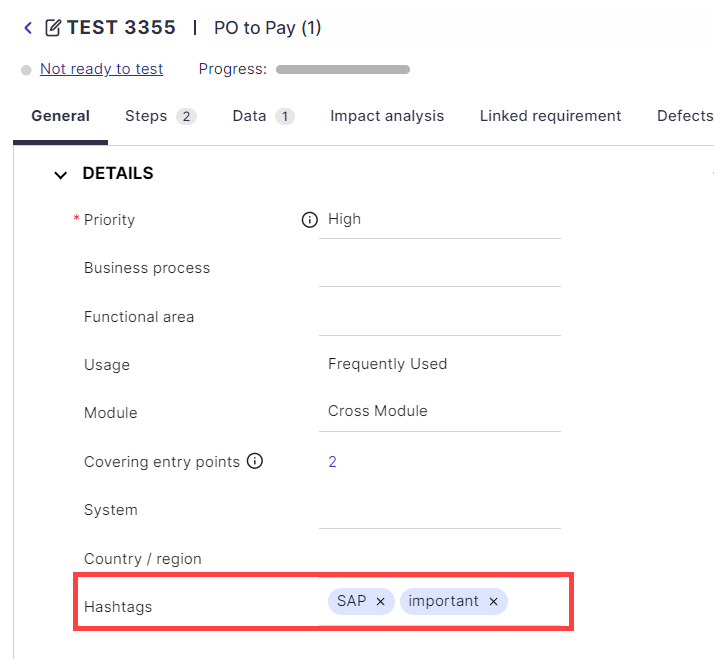
Adding Hashtags
To tag an activity via the General tab -
Open up any activity.
Select the General tab.
For Hashtags, begin typing the relevant tag name. Then select it to add it as a new Hashtag.
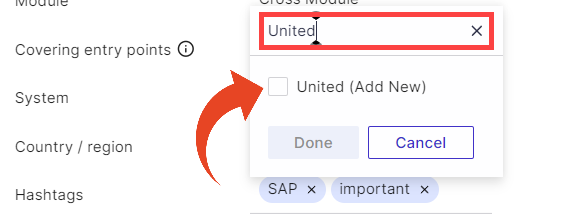
Deleting Hashtags
To delete Hashtags, click on the × icon.
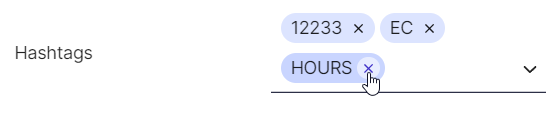
Good to Know!
You can add and edit hashtags in bulk with the Edit button.