This article describes ways to troubleshoot the browser extension conflict error when recording web applications.
Browser Extension Conflict Detected
If you see the error message "Browser Extension Conflict Detected" while recording in Chrome or Edge, disable the Panaya extension in the browser you are not using to record.
The conflict occurs because the extension is active in multiple browsers.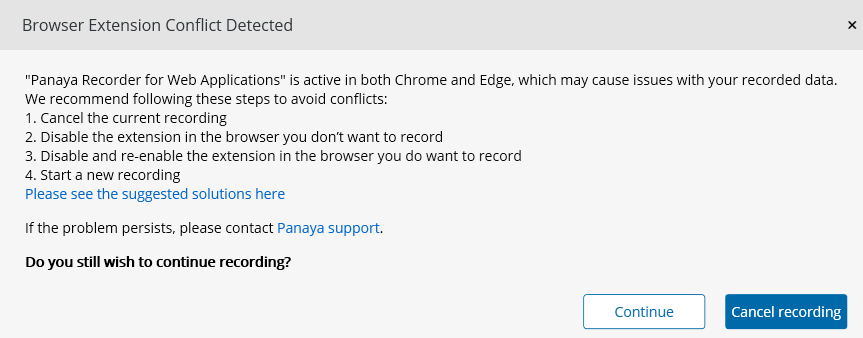
Follow these steps to resolve the extension conflict issue:
- Disable the Panaya Recorder in the browser you are not using to record.
For instance, if you want to record in Edge and the Panaya Recorder extension is also installed and enabled in Chrome, you should disable the Panaya Recorder in Chrome.
Apply the same approach in reverse if recording in Chrome. - Disable and Enable the Panaya Recorder extension in the browser you're using to record.
Refer to the instructions below on how to disable and enable the Panaya Recorder extension to refresh the extension connection on the browser you want to record.
Disabling & Enabling the Extension
Open up extension management in Google Chrome or Microsoft Edge
In Google Chrome
- Navigate to chrome://extensions/
- Look for the Panaya Recorder for Web Applications extension and click the toggle
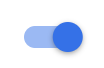 to disable, or enable the extension.
to disable, or enable the extension.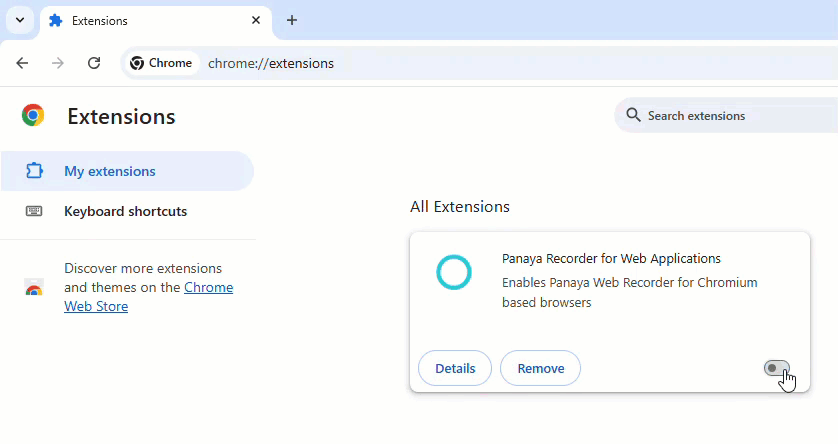
In Microsoft Edge
- Navigate to edge://extensions/
- Look for the Panaya Recorder for Web Applications extension and click the toggle to disable, or enable the extension.

Extension Conflict Detected
The Panaya Web Recorder application works only when its browser extension is active in a single browser. If the extension is installed and active in two browsers, ensure it is deactivated in the browser not being used to record.