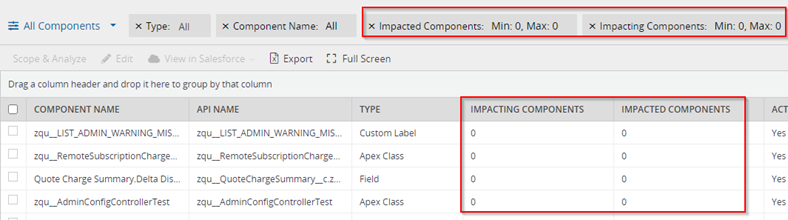The All Components view provides an inventory of all the components that have been mapped in your authenticated Salesforce Org.
- Hover over the Overview tab and select All Components to display the List view with selected details listed below.
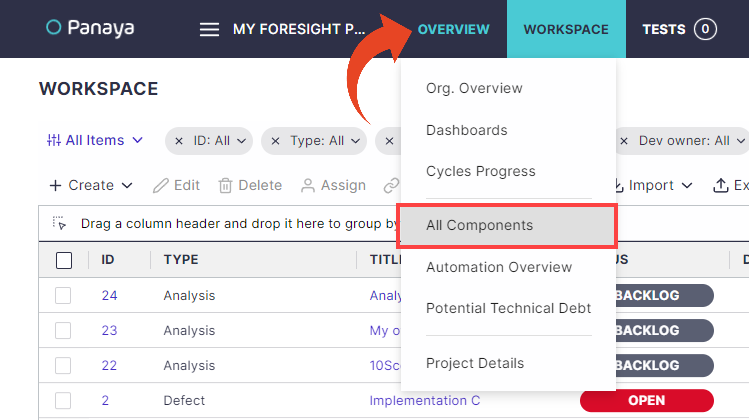
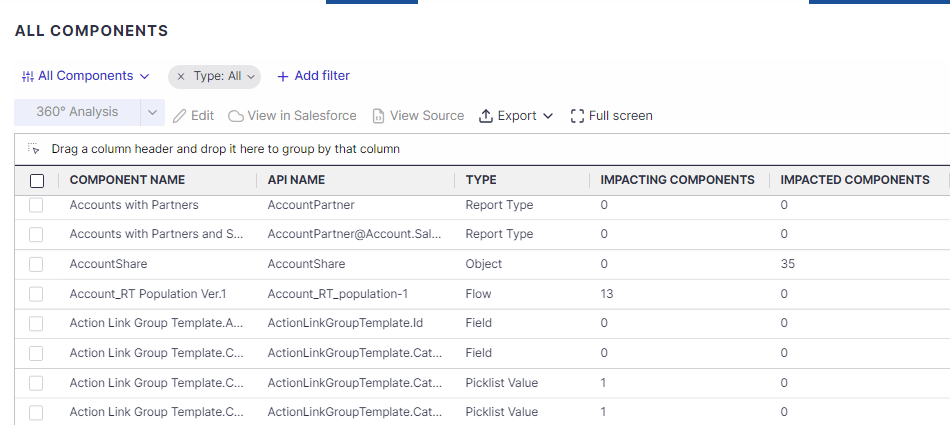
Working with the list view
Use the Select Columns button to add or remove columns from the list
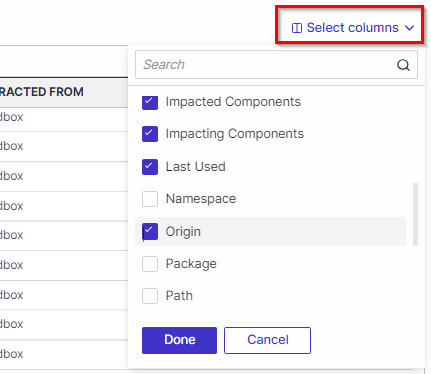
List Columns
- Active - Yes/No, relates to components that can be set to Active in the Salesforce org
- API Name
- Creation Date
- Component Name
- Description
- Extracted From Sandbox/Production
Click here to learn how to authenticate your Production org - Impacted Components - The number of components that are referencing each item, directly and indirectly
- Impacting Components - The number of components that are referenced by each item, directly and indirectly
- Last Used
- Namespace
- Origin (Custom, Standard, 3rd party, Other)
- Package - the name of the package (custom or 3rd party) associated with the component
- Path
- Production Last Modified (Date)
- Production Last Modified By (User)
- Record Objects - relevant for Apex Triggers, Approval Processes, Flows, Process Builders, Workflow Rules
- Referenced Fields - relevant for Apex Triggers, Approval Processes, Flows, Process Builders, Workflow Rules
- Referenced Objects - relevant for Apex Triggers, Approval Processes, Flows, Process Builders, Workflow Rules
- Salesforce ID
- Sandbox Last Modified (Date)
- Sandbox Last Modified By (User)
- Type
- Updated Fields - relevant for Apex Triggers, Approval Processes, Flows, Process Builders, Workflow Rules
- Usage
Actions in the list view
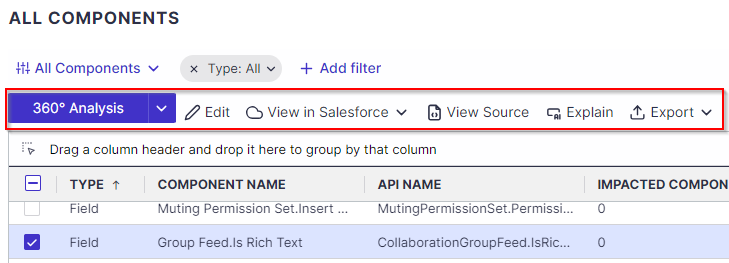
- Select one or more components and click on 360° Analysis to see the Impact Analysis details in the List view or Graph view.
- Select one or more components and click on Edit to select Custom fields and assign component attributes .
- Click on View in Salesforce for easy access to view the component in SFDC.
- Click on View Source to view the source code of the selected supported component.
- Click on Explain to see detailed documentation of the component functionality. Supports Apex Classes, Apex Triggers, Flows, Formula Fields and Validation Rules.
- Click on Export to export selected or all rows to Excel.
- Create custom views by adjusting filters and adding, sorting, moving, or grouping columns.
You can then share your view with other project users.
Good to Know!
Panaya supports displaying components in Salesforce Classic or Lightning Experience.
Predefined Views
Use the View Selector button to filter the list by a variety of preset views to help quickly identify Technical Debt candidates for cleanup.
| Type | Filter 2 | Filter 2 Value | Filter 3 | Filter 3 value | Use Case | |
| Formulas and Lookups | Field | Impacting Components | Min = 1 | API Name | Contains __c | Complex Formula Fields to be simplified |
| Package Components | All | Package | Not (No Package) | Components related to packages that may no longer be used | ||
| All Inactive Components | All | Active | No | Inactive versions of Automation | ||
| Inactive Email Templates | Email Template | Active | No | |||
| Inactive Validation Rules | Validation Rule | Active | No | |||
| Deprecated Components | All | Component Name | Contains deprecated | Components tagged for deprecation | ||
| Unused Custom Settings | Custom Label Custom Metadata (4) Custom Setting (2) | Impacting Components | Max = 0 | Custom settings not referenced in code, validation rules or formulas can be cleaned from the org to keep within Salesforce limits | ||
| Unused Reports and Dashboards | Report Dashboard | Usage | Unused Rarely Used | Reports and Dashboards not relevant to the business. TIP: Export the Salesforce ID and load CSV list to Data Loader tool for mass delete of Unused Reports. Follow these instructions for more guidance | ||
| Empty Description Fields | Field Field Set Custom Metadata Type Field Custom Metadata Record Field Custom Setting Field | Description | (Empty) | API Name | Contains __c | Non documented fields TIP: Use the Creation Date to filter to take action on more recently created fields |
View a Demo
Use Case Tips
- Impacted/Impacting Components - filter on Min/Max = 0 to find all the components without any upstream or downstream dependencies, hence no dependency impact risk when deprecating