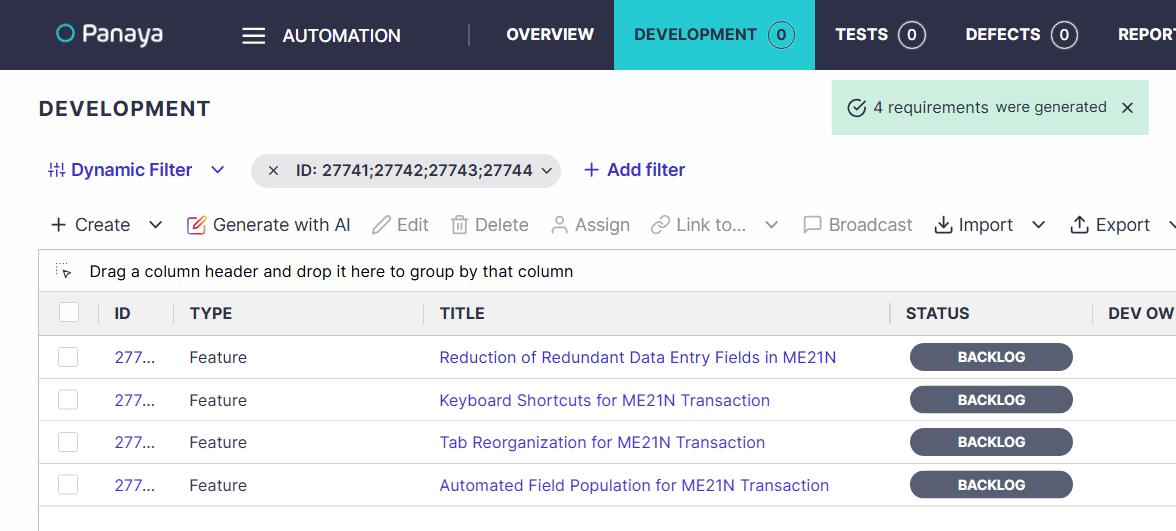This capability enables users to automatically generate structured, high-quality requirements from SAP blueprints or existing functional requirements, leveraging Panaya’s GenAI engine.
This feature is currently in BETA
By combining AI-driven text understanding, context enrichment, and template-based generation, the solution transforms raw blueprint content or functional inputs into complete requirement drafts that align with organizational standards and maintain full traceability.
Users can upload templates, provide additional context, and let the system generate requirement titles and descriptions that adhere to both the defined template and the provided business context. The generated requirements can then be reviewed, refined, and linked directly within Panaya, ensuring a seamless and governed creation process.
Flexible Starting Points
Generate requirements from either SAP blueprints or existing functional requirement documents.Context-Aware Generation
Infuse project or process context to enhance the relevance and accuracy of AI output.Template-Driven Consistency
Use predefined or custom templates to ensure adherence to standard formats and structures.AI-Powered Output
Automatically generate requirement titles and descriptions empowered by Seemore Intelligence.Complete control
Preview, select, and create requirements directly in Panaya, with automatic linking and audit trails.Bulk or Individual Processing
Import multiple requirements using templates or create single requirements through the wizard interface.Traceability & Governance
Maintain bi-directional links between functional and technical requirements for complete visibility.
Generate with AI
In the Development / Requirements / Workspace list, click on the Generate with AI button.
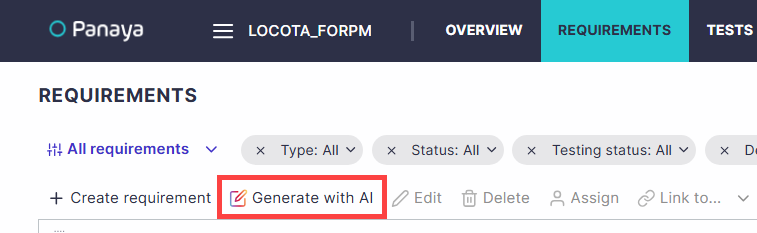
You can select an existing structure template or provide your own. The AI engine will incorporate your selected template when generating the requirement.
Enable the Generate multiple requirements option if you want your submission to be split into multiple separate requirements.
Type your prompt in the ‘Requirement / Feature definition’ section. We recommend providing a brief overview of the feature, including its objectives, target users, and essential actions. Additionally, include any other pertinent details that would help in understanding the requirement. Include descriptions, goals, key action items, and other relevant information.
Use the Requirement / Feature specification files section to add attachments - drag & drop, paste, or browse for supporting documents and spreadsheets that describe and are relevant to the requirement you wish to generate.
Note
You can upload up to 3 attachments.
Attachment maximum file size is 4MB.
Supported file types are DOC, DOCX, PDF, CSV and XLS.
Click Generate.
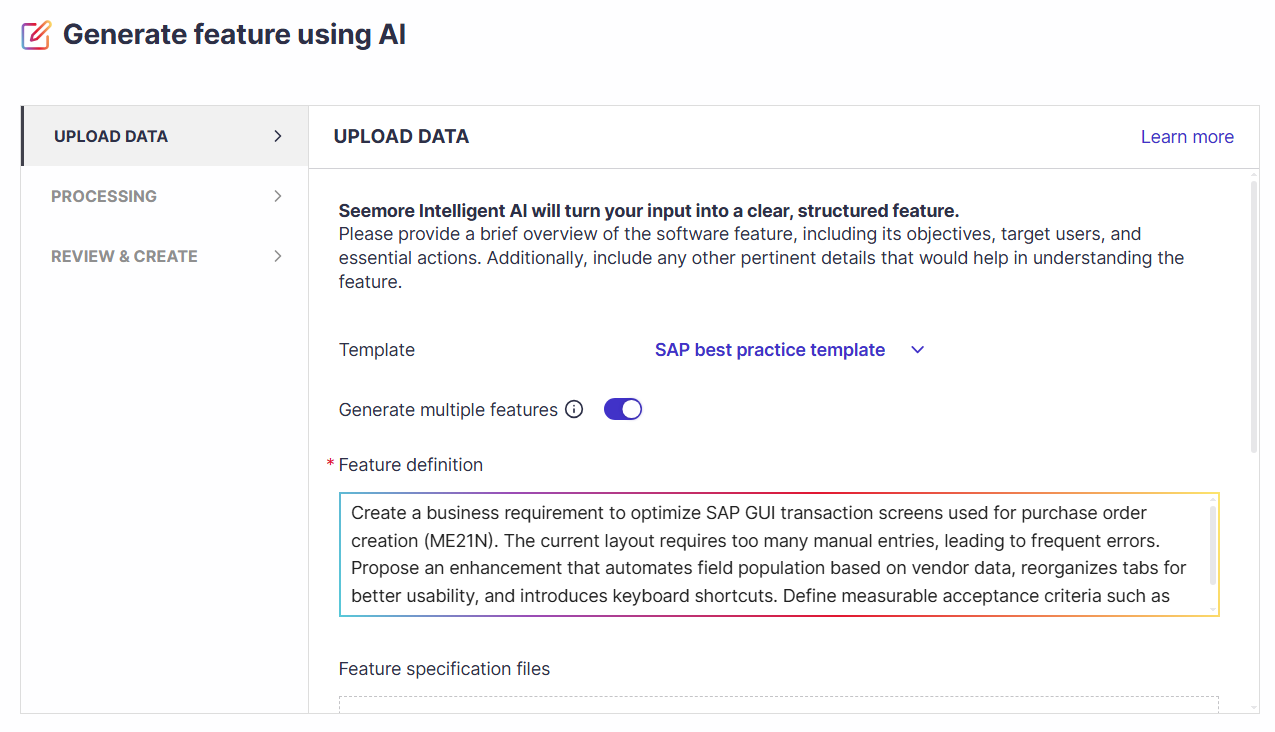
Panaya will display the list of requirements / features it is about to create. You can review their summary and select which of them should be generated.
If needed, you can navigate back to the previous step of the wizard to make changes or additions to your prompt or selection.
After you make your selection in Review & Create, click Create.
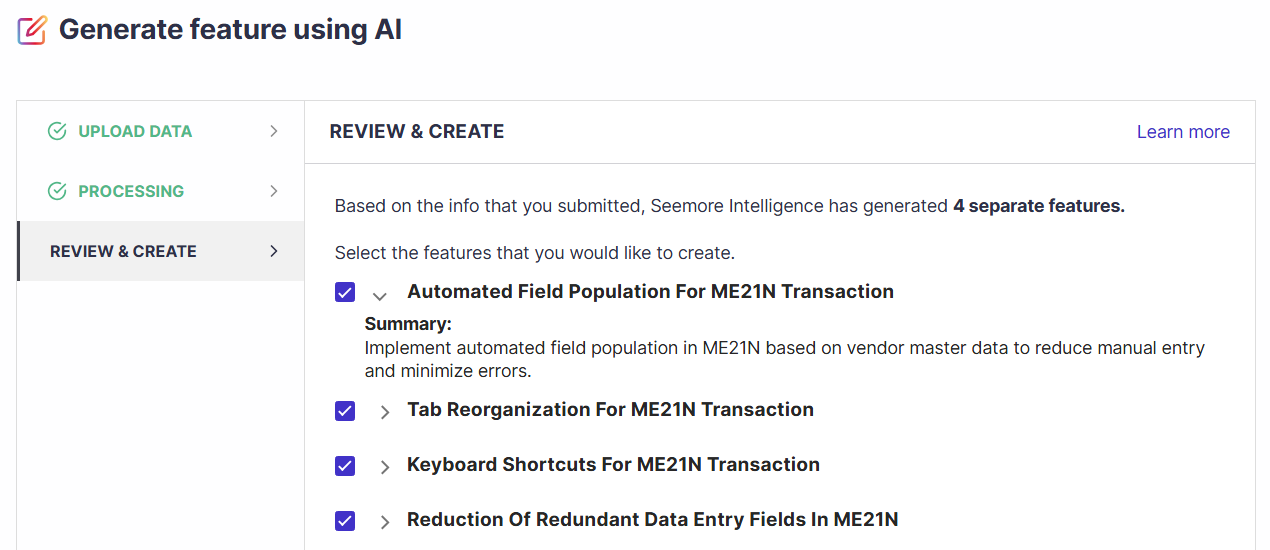
Panaya displays the generated items in a list, and you can then drill down to make changes.