To help Panaya Support determine connectivity issues to the Panaya servers, please answer the questions below and follow the steps to provide us with the trace results. When you are complete, share this information with Panaya Support.
Please provide answers to these questions -
- Which specific action in the recorder/player takes a long time?
- What is the corresponding test and project in Panaya?
- What is your exact geographical location?
- Are other users in your organization or location experiencing the same issue? If so, please share this information with other users
- Add the below trace results when contacting Panaya Support -
- Open Command Prompt window (Start > Run > cmd) and run one of the below commands, depending on the URL you use to login to Panaya -
tracert -h 15 emea.panaya.com
or
tracert -h 15 my.panaya.com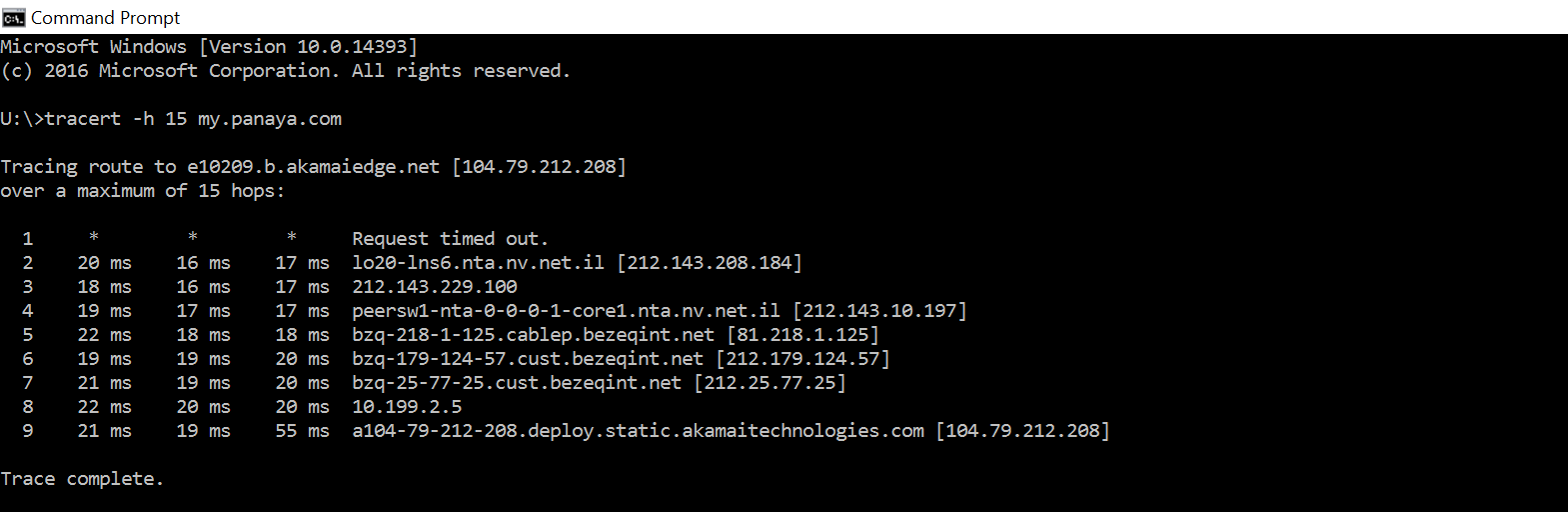
- Save the output to a simple text file and share it with Panaya Support
- If you are using Proxy settings - you can also test with openssl:
openssl s_client -connect my.panaya.com:443 -proxy proxy_ip:proxy_port
This will show SSL/TLS handshake details.
Another option can be to use telnet to Test an HTTPS Connection Through a Proxy
Once connected to the proxy, manually send a CONNECT request to the HTTPS site:
CONNECT my.panaya.com:443 HTTP/1.1
Host: my.panaya.com. Press Enter twice.
Expected Output (Success)
If the connection is successful, you should see: pgsql HTTP/1.1 200 Connection Established
This means the proxy allowed the connection.
Expected Output (Failure)
- If you see 403 Forbidden or 407 Proxy Authentication Required, you might need to authenticate with the proxy.
- If the connection times out, the proxy might not be reachable.
If Proxy Requires Authentication
If your proxy requires authentication, you'll need to provide a Proxy-Authorization header (not possible in telnet). Instead, try using curl:
curl -x http://proxy_user:proxy_password@proxy_ip:proxy_port https://my.panaya.com -I
Save the output to a simple text file after 20 pings and share it with Panaya Support