To create a new Test Automation user -
Click on the Settings button
 to open up the settings panel.
to open up the settings panel.Click on Users.

Select the By Users view and then - Create New User
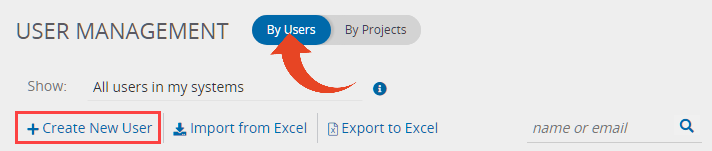
Fill in the user details -
Email - The email address used as the Panaya user name. Use an active email address as this email will be used for sending important notifications.
First Name
Last Name
Type
Automation - A user with access to the ScriptBuilder for authoring and editing automated tests.
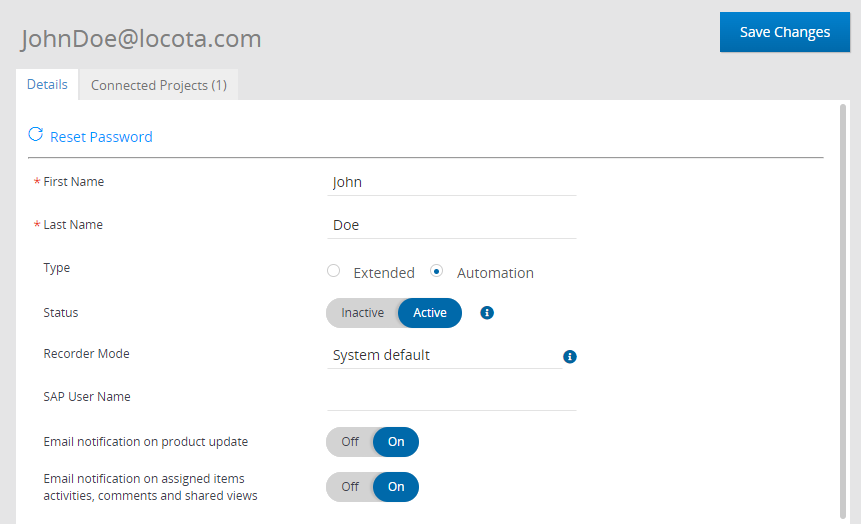
Set the Email notification options -
Notify of product updates
Allows the user to receive important updates on Panaya releases and planned maintenance windowsNotify on activity assignments
Allows users to receive email notifications on task assignments
Connect users to projects and assign Role -
Select the Connected Projects tab
Click on Connect Projects
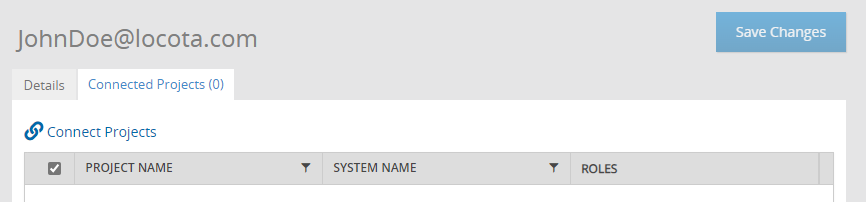
Select the project to connect. You can use the search box and search by project or system name.
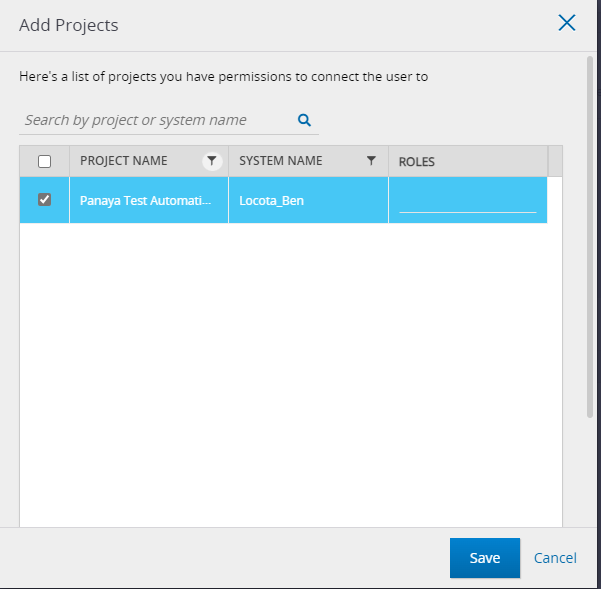
Start typing the role Automation and select it.
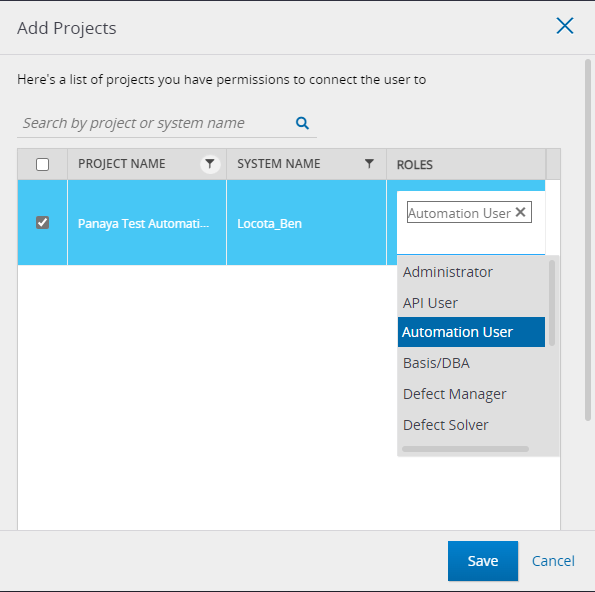
Click Save
