This view displays all installed agents, their versions, and their last use. You can sort the list by any of the columns.
This view allows the activation or deactivation of the installed agents.
To manage execution agents, click the settings button
 to open up the settings panel.
to open up the settings panel.Scroll down and select View & Manage Execution Agents in the Test Automation section.
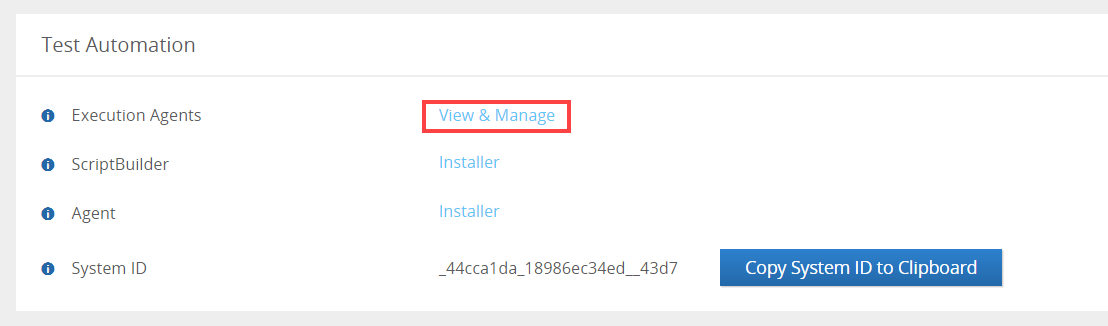
To activate or deactivate an agent, highlight the agent in the list by clicking on it and then click on Activate or Deactivate.
To select multiple agents, use the Ctrl or Shift key on the keyboard and click on the relevant agents in the list.

The following columns appear in this view -
Name
This is the name given to the execution agent during the setup process.System
This is the Panaya system's name associated with the agent.
Active
This column indicates whether the agent is currently active or inactive.
Version
This column displays the installed agent version.
Machine
The name of the remote machine where the agent has been configured.
IP address
The most recent IP address captured by the installed agent.
Operating System
The operating system and version where the agent has been configured.
Last Execution
The latest execution date and time per agent.
Last Heartbeat
The date and time when the agent last communicated with Panaya.