Panaya allows you to prepare for your HANA migration before upgrading your SAP landscape to HANA.
Note
Before performing any of the options below, please verify you meet the prerequisites described here.
Run on a Copied System
Create a copy of your SAP system that contains the source code. Typically, this is the upgraded development system.
Verify this system meets the requirements of SAP note 1912445 - ABAP custom code migration for SAP HANA - recommendations and Code Inspector variants for SAP HANA migration. The copied system must be on at least
one of the following NetWeaver product versions and SP levels:SAP NetWeaver 7.02 as of SAP_BASIS SP14 or higher
SAP NetWeaver 7.31 as of SAP_BASIS SP09 or higher
SAP NetWeaver 7.40 as of SAP_BASIS SP02 or higher
If it is not, it must be upgraded to meet the above requirement.
Use the newly created system to Run the HANA SAP Code Inspector in offline mode.
Proceed to export the Excel files (below) and provide them when you run the Panaya extractor on the Source system (low NetWeaver such as 7.00).
Important!
The limit for exporting Code Inspector variants for SAP HANA to an Excel spreadsheet format is 65,536 lines.
For files containing more than 65,536 lines, please use simple *.txt format.
In such cases, save the file as *.txt instead of *.xls, with the Tab character as a delimiter.
Exporting the Excel Files
- Under Inspection, click on

- Select the relevant FUNCTIONAL_DB execution and click

- Click the Display button

- Select to view the Results
 (Shift+F6)
(Shift+F6) - Select to view the Results Table
 (Ctrl+Shift+F8)
(Ctrl+Shift+F8) - Select to Change Layout
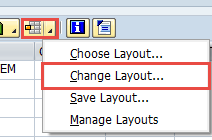
- Configure the ALV layout to appear as shown below -
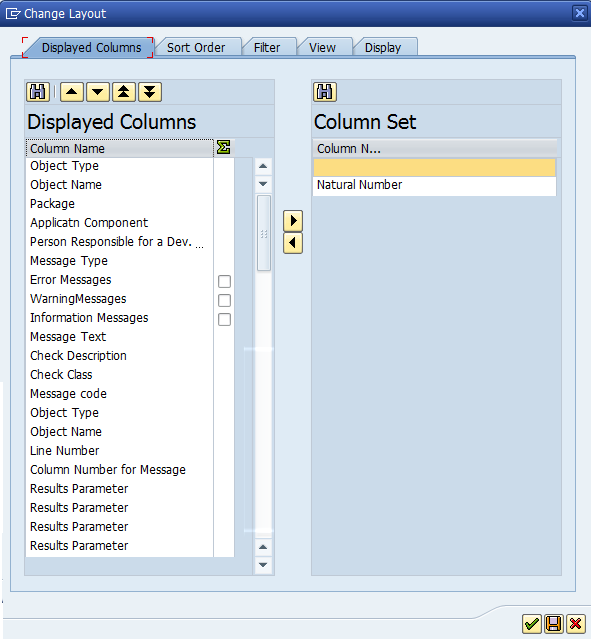
- Save the ALV layout for future use
- Select to Export Spreadsheet and save it on your local workstation as an Excel (in Office 2007 XLSX Format)
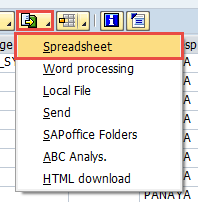
- In Excel, select the entire spreadsheet range. Then, select the Data tab and Remove Duplicates. Select all columns and click OK.
The final XLS file should be in the same column order and naming as provided in this spreadsheet example.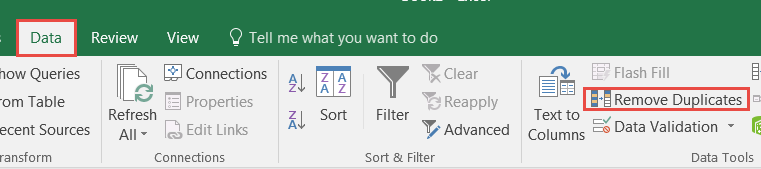
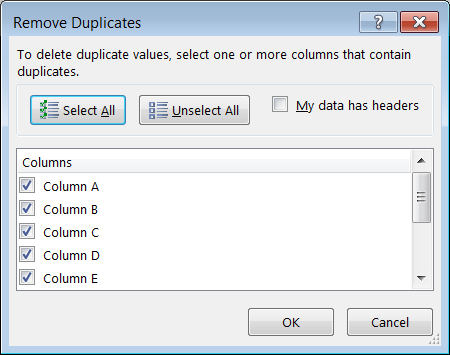
- If you have less the 65536 records you can save the XLSX file to XLS (Excel 97-2003 Workbook). If you have more than 65536 records, do not save it in XLS format, as it will truncate your data, but instead from excel save it as a Text Tab delimited .txt file, for example:

- Repeat for FUNCTIONAL_DB_ADDITION and PERFORMANCE_DB variants
- Proceed as described in Custom Code Extraction Guide. Use the Choose from excel files option for the HANA SAP Code Inspector Execution Mode.