Panaya can provide Code Correction activities with easy to contextual code snippets according to your definitions of impacted objects.
In order for Panaya to generate Correction & Unit Test activities for your Custom Analysis project, you will need to define the areas of potential impact for the particular custom changes. This solution supports Code Objects and Sub-Objects for both your standard and custom code. You can then easily scope your test plan according to Panaya's recommended priorities. To define your changes for your Oracle Custom Analysis project -
- Log in to Panaya
- Click on the Setting button

If multiple Systems are configured, use the drop-down list to select the relevant System

- Select to View & Manage Custom Analysis, under the Oracle Development section
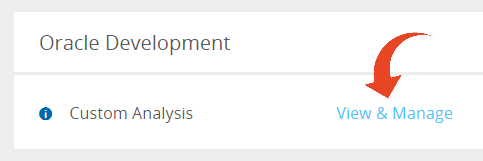
- Select Add Change and begin filling in the details of the change as follows -

Type
Use the drop-down list to select the object type that has been changed (e.g. column, view, package)
Owner (module)
e.g. SQLGL
Object
Fill in the object name according to the selected Type (e.g. GL_CODE_COMBINATIONS)Important!- Code Objects (Packages, Procedures, and Functions) will only be analyzed where the APPS is used for the Owner field
- Data Objects e.g. Tables, Views will only be analyzed where the exact modules are used for the Owner field
Sub Object
Only required for certain Object Types. i.e. for Object Type "Column" - the Object would be Table and the Sub Object is the Column Name.
e.g. SEGMENT2
Category
Change / Obsolete / Deleted
Select the nature of the change you are about to implement.
The correction activity in Panaya will be generated according to the defined change so you can later easily scope or filter by this criteria.
Complexity
Simple / Medium / Complex
Use this field to define the expected complexity
Work (H)
Define the expected work hours
Priority
Low / Medium / High
Solution
Use this free text field to describe how to fix the issue
Delete
Use the delete button to remove a change from the list
Remember to Save to apply changes
Include / Exclude from Analysis
Check or uncheck to include or exclude the change from the Custom Analysis
Remember to Save to apply changes
- You can also use the Edit in Excel option to Add or Edit changes using an Excel spreadsheet. Fill in the rows in the spreadsheet, save it locally and then drag it back to the drop area or browse and locate.
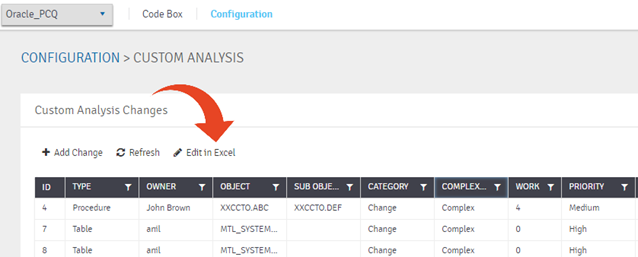
- Once complete, click Save to apply changes. You need to re-upload your Custom Code to Panaya for any changes to take effect in your Custom Analysis project. Click here to learn how to create a new project
Once you upload your Custom Code, Panaya will create new Correction & Unit Test activities that are associated with the defined impacted objects.
The Comments column is a used as validation and will display the status of the added change - Analyzed / Not Analyzed / Missing Data
Use the Display filter to view valid or invalid changes