When recording any application with the Panaya Recorder, you can add Manual Steps from a different application.
At any point during the recording, hover over the flashing red circle and click on the arrows to expand the Panaya Recorderhttps://help.panaya.com/v1/docs/how-to-run-documenthttps://help.panaya.com/v1/docs/how-to-run-document
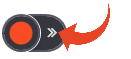

- Select the Add Manual Step button

- Select the application from the list
Panaya will automatically capture a screenshot.
Click on the screenshot to edit it by highlighting areas, using text and arrows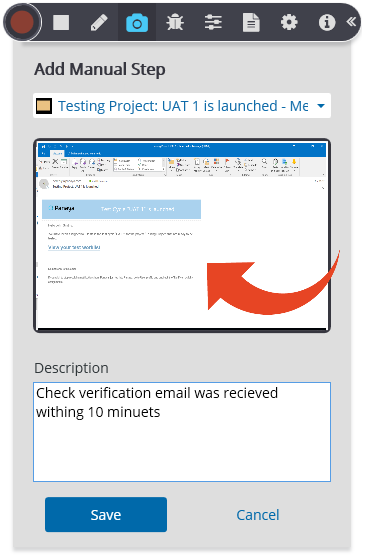
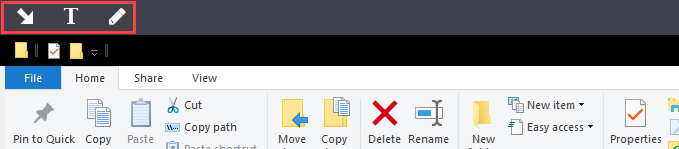
- Add a short description for the step captured and click Save.
- To save the step, click Save