This article explains how to add new users in bulk, connect them to the relevant Panaya projects, connect existing users to projects, and assign them with appropriate Roles.
Click on the Setting button
 to open up the Settings panel, then select Users
to open up the Settings panel, then select Users
Select to Import from Excel
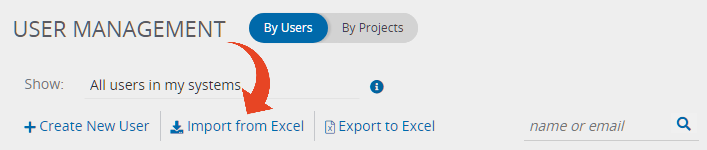
Select the Add and Connect Users option and click Next
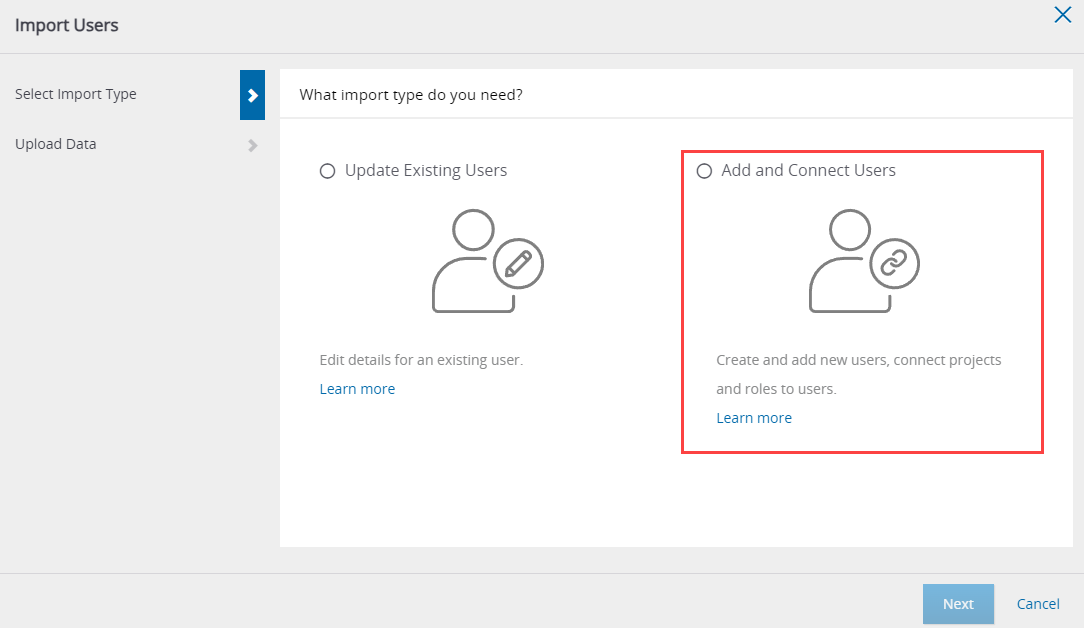
Click on Download our template to download the template for importing.
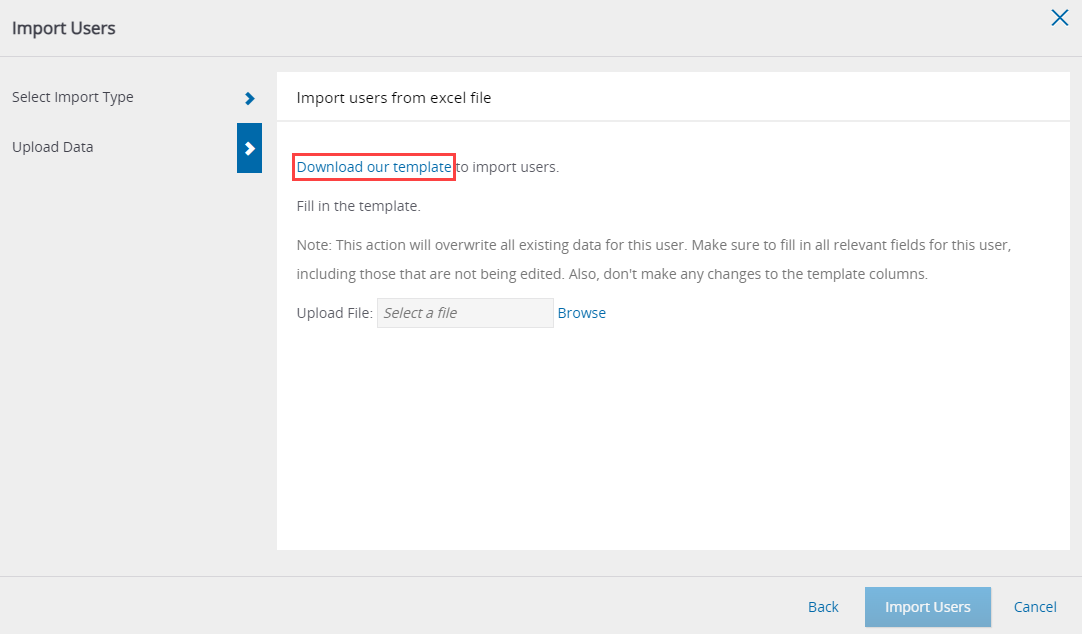
Open the file and begin filling in the details for all users you wish to import - First and Last Name, Email, Status, SAP User Name (where relevant).
To connect existing users to projects and assign them with roles -
First, export the list of users as described in this article
Proceed with the import process as described below
To define Roles for each user (optional) -
Fill in one or more Roles for each user in the Roles column.
You can select from Predefined Roles
To learn more about how to customize Roles, click here
For multiple Roles, separate each Role with a comma.
Roles are case-sensitive.
Undefined Roles will be ignored.For the Roles Action column, select one of the following options for each user -
Add
To add the role(s) defined, in addition to any existing user rolesRemove
To remove the role(s) defined from existing assigned rolesReplace
To replace all existing roles with the list of provided rolesClear all
To clear all existing rolesDon't Change
To avoid making any changes to currently assigned roles
Panaya will only make changes to Roles if -
The Roles exist in the current Panaya account.
If you have more than one Panaya account, verify that the relevant account is selected using the Switch Accounts button.
The user is associated with Projects you can edit
Save the template file locally.
Click on Browse and select the template file.
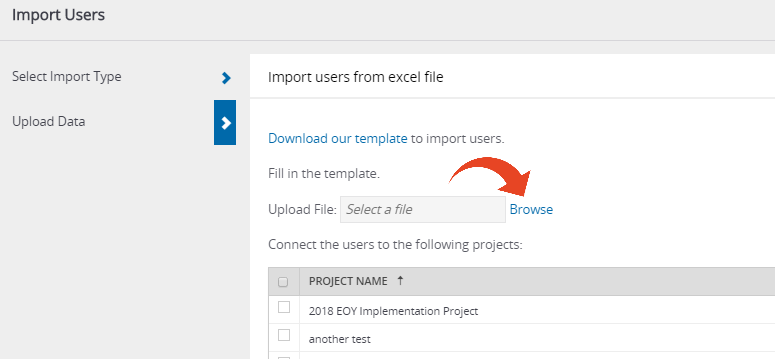
Select the project(s) to connect users.
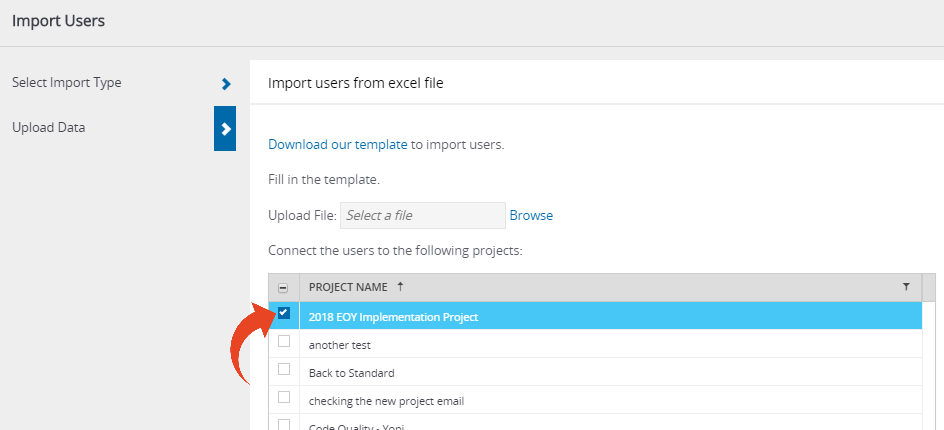
Click on Import Users