The Panaya Recorder for web applications supports Microsoft Edge based on Chromium for capturing business process testing.
To set up the Panaya Recorder to work with Microsoft Edge, an extension is required.
Follow the below steps to enable and install the extension.
Before you continue
The setup in this article applies to users who have access to the Google Chrome store. If you cannot access the Chrome Extension Store and will be using Edge only, please proceed to the following guide: Panaya Recorder Installation Guide from the Edge Store
.NET Framework, version 4.6.2 or above, is required with .NET Framework 3.5 enabled
Click here to learn how to enable
Install Panaya Recorder for Web Applications
Watch a quick video on how to install it, then follow the detailed instructions below.
In Microsoft Edge, click on the Settings and more button (Alt+F), then select Extensions
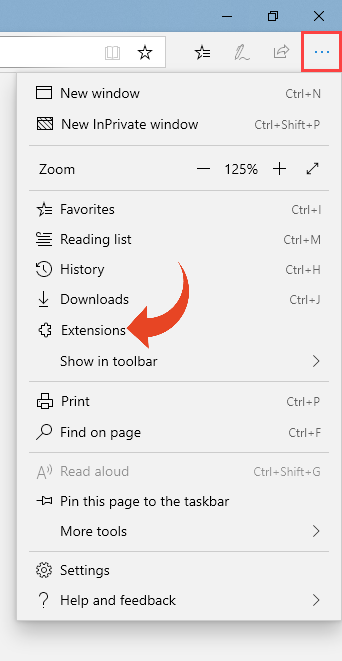
Click on Manage Extension
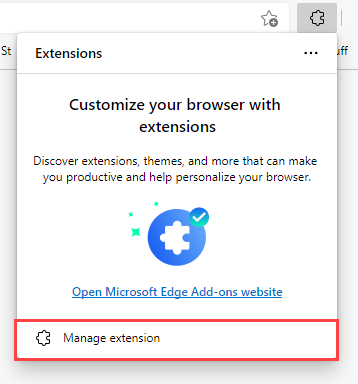
Activate the “Allow extensions from other stores” option.
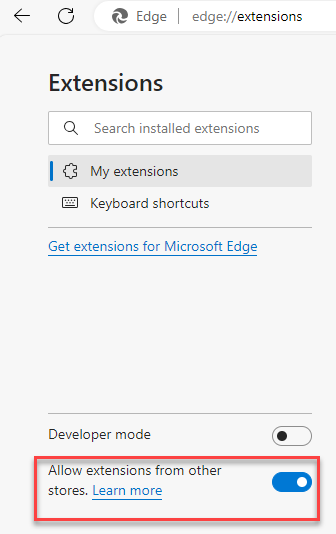
Click on the Chrome Web Store link.
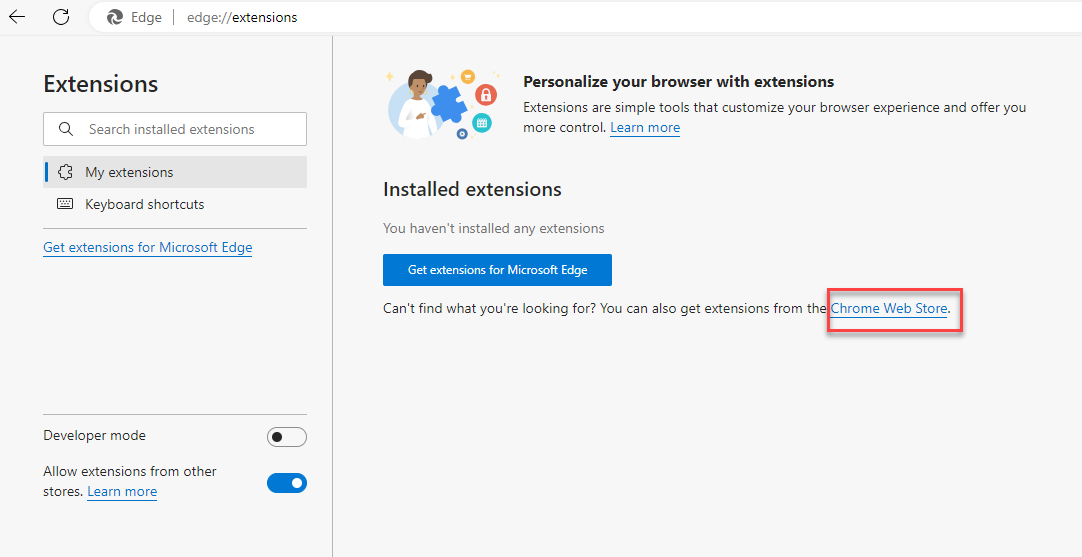
Search for Panaya Recorder For Web Applications and Click on the Get button
Alternatively, you can use this link to add Panaya Recorder for Web Applications to your Microsoft Edge extensions.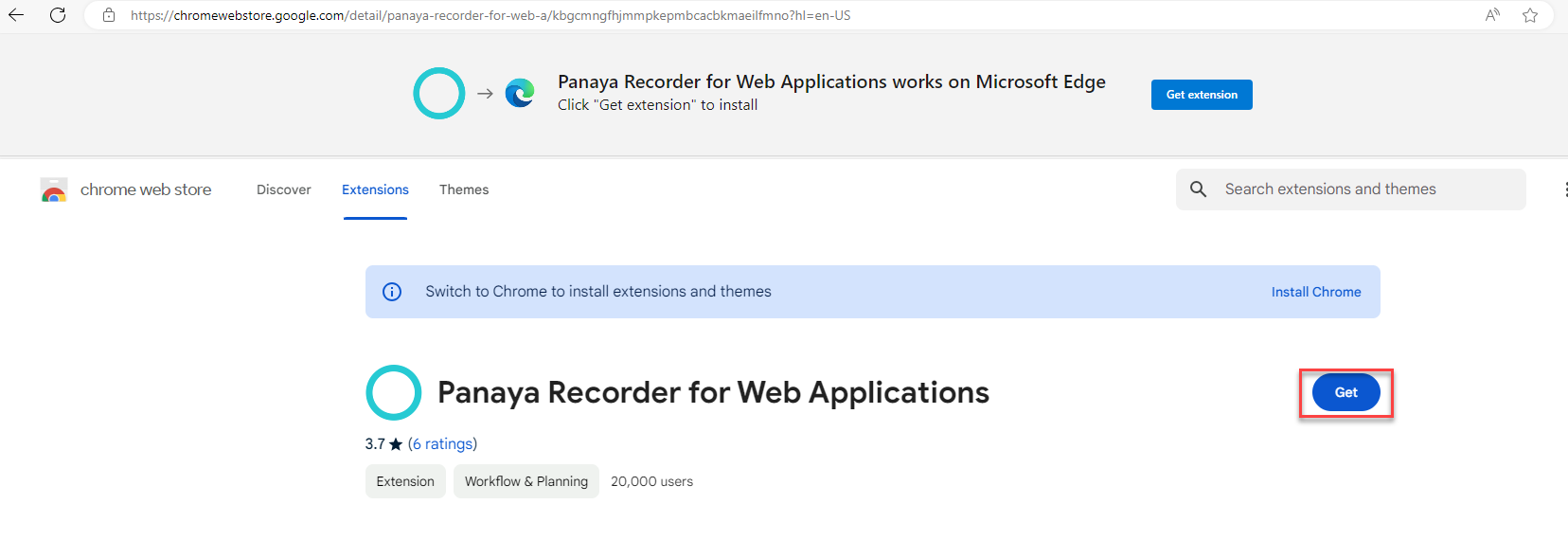
Click on Add extension
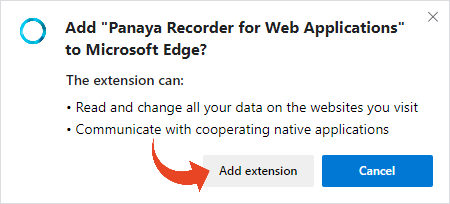
Click on the link to download the PanayaWebRecorderChromeInstallation.exe file.
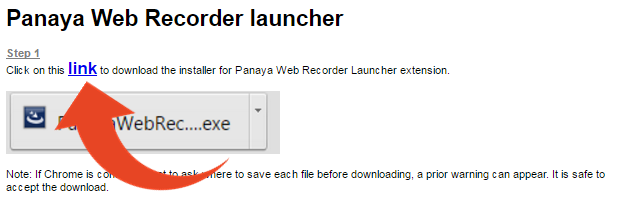
Click on Open file (at the top right of the screen) to run the downloaded file. Then, follow the instructions in the installation wizard to complete the recorder installation.
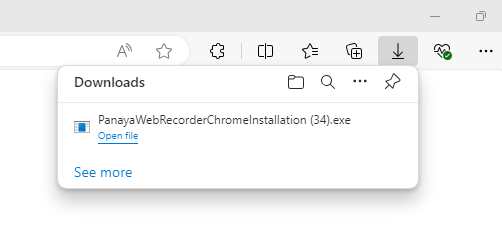
Restart Microsoft Edge
To verify that the installation was successful - In Microsoft Edge, click on the Settings and more button (Alt+F), then select Extensions
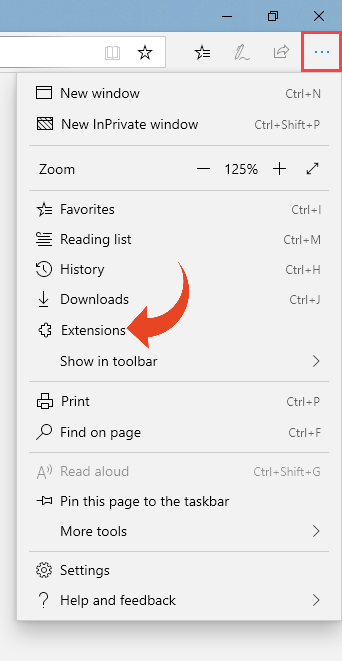
Verify that the Panaya Recorder for Web Applications add-on appears and is turned on.
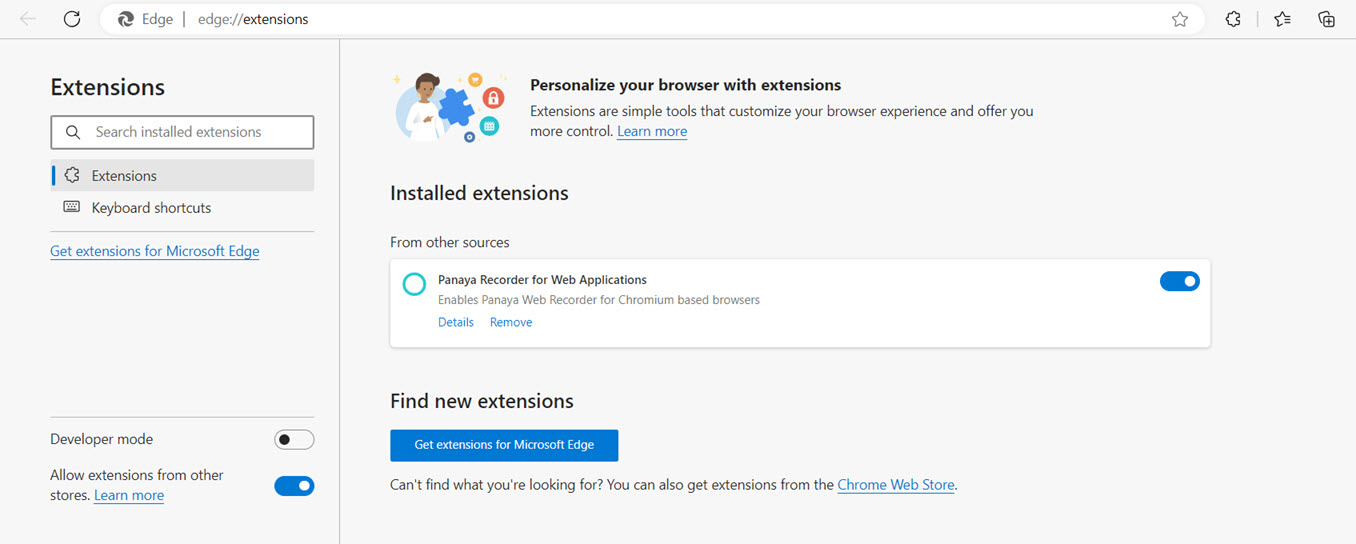
Open your Windows Control Panel and select Programs and Features.
Verify that the Panaya Web Recorder for Chrome is installed.
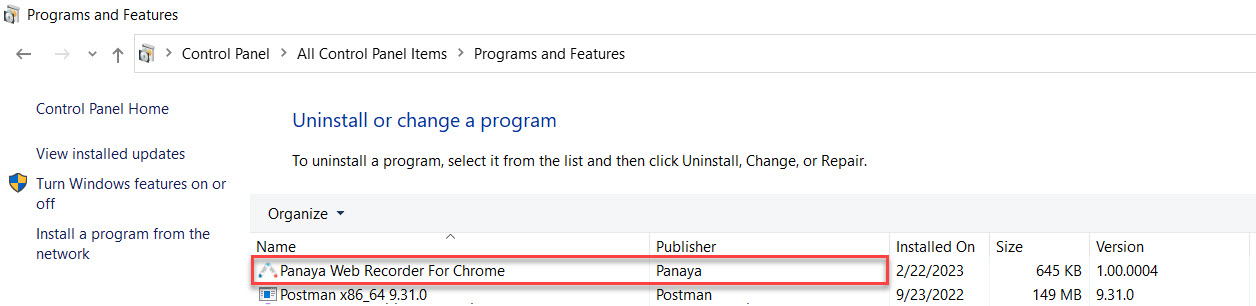
Panaya Recorder for Web Applications did not install properly? Were you unable to download it?
You can download it from Settings > Configuration > Web Recorder > Installer
> Configuration > Web Recorder > Installer
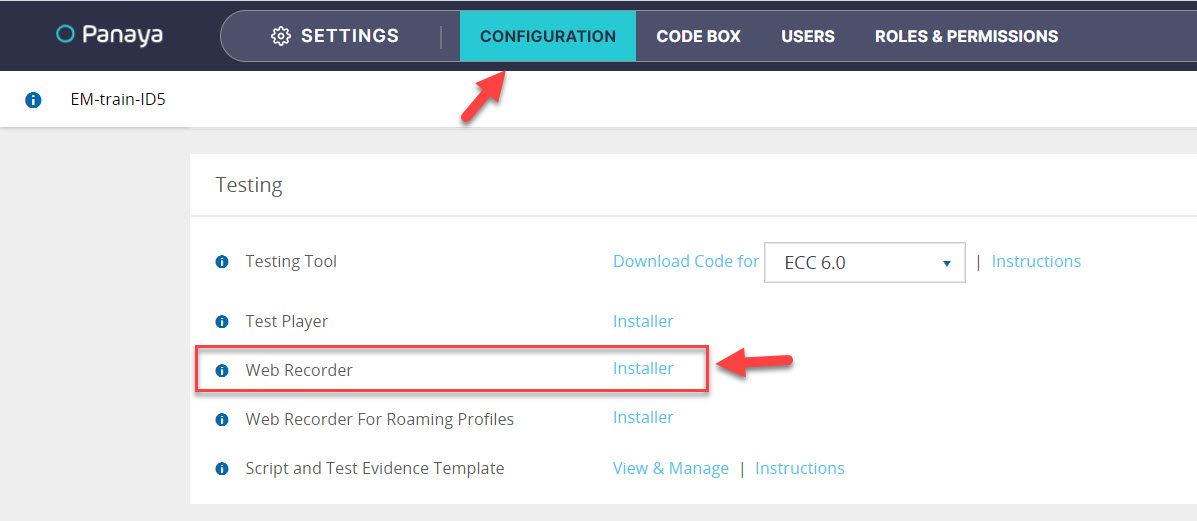
No admin rights or cannot add the extensions?
Contact your IT Administrator for assistance
The default installation directory of the PanayaWebRecorderChromeInstallation.exe is under the logged-in user's AppData/Roaming folder.
Received the "Browser Extension Communication Error" message?
Verify that the Panaya Web Recorder for Chrome is installed properly (Step 10). If it's installed, please restart your computer and try recording again.
.png)