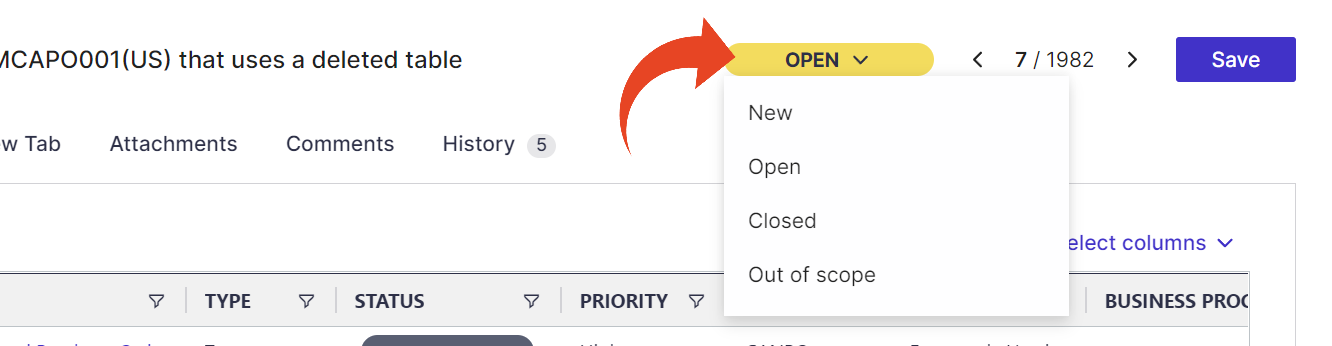Panaya Impact Analysis project for Oracle EBS includes automatically generated code corrections for you to review and fix.
From within an Impact Analysis Project -
- Hover over the Corrections tab and select Corrections
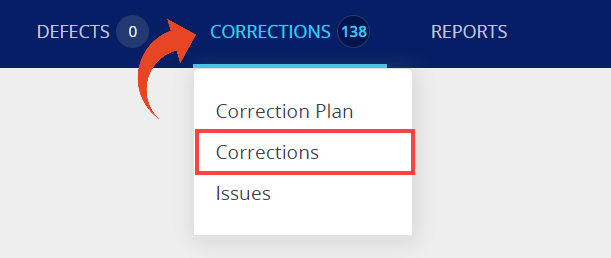
- Click on the Correction ID or Title.
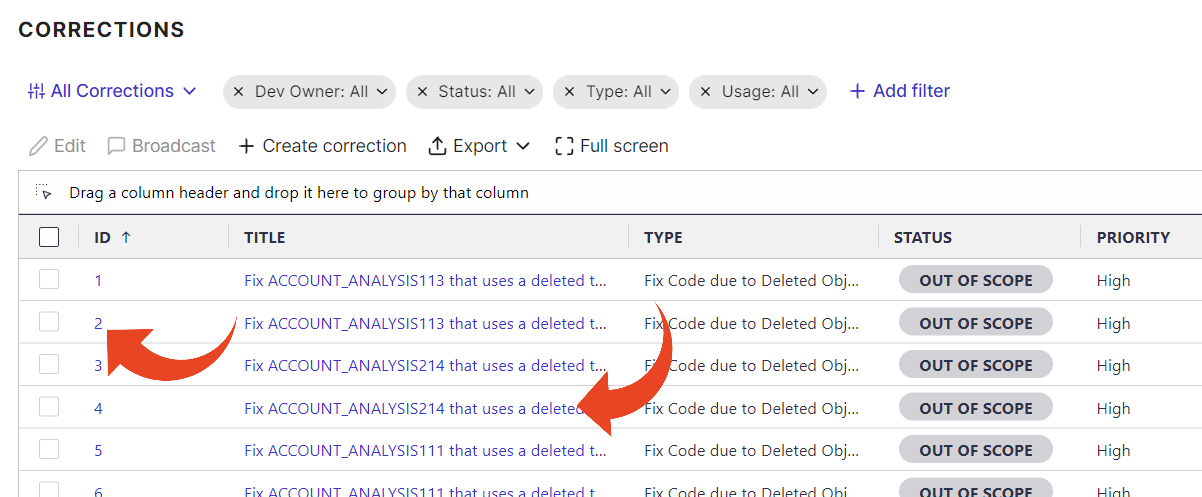
Correction Tabs & Fields
The General tab for each correction provides information about the required fix alongside essential info such as the object name and type, its usage, and level of complexity.
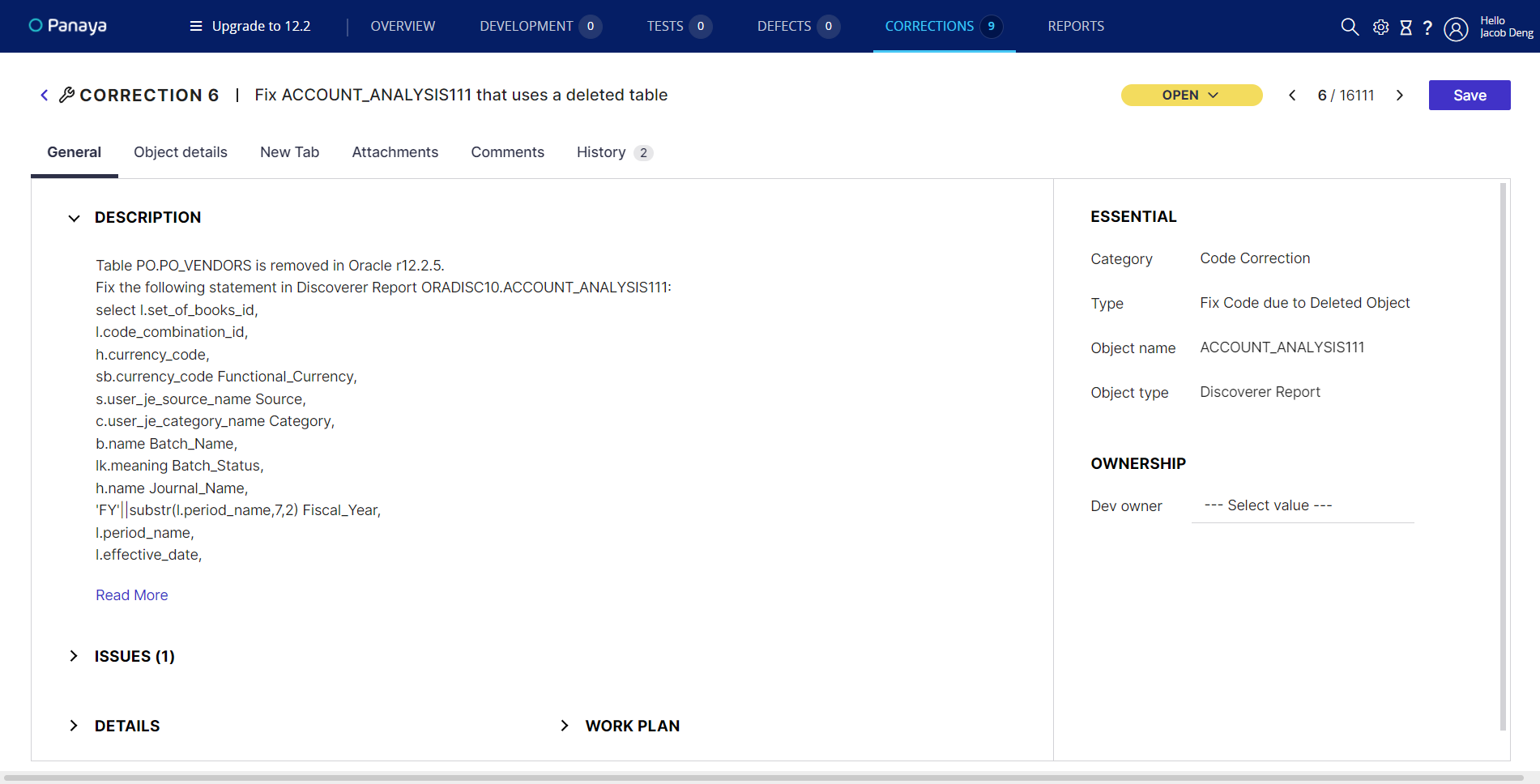
General Tab
Description
For Panaya-generated corrections, the description is non-editable and is based on your system analysis. It lists the symptom and a suggested solution in some correction types.
Essential
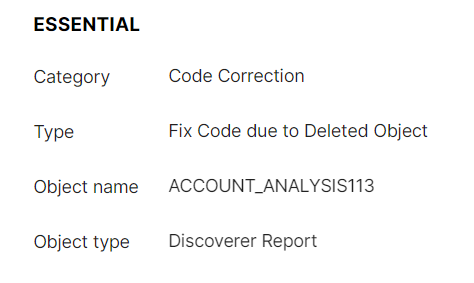
This section lists the correction category and type and the object name and type.
Details
The Details section allows viewing and settings the Priority, Usage, Complexity, Transport requests, and Hashtags.
Work Plan
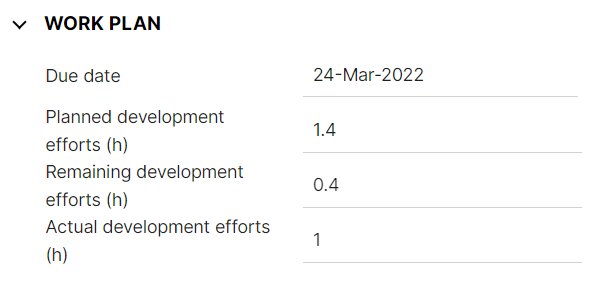
The Estimated Work (H) is displayed according to the chosen level of complexity.
The Actual Work (H) field is editable based on the actual time to complete the activity.
Object Details Tab
In the Object Details tab, you can view information about the object this task is based on, including the name, description, when it was last changed, etc.
Testing Tab
The Testing tab displays all the Unit and Functional tests related to this code correction. When selecting the Unit or Functional Test from the list by clicking on the test ID, the Test Details page will be displayed.
Attachments Tab
The Attachments tab can be used to upload any file related to this particular task, e.g., screenshots, design documentation, and adding links to 3rd party systems.
Comments Tab
The Comments tab can be used for documenting additional actions that you have performed relating to the activity. It also includes automatically generated comments based on activity, e.g., when the activity was created or closed. Click here to learn how to easily collaborate with team members.
History Tab
The History tab presents an audit trail of all changes performed on the attributes of the Details section.
When you have completed your development activity, change the status of the activity accordingly so that the progress of the project can be tracked accurately.