If you are working on a standalone Patches project or an upgrade project, follow these instructions instead
This script extracts custom-developed code and retrieves custom objects usage in Oracle Apps.
Prerequisites
Verify that you meet the requirements in this article
Oracle Extraction Tool
- Click on the Settings button
 to open up the Settings panel, then select Code Box
to open up the Settings panel, then select Code Box - Before you continue, check that the relevant System appears on the top left corner of the screen
- Download the Oracle extraction tool (jar file)
Always download the newest extraction code from Panaya's Code Box. It is not recommended to use older versions of the extraction.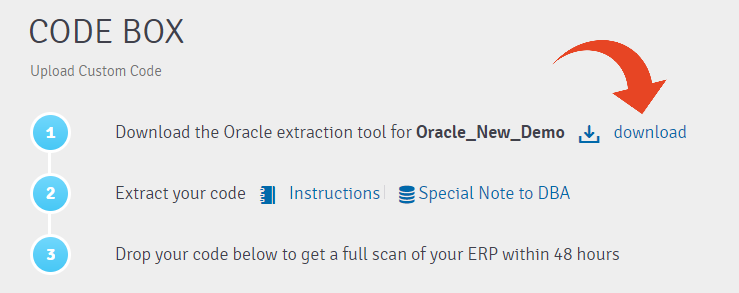
Extracting the Code and Usage
Upload panaya-extractor.jar to your Oracle Application Server. Then, change your working directory to the location of the panaya-extractor.jar.
Using your Oracle Apps OS user, execute the following command -
Important!
For full usage statistics define the following -
- Form Usage - Set the system profile option Sign-On: Audit Level to Form for the highest auditing level
- Framework - To activate tracking, set Page Access Tracking in Oracle Applications 11i [ID 278881.1] or Page Access Tracking in Oracle Applications Release 12 [ID 402116.1]
Parameters
<apps password> - The password of your apps schema in the DB
[<ETL type>] - What data to extract during the ETL
F - Full ETL (Customizations & Usage data) Please use this for the first extraction
C - Customizations only
U - Usage only
If no ETL type is specified, a Full ETL will be executed
[-customJavaTop=<Custom Java Top>] - Path(s) to your framework projects other than $JAVA_TOP.
If more than one path is defined in the classpath, use ':' as a delimiter - If -customJavaTop is not specified, will use only $JAVA_TOP.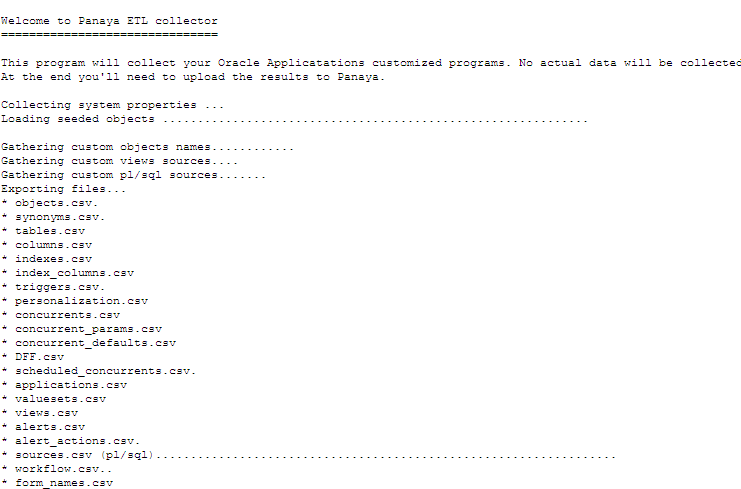
During the extraction process, an output directory will automatically be created for you.
The name of the directory will be output_<date>_<time>.
Uploading the Extract File
- Upload the ZIP file to Panaya Code Box
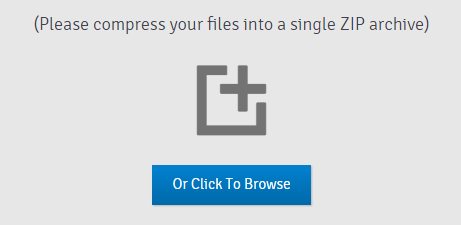
- Click on the Upload button
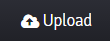
- Users with the following permissions will be notified by email once the analysis is available (this usually takes 48 hours or less) - - Code Box - Upload ETL and/or Upload PTL permissions
- Users - Create and Edit permission - Upon completion, you will receive an email notification. Now is the time to analyze Patches and Customizations