This script extracts custom-developed code and retrieves custom objects usage in Oracle Apps.
Verify that you meet the requirements in this article
Oracle Extraction Tool
- Click on the Settings button
 to open up the Settings panel, then select Code Box
to open up the Settings panel, then select Code Box - Before you continue, check that the relevant system appears on the top left corner of the screen.
- Download the Oracle extraction tool (jar file)
Always download the newest extraction code from Panaya's Code Box. It is not recommended to use older versions of the extraction.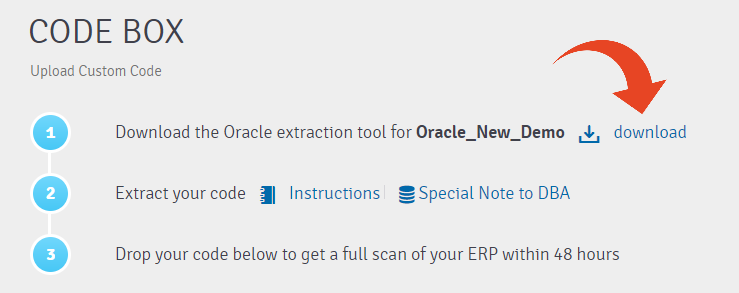
Extracting the Code and Usage
Important!
For complete usage statistics, define the following -
- Form Usage - Set the system profile option Sign-On: Audit Level to Form for the highest auditing level
- Framework - To activate tracking, set Page Access Tracking in Oracle Applications 11i [ID 278881.1] or Page Access Tracking in Oracle Applications Release 12 [ID 402116.1]
Upload panaya-extractor.jar to your Oracle Application Server. Then, change your working directory to the location of the panaya-extractor.jar.
Using your Oracle Apps OS user, execute the following command -
If you wish to expedite the extraction process when upgrading to Oracle EBS version 12.2 and above, click here.
Parameters
[<ETL type>] - What data to extract during the ETL
[-customJavaTop=<Custom Java Top>] - Path(s) to your framework projects other than $JAVA_TOP.
If more than one path is defined in the classpath, use ':' as a delimiter - If -customJavaTop is not specified, will use only $JAVA_TOP.
[-prompt] - this will open a dialog box for the user to enter the APPS and SYSTEM password. This will mask the password for cases where other users attempt to sign in to the system and execute the command ps -ef.
The prompt will request the APPS password for the Oracle EBS target version up to 12.1.3 (including).
The prompt will request both APPS and SYSTEM passwords for Oracle EBS target version above 12.2 (including).
F - Full ETL (Customizations & Usage data) Please use this for the first extraction.
C - Customizations only
U - Usage only
If no ETL type is specified, a Full ETL will be executed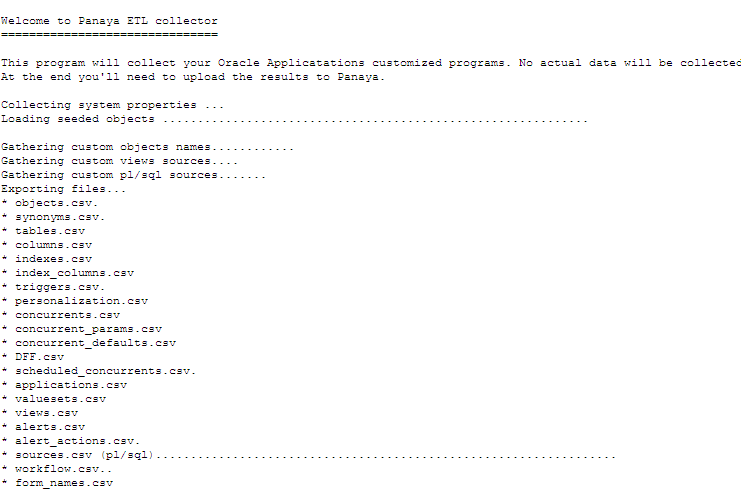
During the extraction process, an output directory will automatically will be created for you.
The name of the directory will be output_<date>_<time>.
If during the extraction process, you will get an error message of 'Unable to Connect to DB':
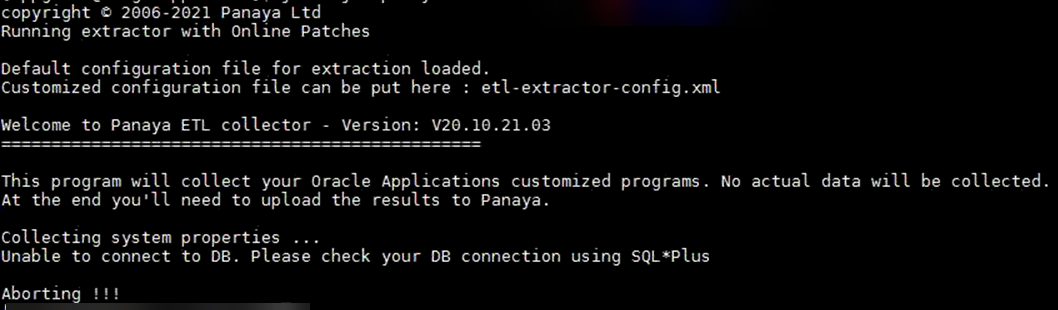
You may need to use a connection string as in this article.
At the end of the process, one ZIP File will be created in your output directory, which you will need to upload to Panaya Code Box.
It is not recommended to use the CustomJavaTop parameter for the $Java_Top path itself.
Instead, use the Custom Java Top Parameter if it points to a different path than the JavaTop you are using.
If you run the Concurrent Manager on a different server than the Oracle Application server, a separate extraction must be done from each server.
Upload the Extract File
- Upload the ZIP file to Panaya Code Box
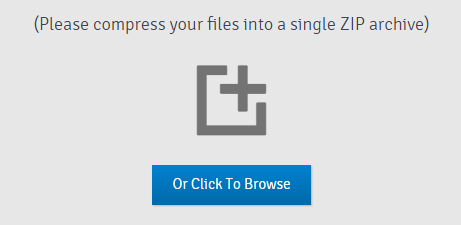
- Click on the Upload button
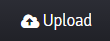
- Users with the following permissions will be notified by email once the analysis is available (this usually takes 48 hours or less) - - Code Box - Upload ETL and/or Upload PTL permissions
- Users - Create and Edit permission
If you encounter issues while performing the following steps, check the suggested solutions in this article.