To view the Code Comparison -
- Open a Correction activity
- In the Essential section, click on View Comparison
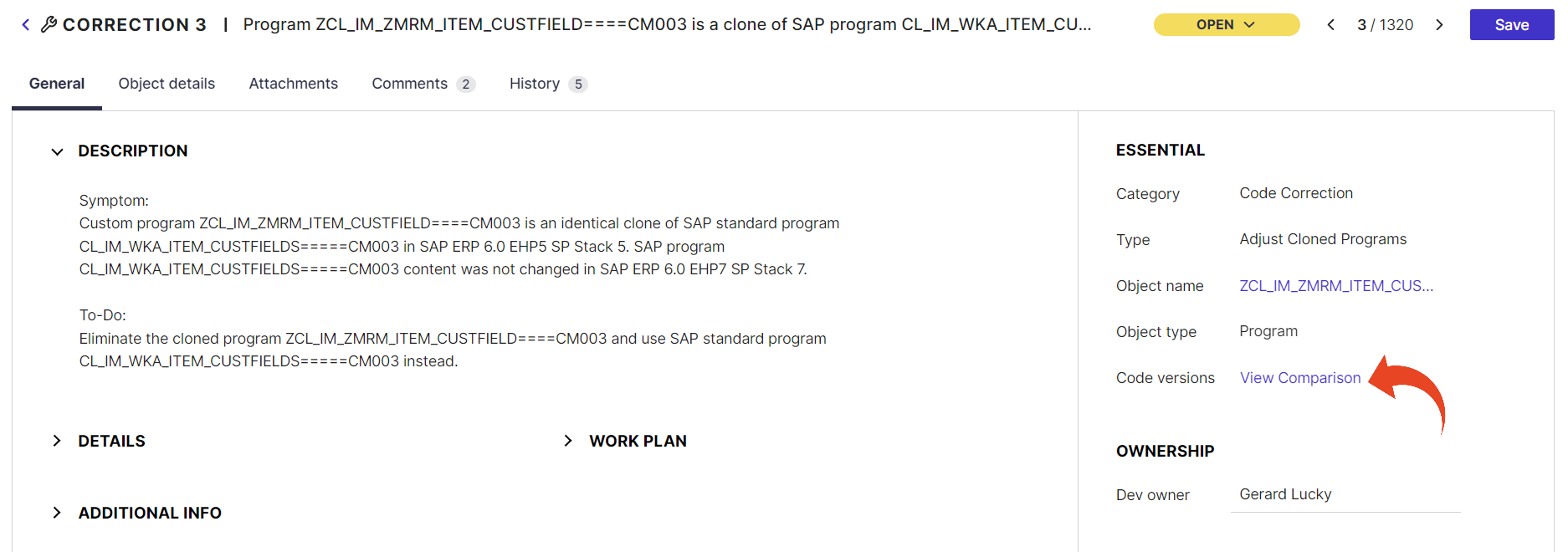
Comparison Tabs
Panaya displays four tabs allowing a clear comparison for Clones.
Current vs. Clone - This is the cloned program with any additional customization
Current vs. New- This is the Vanilla Code of the current system (before the upgrade)
Clone vs. New- This is the Vanilla Code of the target version (the version you wish to upgrade to)
Correction Proposal - This is the suggested correction for the program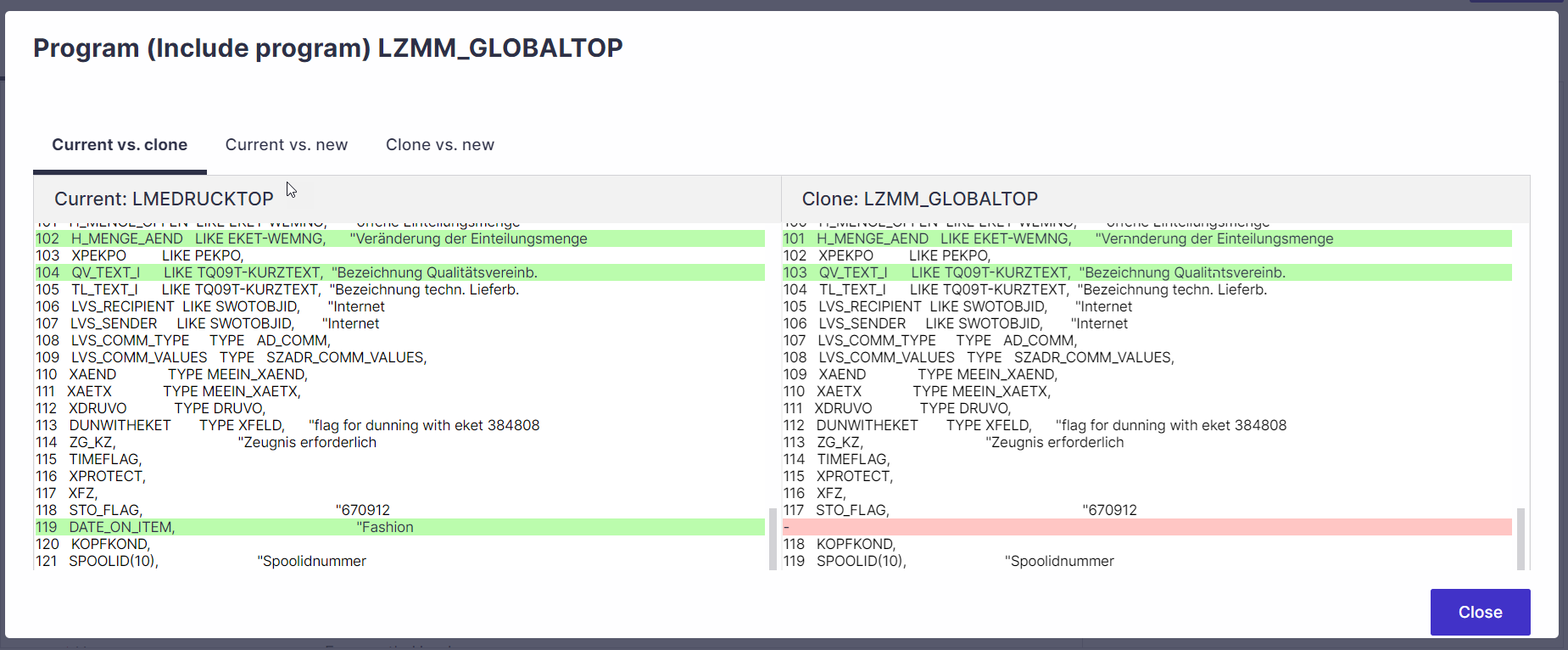
 | When displayed on one side of the comparison, it represents added code that does not appear in the compared version. |
 | When displayed on both sides of the comparison, it represents a changed code |
Why is my program code different than it is displayed in Panaya?
If the code extraction tool was executed on a non-upgraded system, Panaya displays the Vanilla Code from a sample system (similar to your target version system). This is usually the case when extracting your Custom Code for the first time.
Since this is a sample system provided by Panaya and does not include your modification, differences may appear in the Code Comparison View for the Vanilla Code.
The vanilla code will be retrieved from your upgraded system once you extract the Custom Code from an upgraded system.