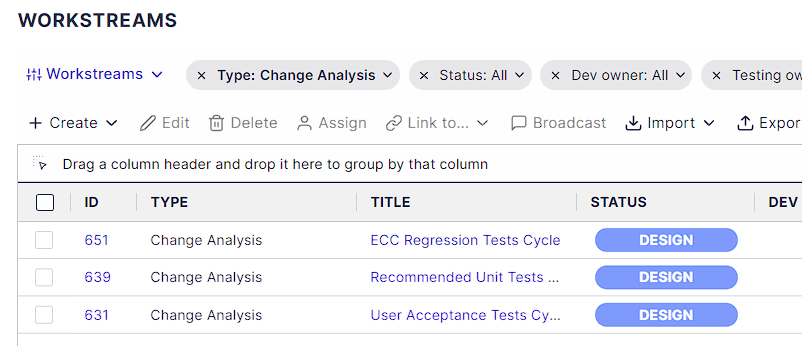Panaya's Change Intelligence (CI) for ongoing changes provides real-time change impact assessment for test cycles in any project, release, or ongoing enhancement.
Panaya lays out the risks associated with your planned transports to allow you to evaluate your test plan. Panaya can help you to optimize your test plan by analyzing your code changes. Our AI solution will help you remove unnecessary tests and generate missing ones for impacted areas.
This article explains how to -
Perform risk assessments from a testing cycle
Select relevant transports and link them for evaluation
Obtain immediate insights into your current coverage with guided suggestions to optimize your test plan
Linking SAP Transports
First, define and link the relevant SAP transports for step-by-step recommendations on optimizing your planning strategy and eliminating any unpleasant surprises associated with the change.
Open up the Test Tree
Highlight the relevant Cycle.
Click the Optimize button.
Alternatively, select the Summary tab and click Add transports.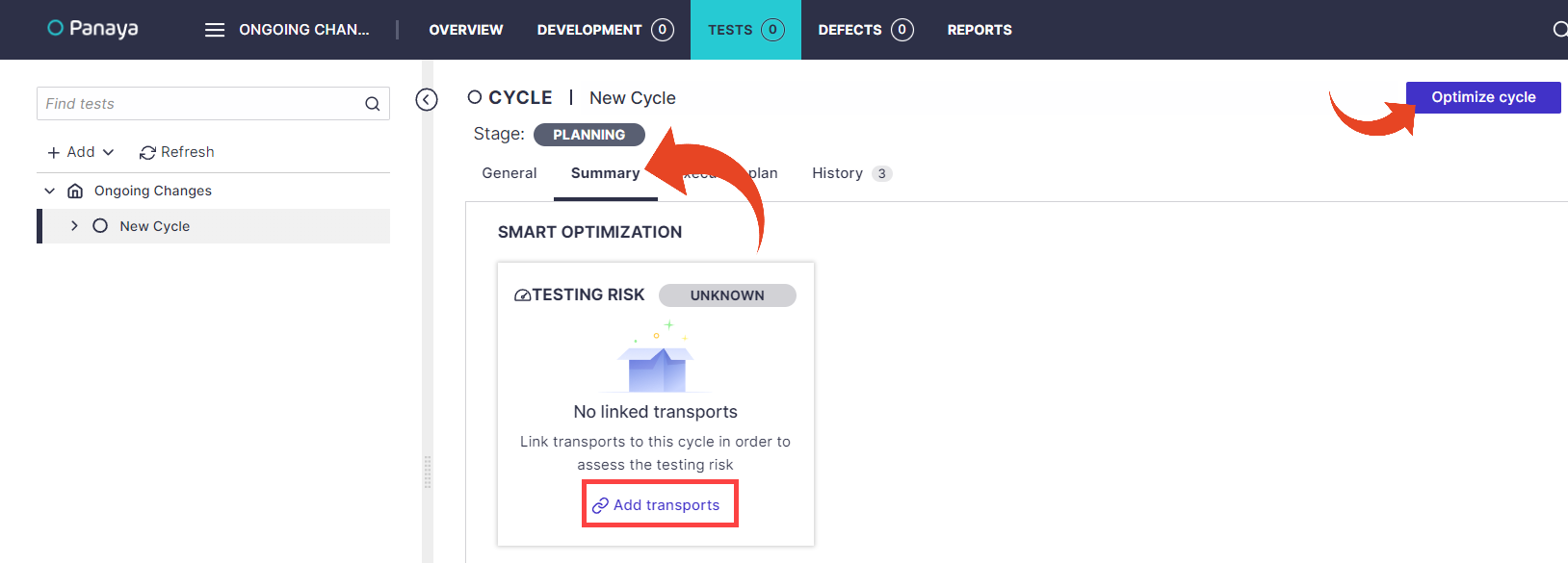
You can either paste your transport codes or use the search option.
When using the paste option, click Search. Select the relevant transactions and click Link.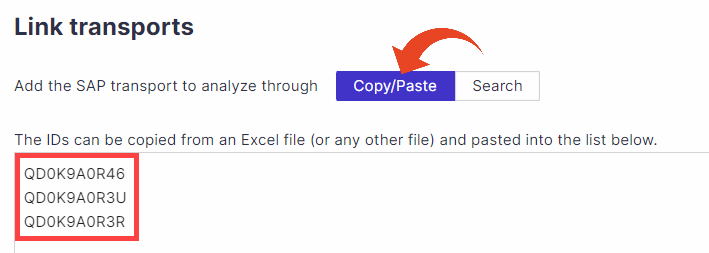
When using the search option, select the relevant transports and click Link.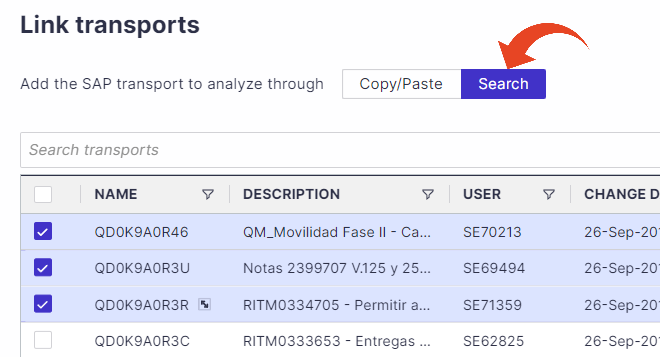
Your Smart Optimization results will then appear.
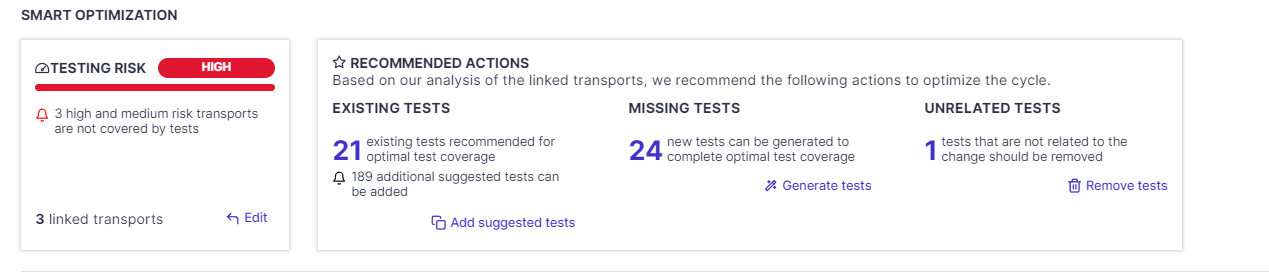
Smart Optimization Results
The Smart Optimization Results display a list of insights and recommended actions.
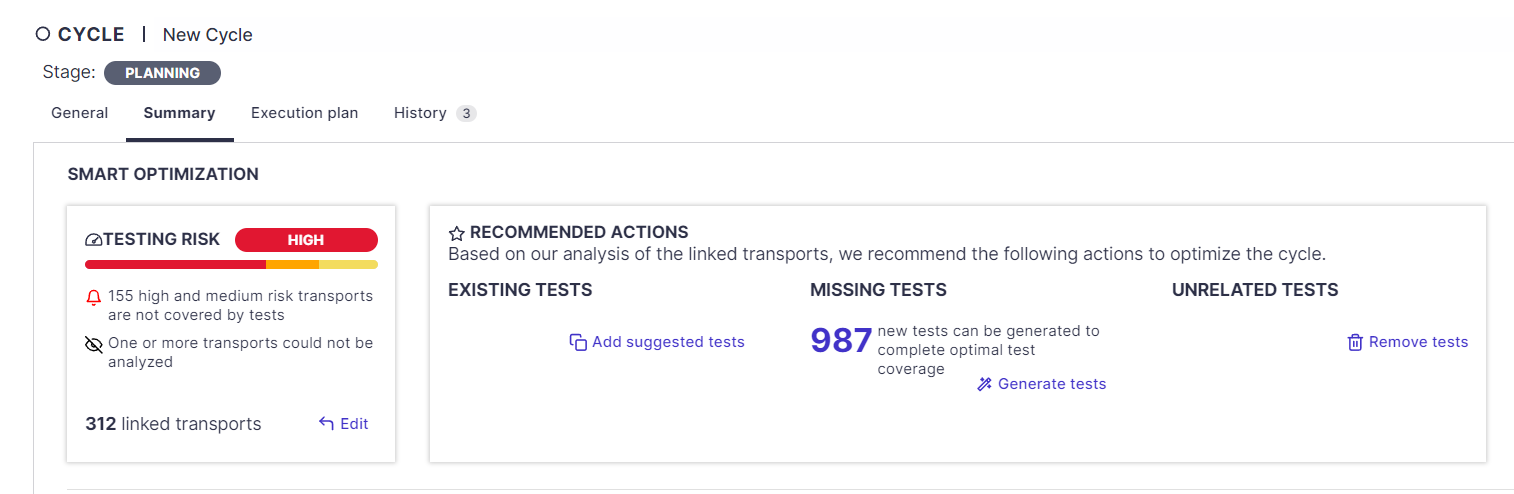
Testing Risk
Your overall risk level is shown here. You can review the transport risk distribution and the number of transports with the highest risk.
You can also review the number of transports not included in the risk assessments for various reasons.
To investigate further, use the Edit button and explore the risks associated with each transport.
Select the Testing tab > Entry points to further assess the risk and analyze each object affected by these transports.
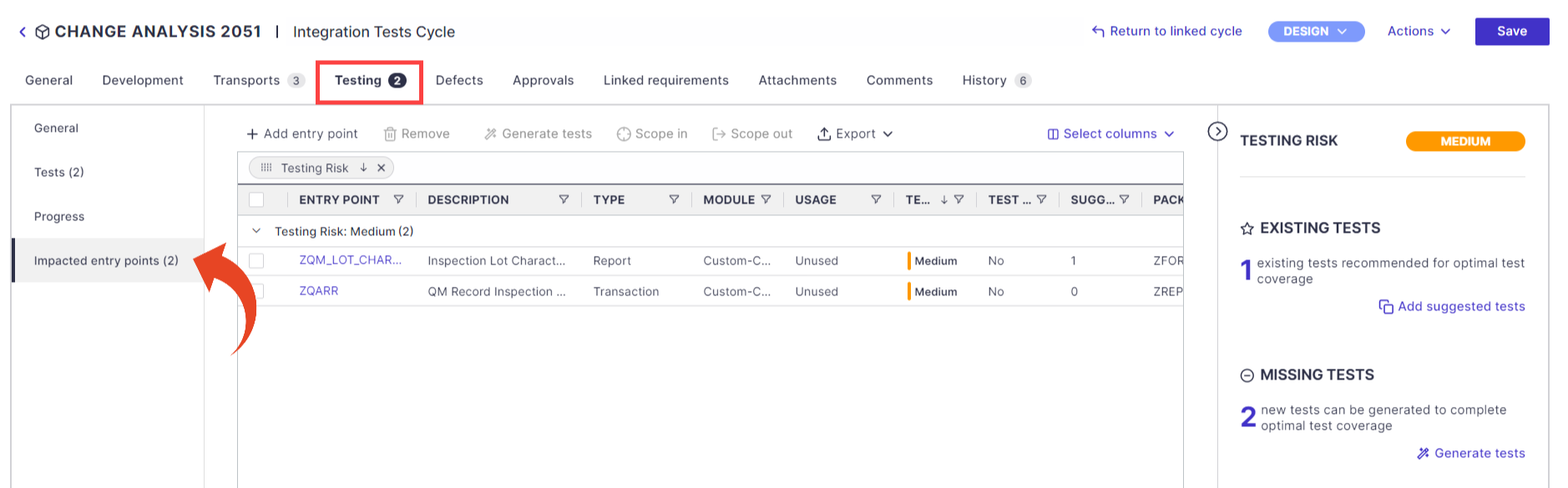
Use the Return to linked cycle button to return to the cycle optimization.
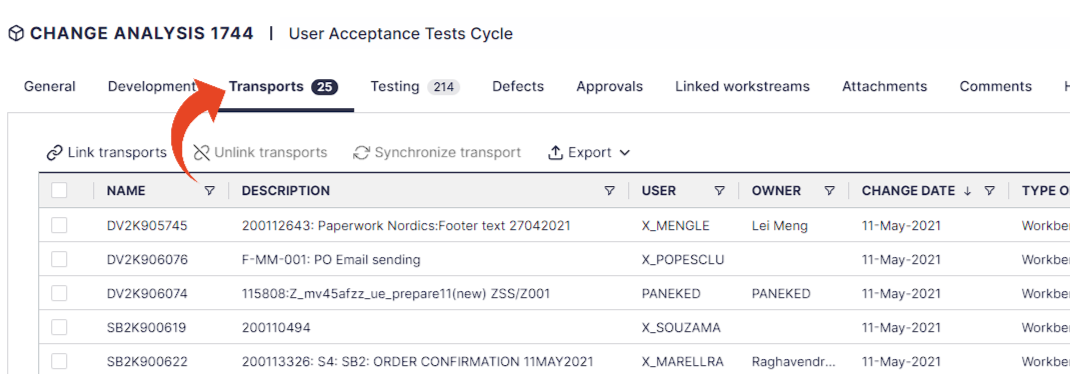
Recommended Actions
Take a look at Panaya's recommendations based on our smart algorithms.
Add suggested tests from other cycles—This feature allows you to increase testing coverage by copying suggested tests that cover the changes from other cycles in your project. When adding from other cycles, Panaya creates a copy of the tests in the optimized cycle with a newly generated test ID. The tests will be in a 'Change Analysis Cloned Tests’ folder.
Missing Tests
You can automatically generate tests for entry points where we did not find relevant tests. The tests will be in a 'Change Analysis Generated Tests’ folder.Unrelated Tests
Consider removing tests that are not related to the actual changes. If necessary, you can move them to another cycle or permanently delete them.
Good to Know!
Panaya also generates a new Change Analysis activity
All Change Analysis activities can be managed from the Development and Workstreams lists.