You can link existing Requirements or Features (level 1 development items) to existing test activities in your project.
- Select the Development / Requirements / Workstreams / Workspace tab in your project.
- Click on Import and select the Requirements / Features / Workstreams to tests mapping option.
- Click to download the Panaya template.
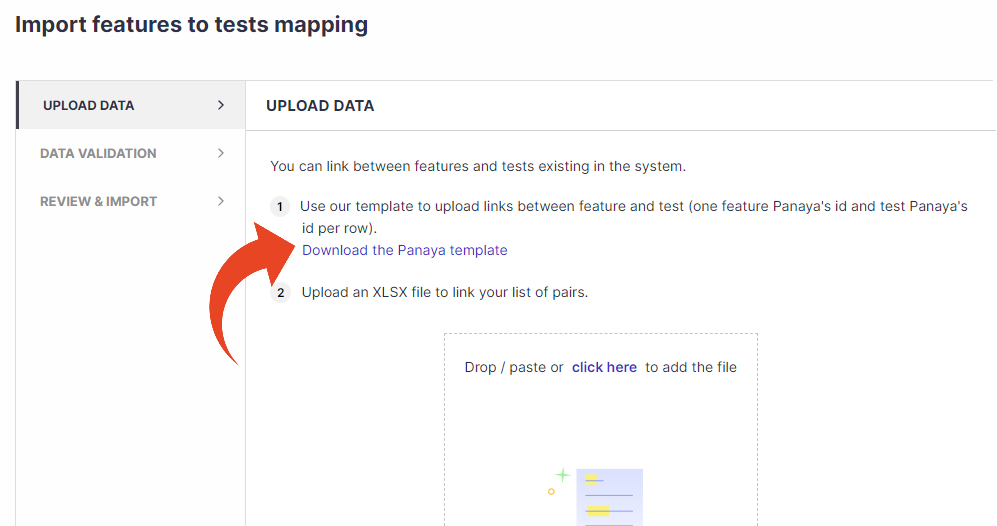
- Fill in the Requirements / Features (level 1 development items) IDs and the correspondent Tests IDs to be linked
The relevant development items and tests should already exist in the current project.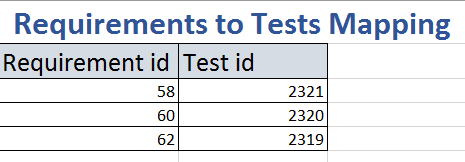
- Save the file locally and return to the mapping wizard in Panaya. Click on the click here link to add the file.
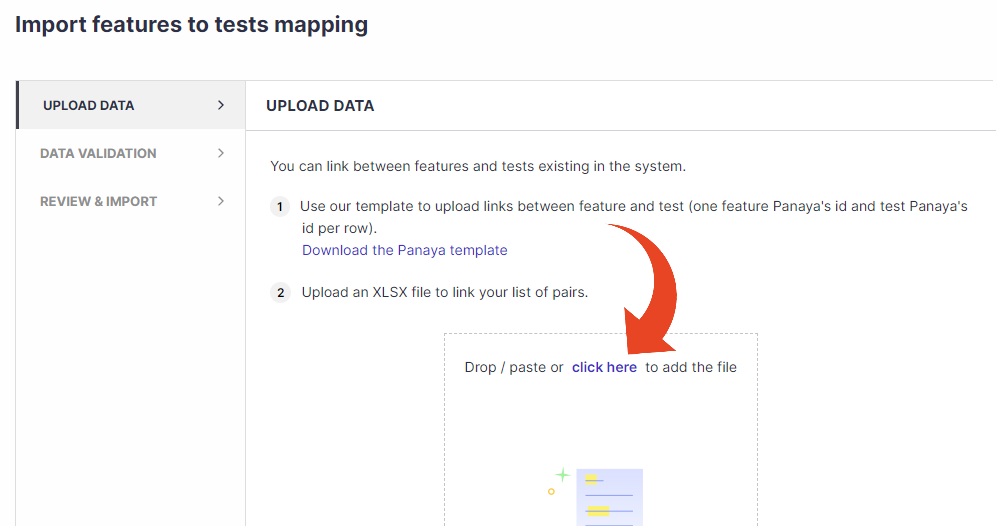
- Click Next to proceed to the validation section.
- Click Next to proceed to the Review & Select section.
- To complete the mapping, click on Import Mapping.