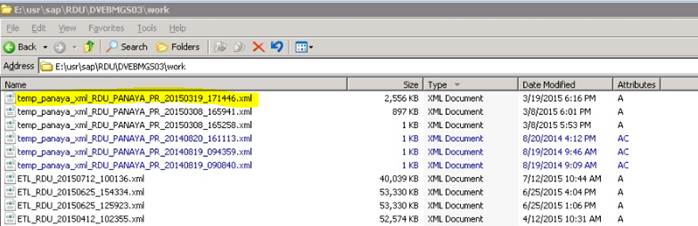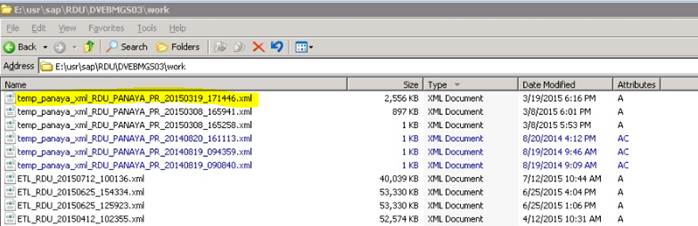To locate the file:
- Go to the server and locate the file in the defined path
If you cannot locate the file, it might be that you have more than one node in your SAP server.
If this is the case - you can locate the node in the job log (SM37) in the 4th row under APPLICATION_SERVER
The extracted XML file will be located in the following directory on the server -
- If you are not authorized to access the SAP server, please run transaction AL11 and locate the file (you may contact the BASIS team to add the required permissions).
- Once you have found the file, contact the BASIS team to copy the file to your local machine or accessible directories to be uploaded to Panaya.
- If an XML file is not found, it might be that -
a) The file was not created on the Server
b) The run/extraction has not been completed, and only a temporary file was created on the Server
In this case, please provide the following information:
If no temp file AND no extraction files are found, please provide the Job log and the full Dump file in HTML format
If only the extraction file is missing, please provide the job log and the full dump file in HTML format and the last 100 lines of the temp file. - Use a similar Unix based command, for example, in Linux, to locate the file:
find –name “ETL_RDU" (RDU is the SAP SID, replace accordingly)
Here is an example of the temp file on the SAP server: