Panaya uses the Transaction (Object) field of Test Steps in order to generate test coverage reports and/or suggest test activities include in your Test Plan.
To optimize your coverage reports and allow accurate risk-based test management, follow the instructions below on how to tag your test activities with the correct Object.
- Use the Menu button to select a System
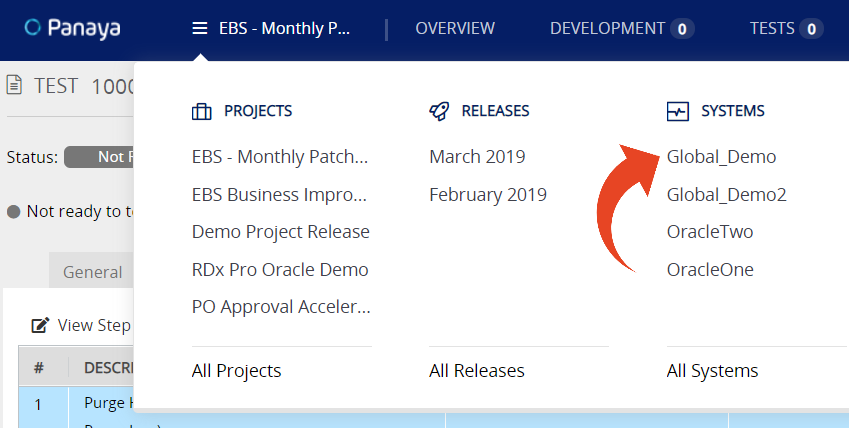
- In the System Snapshot, click to view the Objects List
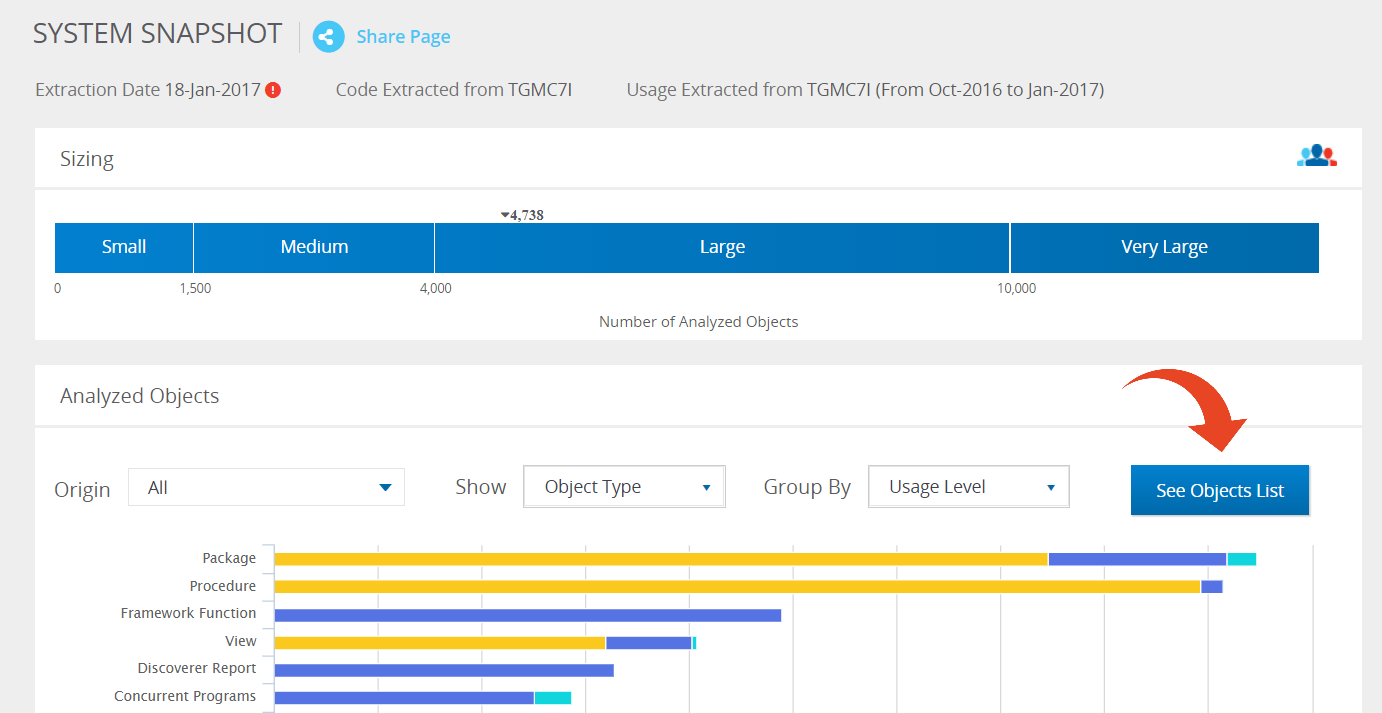
- Review the Object Description field in the list and locate the relevant activity you wish to test
You can use advanced filters as shown below
- For the activity, you wish to test, copy the Object Name as it appears in the list (e.g. PAY.PAYUSEPD(US) or AU.XXPAN_82N) to the clipboard
- Use the Project Search to locate the relevant Test Activity
- Open up a Test activity and select the Steps tab
- Double click on the Transaction field and paste the Object Name
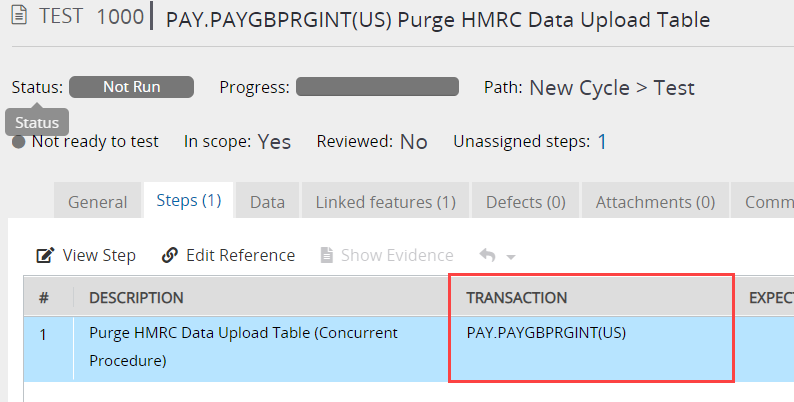
- Save the Test
Coverage Reports will now be updated for the object
Suggested Tests for Risk-Based Testing Analysis will now appear for any changes defined for the object
Good to Know!
You can export this list to an Excel spreadsheet and use it to import test activities
Importing Tests from Files
You can export this list to an Excel spreadsheet and use it to import test activities
Importing Tests from Files