You can customize the displayed columns for the Tests List view.
From within a Project -
- Hover over the Tests tab and select Test List
- Select List View
- Click the Select Columns button and check the columns you wish to display, then click Done.
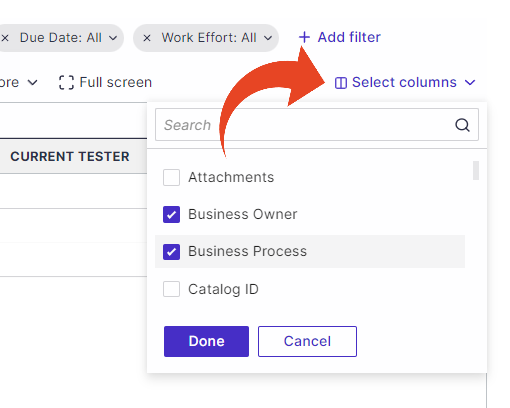
- The selected column display is automatically saved for the current View
To learn how to save your own customized list view, click here - To restore to the default column display for the selected view, use the View Selection option and then Reset view
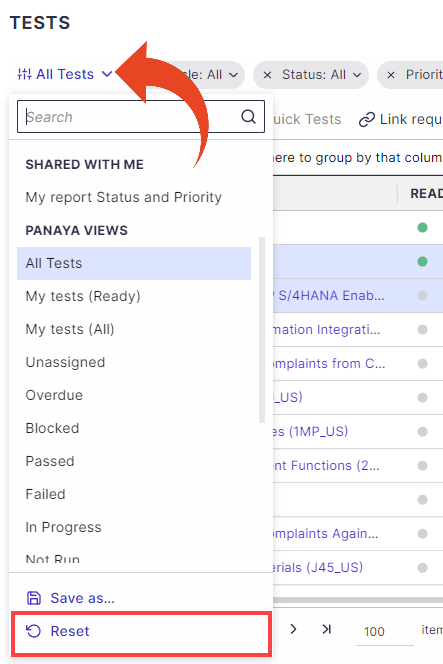
Good to Know!
Fields added to the List view can also be exported to Excel by clicking the Export button
Important!
In order to be able to view the Current Tester in the Tests List view - Verify that at least 1 Step is Ready to Test