It is recommended to set up a default printer before extracting your code to avoid prompts for additional inputs during the extraction process.
To define a default printer -
- Log in to SAP GUI
- Run Transaction SU3
- In the Maintain User Profile screen, select the Defaults tab
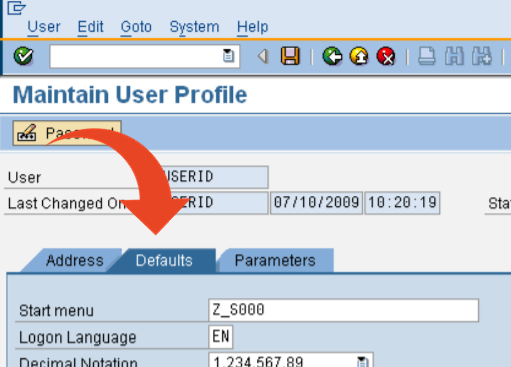
- For the OutputDevice - click on the right side of the field so that the Pick List icon appears.
Click on the Pick List icon.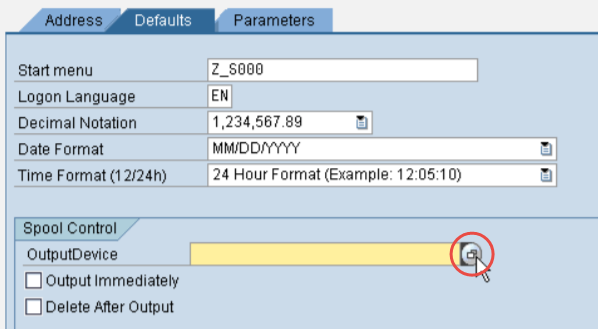
- The below screen will appear. Click on the
 icon.
icon.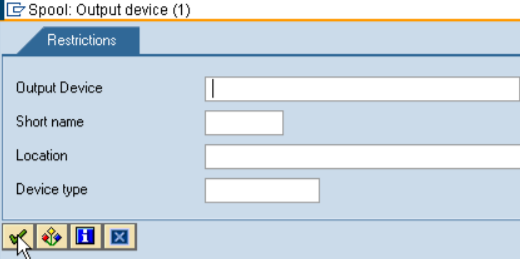
- This will bring up a list of all of your available printers.
The standard printer options are as follows -
Highlight the printer you wish to use as a default printer and click on theSelect Output Device To Print From Frontend Printer SAP GUI (PC) Frontend Printer via MAC SAP GUI (MAC) Frontend Printer via PDF SAP Portal  icon
icon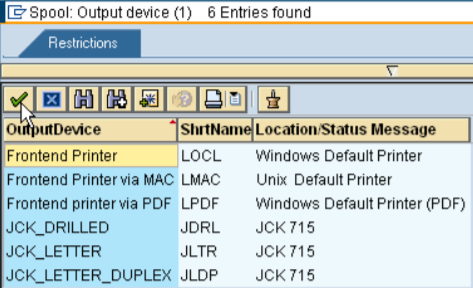
- In the Maintain User Profile screen, for the Defaults tab, check the Output Immediately option.
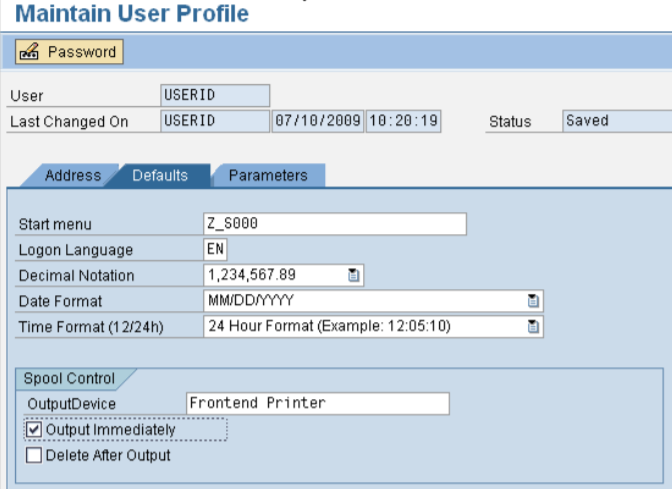
Good to know!
Whenever you need to remove your default printer, highlight the OutputDevice and delete it