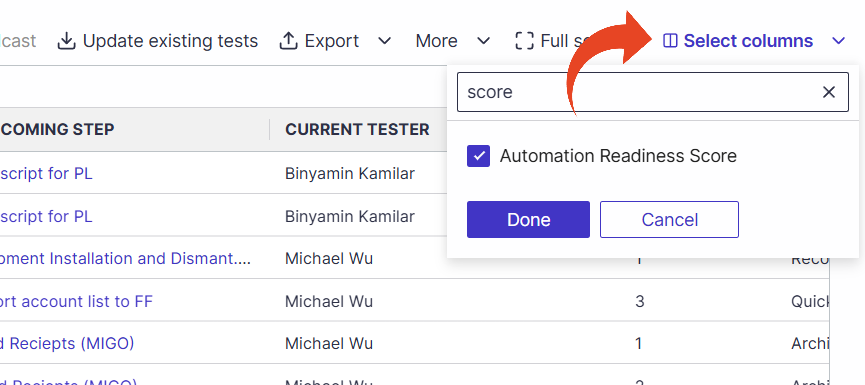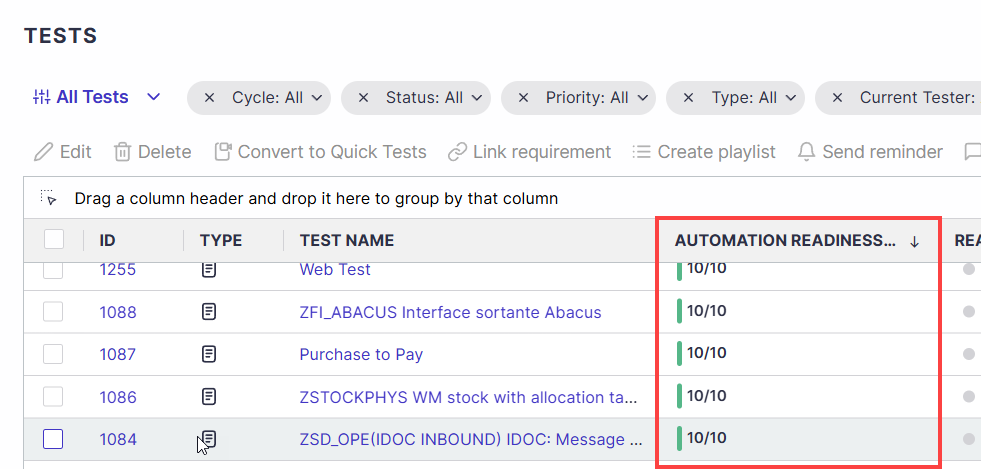The Automation Readiness Score helps teams quickly evaluate which manual test cases are strong candidates for automation, based on Panaya’s Test Automation capabilities.
The score is calculated using the step descriptions and metadata of each test.
Evaluations are based solely on technical feasibility, not business priority.
Supports evaluation per cycle or per folder.
An email notification is sent when the evaluation is complete.
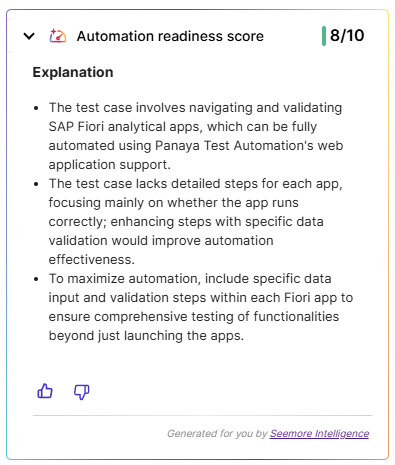
To learn more about Panaya Test Automation,
How it Works
Each manual test case step is reviewed according to Panaya’s Test Automation features and capabilities.
The evaluation considers the type of action performed, the application or system under test, the expected results, and the required validations.
Steps may be fully supported, partially supported, or unsupported. The overall score reflects a clear indication of the potential for automation.
High (8-10) scores mean the process can be automated quickly and reliably.
Medium (4-7) scores how that parts of the process can be automated, while others may benefit from small adjustments.
Low (1-3) scores indicate that the process may require refinement before being a strong automation candidate.
Why It Matters
By using the score, teams can -
Identify which test cases can be automated most easily.
Accelerate automation efforts with clear priorities.
Maximize efficiency and consistency in test execution.
Starting the Evaluation
In order for users to see and review the automation readiness in the general tab of tests, an admin or manager must first start evaluating a cycle or a folder in the project test tree.
Important!
To be able to start the evaluating the the automation readiness score of cycles and folders, the user must be assigned the Test > Run Automation Readiness permission, which is on by default for the Project Manager Role.
AI features must be enabled for your Panaya account.
Follow the steps below to start the evaluation.
In the Test Tree, right-click on a test, folder, or cycle and select Automation Readiness.

Click on Start evaluation.
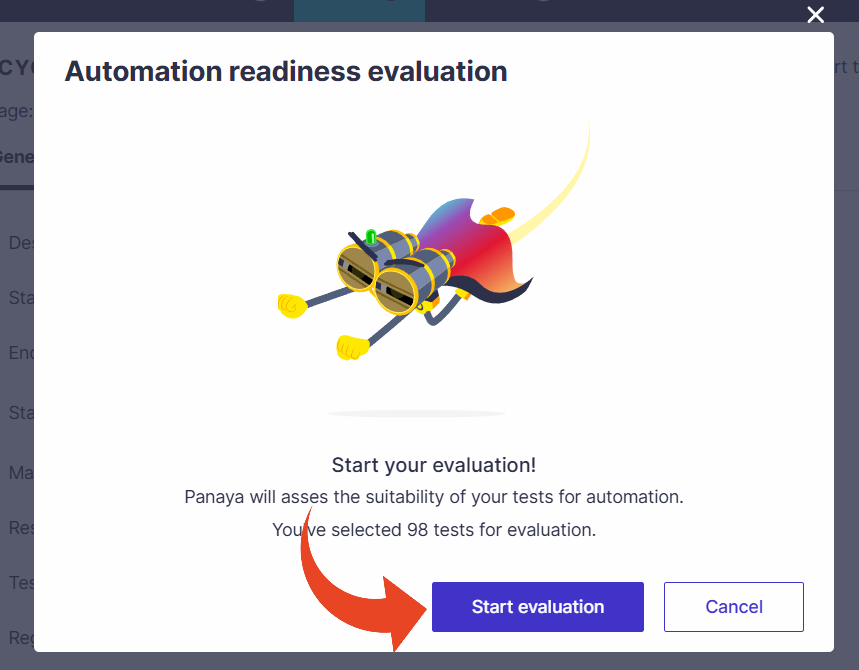
Upon completing the evaluation, you will receive an email notification.
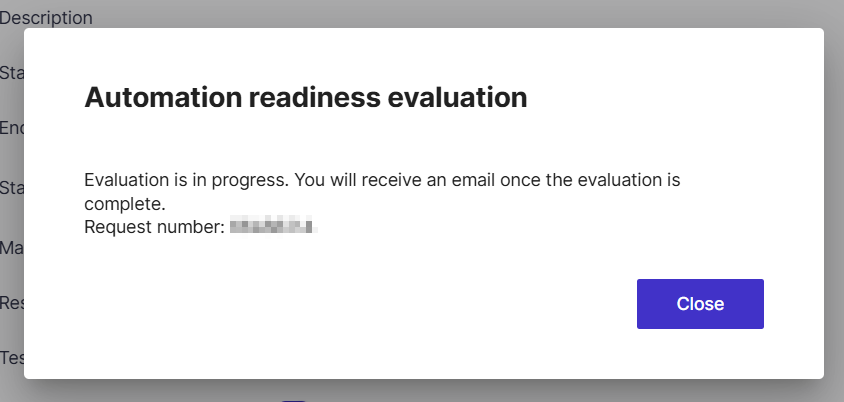
Automation Readiness Evaluation Results Email
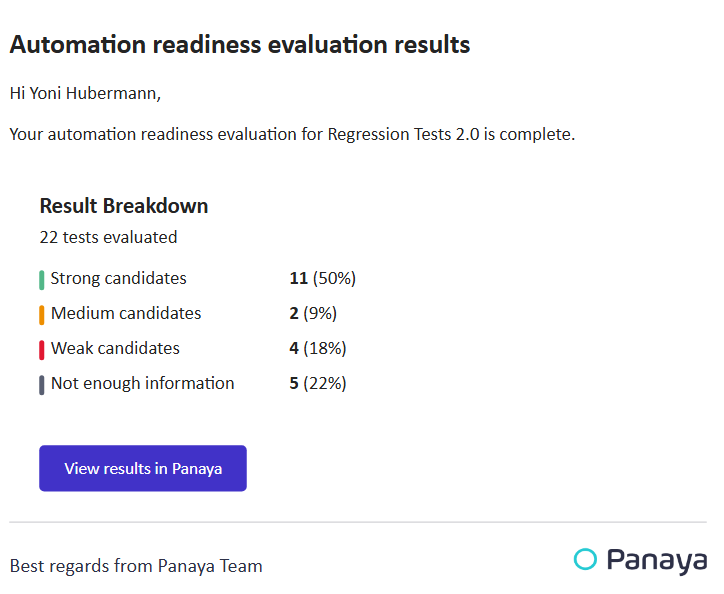
You can check the evaluation status by clicking on the Request Status button.
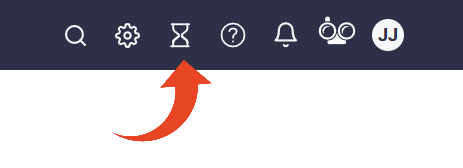

Reviewing the Score
Once the evaluation has been completed, users with access to the relevant project can review the automation readiness.
The automation readiness appears in the Essential section of the General tab of standard tests.
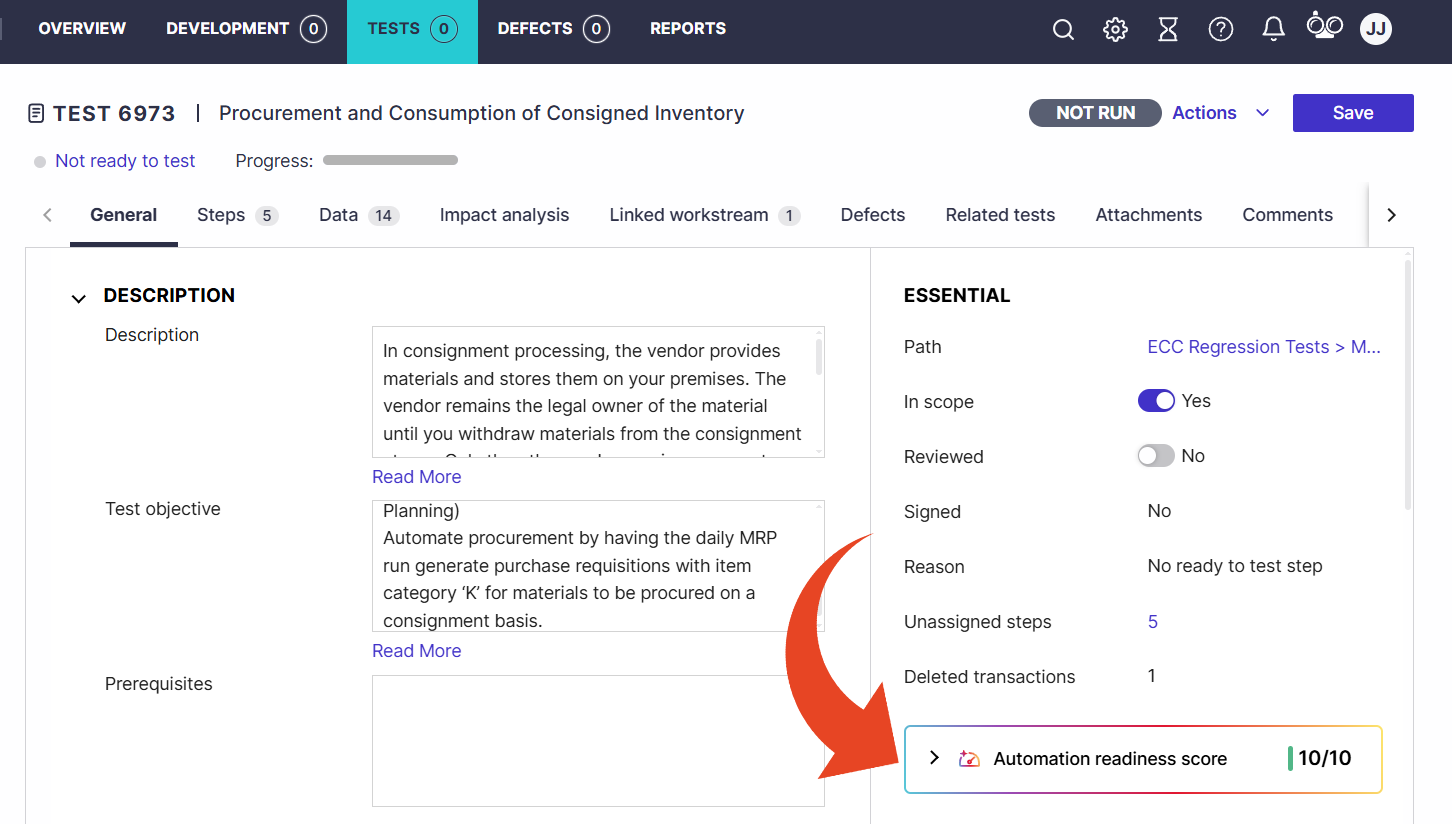
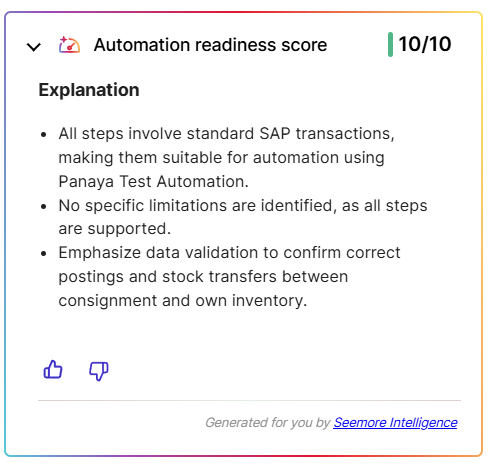
Review Scores in the Test List
You can add the automation readiness score to the test list so it appears for each displayed test.