Attended mode allows the local execution of scripts requiring manual interactions. In this mode, you can pause and resume the run and set it as passed, failed, warning, not run, or skipped.
Good to Know!
Attended mode executions do not require an Automation User license.
Attended Script Instructions
Fo attended runs, you can introduce one of the two attended commands that are unavailable -
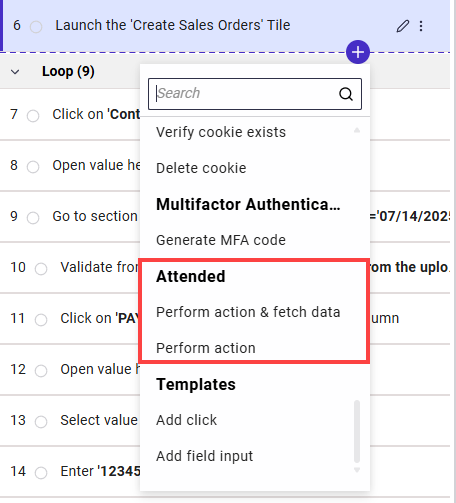
Perform Action and Fetch Data
By adding this instruction to your script, users can manually enter a value during the attended execution. The value will be kept as an internal parameter. You can also set the instruction to sound a beep or a verbal prompt (audio feedback) triggered once the script reaches this attended instruction.
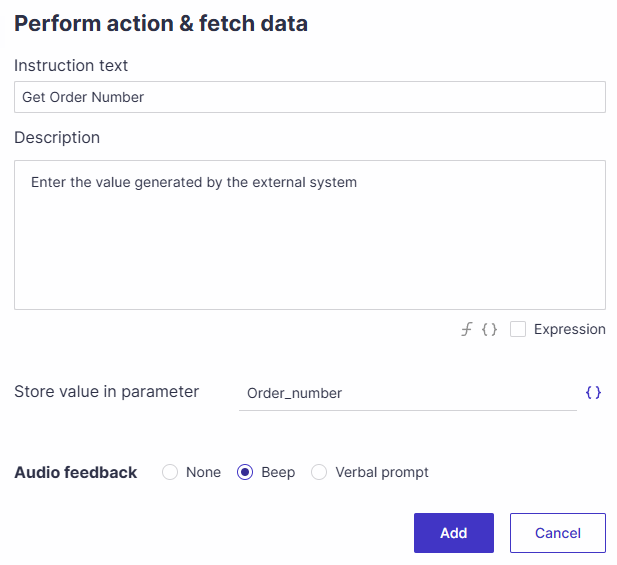
Perform Action
By adding this instruction to your script, you can define the action the user is expected to perform manually during an attended run.
Upon selecting, you can define the instruction text and description for the user executing the attended run.
You can also set the instruction to sound a beep or a verbal prompt (audio feedback) triggered once the script reaches this attended instruction. 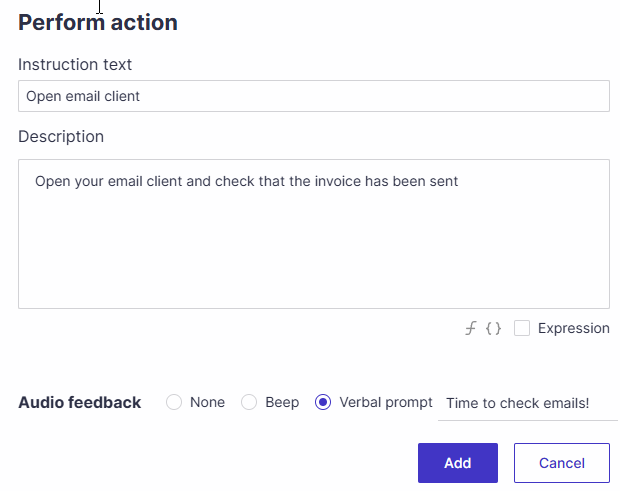
Good to Know!
Tests with attended instructions are automatically marked as attended script type in the General tab > Essentials.
Attended tests cannot be added to a Test Set or run by an agent.
Attended execution is also available for fully automated tests.
Executing an Attended Run
To execute an attended run, select the Planned Runs tab and click the Run attended button.
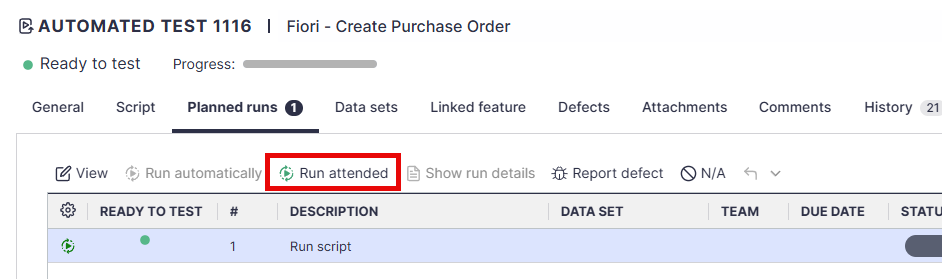
The execution will begin locally, in attended mode.
In this mode, the Start, Pause, and Finish buttons are available in scriptBuilder, and the user can set it as passed or failed at the end of an attended run.
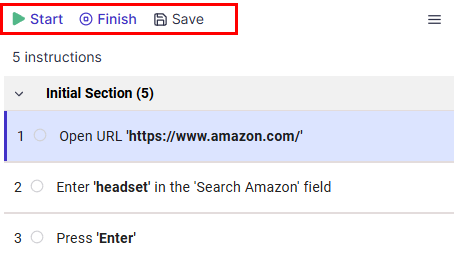
During the attended execution, the playback will stop at the manual instructions and prompt the user with the action to be done.
The user can perform the action, provide the value, and set the status of the instruction results.
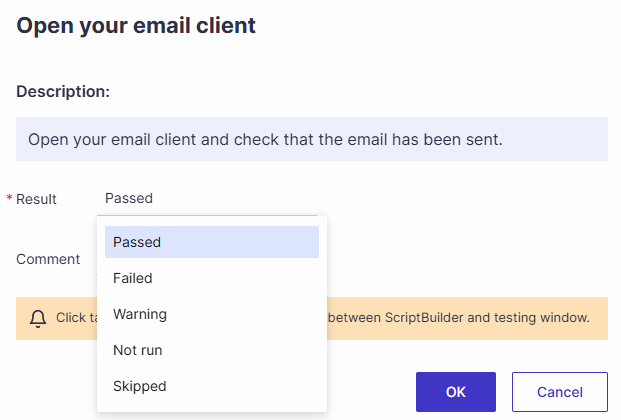
Reviewing Attended Run Results
To view the Attended Run results -
Select the Planned Runs tab.
To view the results of the latest execution (Attended or Agent), highlight the relevant Planned Run and click on the Show run details.
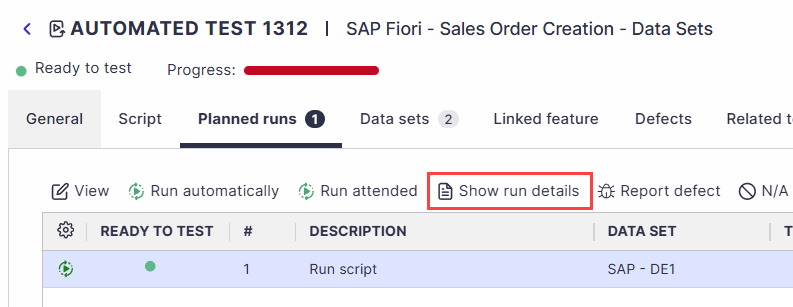
To view previous run results, highlight the relevant Planned Run and click View > All Runs. Then, select the run from the list and click on Show run details.
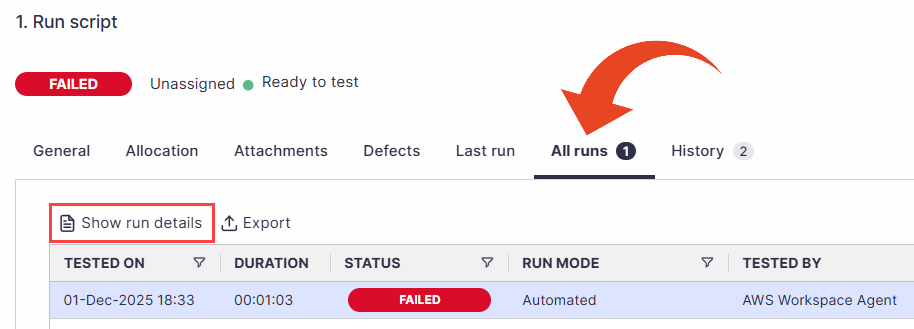
Note
Attended Run results do not appear in the Automation Execution and Test Runs views.