The AI Prompt instruction is a game-changer for how you create automated instructions. With the AI Prompt, you can generate automation effortlessly using simple, plain English.
Using AI Prompts
Use AI prompts to -
Execute Actions
Perform actions within your application under test, such as clicking elements, opening dropdowns, or entering values into input fields.
Extract Data
Capture and extract data from your application into parameters, similar to the 'Capture element' command but driven by natural language.
Validate Elements
Verify elements within your application, such as checking specific values or confirming the presence of required fields.
By leveraging natural language processing, the “AI Prompt” command enables smarter and more intuitive automation, simplifying complex processes without the need for recording when it's not necessary.
Imagine being able to say, “Click the blue button” or “Capture the text next to the checkbox,” and watch the automation tool do the rest!
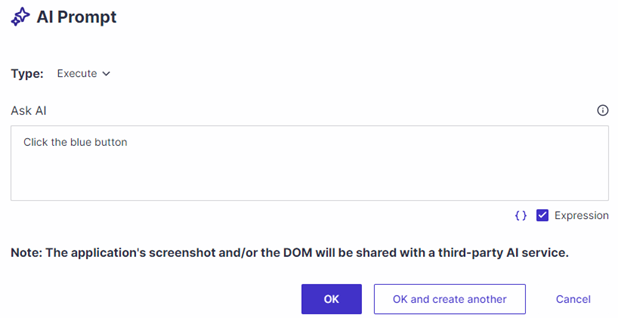
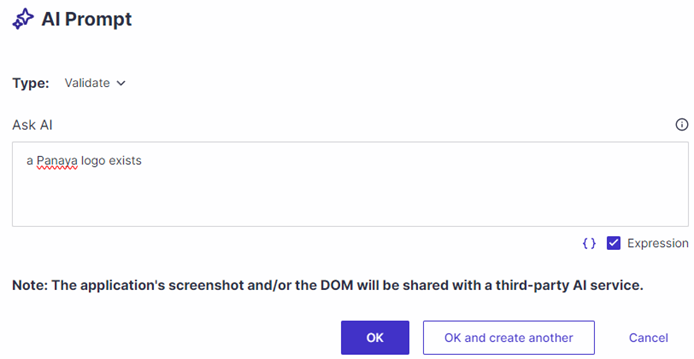
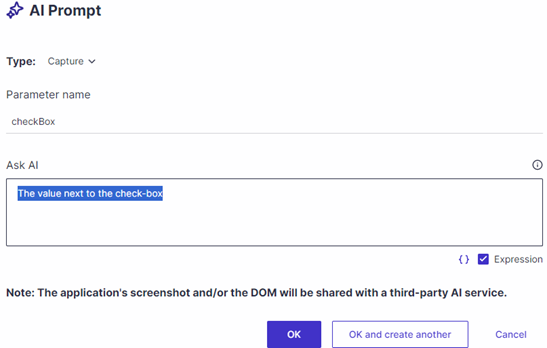
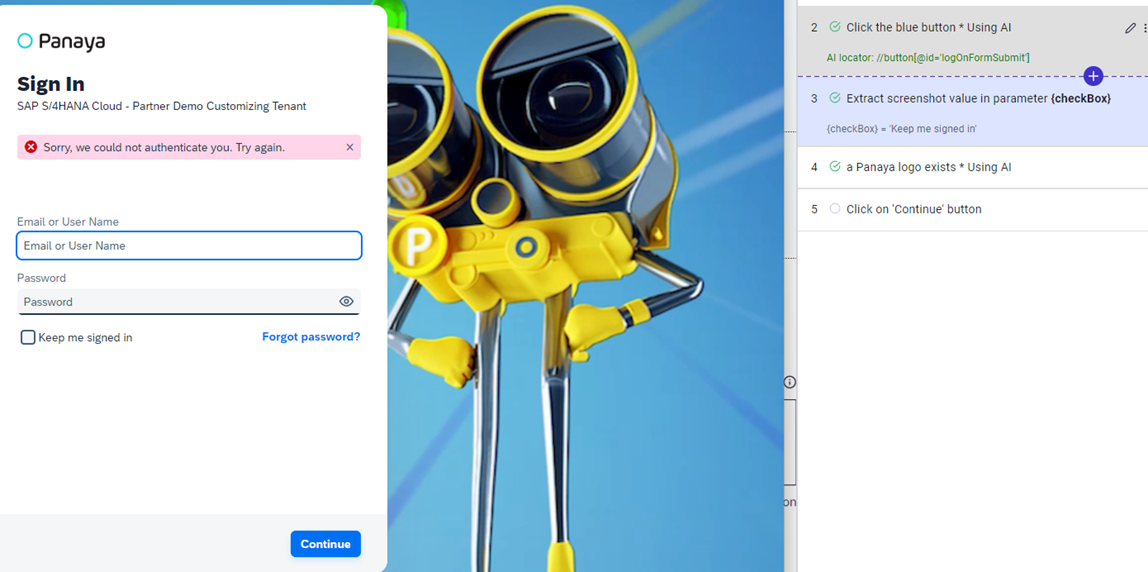
Good to know!
You can use internal or input parameters in your AI prompts.
ScriptBuilder functions are not supported in AI prompts.
How to Access
To access this AI-powered feature, which uses screenshots of your application to interpret instructions, please contact Panaya Support or your Customer Success Manager (CSM) to enable it.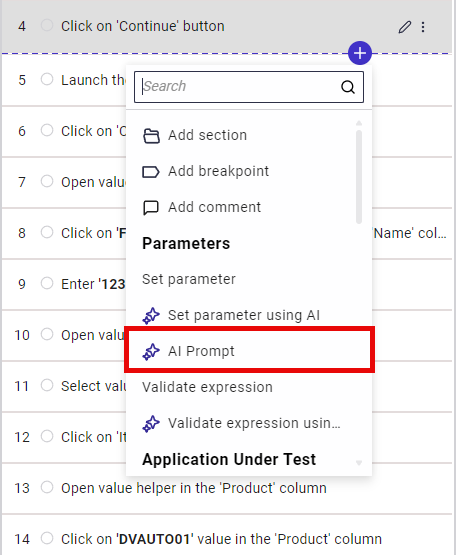
A Few Notes on Usage
This feature is currently in Beta, and like other prompt-based capabilities, it requires adherence to best practices when writing prompts. This ensures that the AI interprets your instructions accurately and minimizes errors in data interpretation. Keep in mind that the AI relies on the provided screenshots and natural language prompts, which may sometimes lead to varied interpretations based on the input details.