Follow the steps in this article to ensure your SAP system is ready for SAP GUI automation with Panaya.
Prerequisites
SAP GUI for Windows: release 7.70 patch 3 and later releases (including 8.00).
Permissions required for remote agents to successfully execute SAP GUI automated tests
To run SAP GUI automated tests remotely, the agent and the SAP GUI client must be installed and launched by the same Windows user. This is needed to allow access to configuration files and proper interaction of the agent with SAP GUI.
The user must have read and write access to -
The SAP GUI installation folder (typically: C:\Program Files (x86)\SAP\FrontEnd\SAPgui)
All SAP configuration files (such as saplogon.ini and sapshortcut.ini)
If the SAP Logon was copied to another folder (e.g. Desktop), the user also requires full access to that location.
Scripting and Security Settings
In the SAP log-on screen, press the button in the top left-hand corner and select Options.
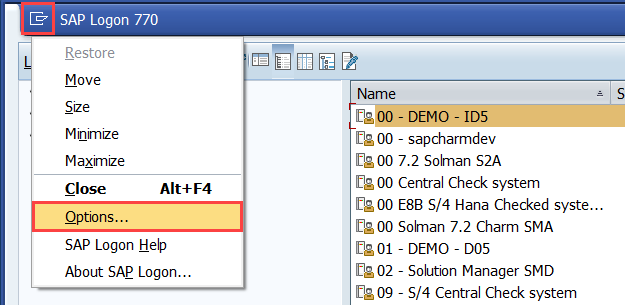
Under Accessibility & Scripting, select Scripting.
Check the Enable scripting option and uncheck all other options as shown below.
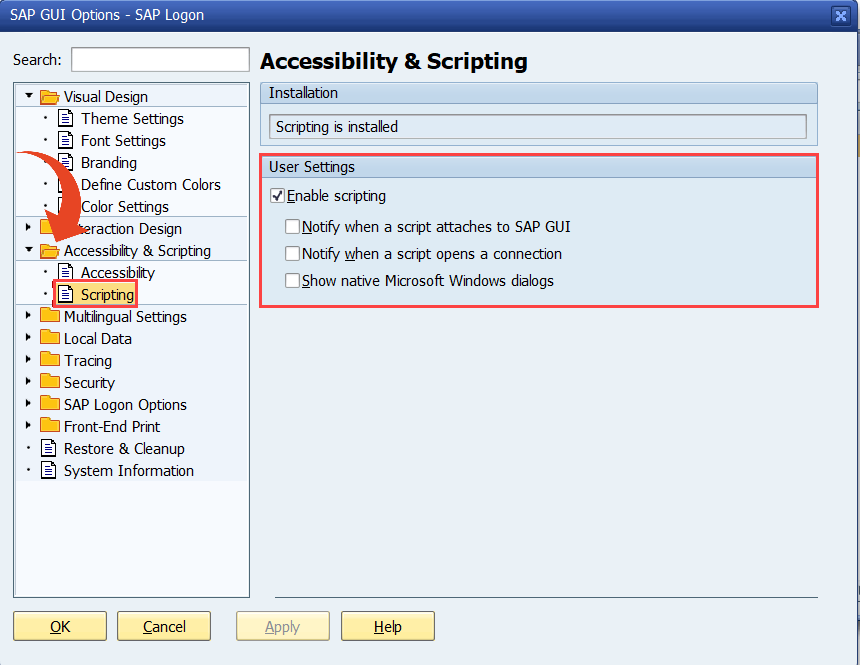
Select the Security folder and Security Configuration, then click on Open Security Configuration.
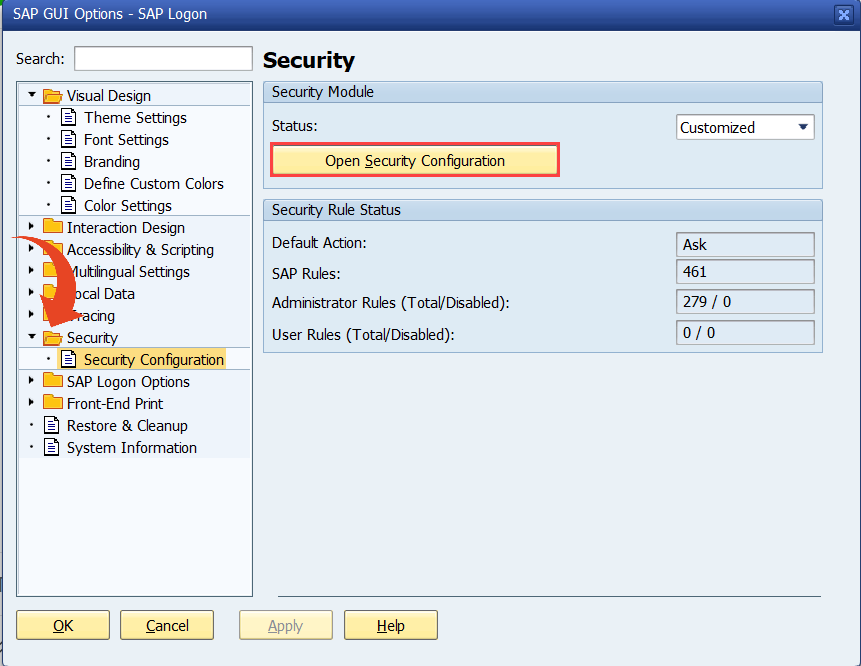
Change the Status to Customized with the Default Action set to Allow.
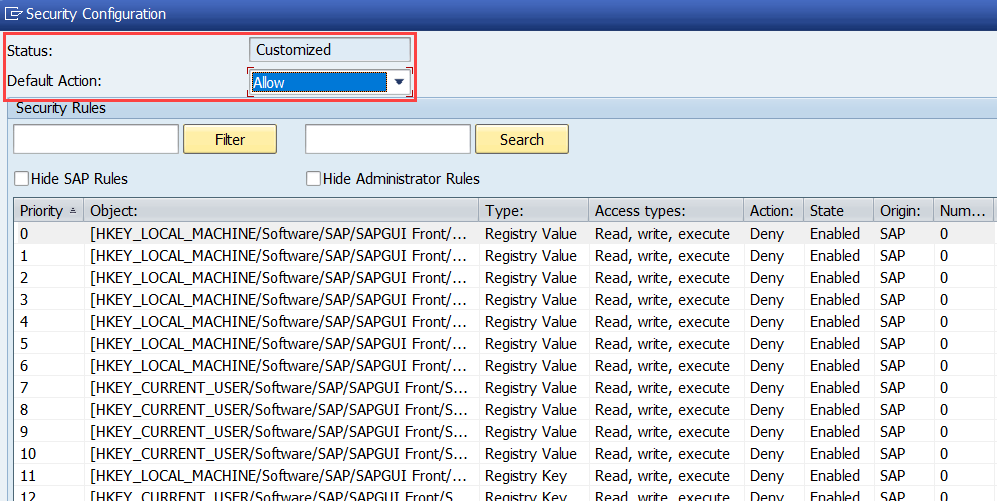
Apply the new settings and click OK.
Note
The specific settings take precedence over the general settings. If a specific row is marked as "deny," a general "allow" setting will not be sufficient.
In this case, you need to change the specific row setting to "allow."
Alternatively, in the previous screen, you can override all restrictions by changing the status to "disable."
No SAP permissions?
Please get in touch with your SAP Basis administrator for assistance.
SAP Network Settings
The process below should be repeated for every client machine and SAP system on which Panaya will be used.
In SAP Logon, right-click on the relevant system & select Properties.
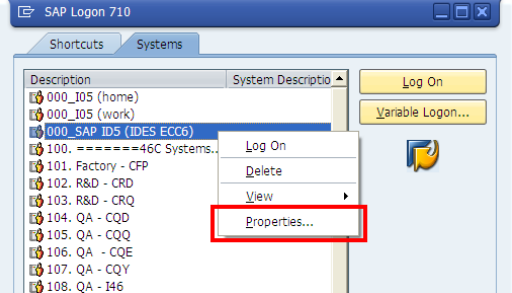
Select the Network tab.
Under Network Settings, verify that the High-Speed Connection (LAN) option is checked.
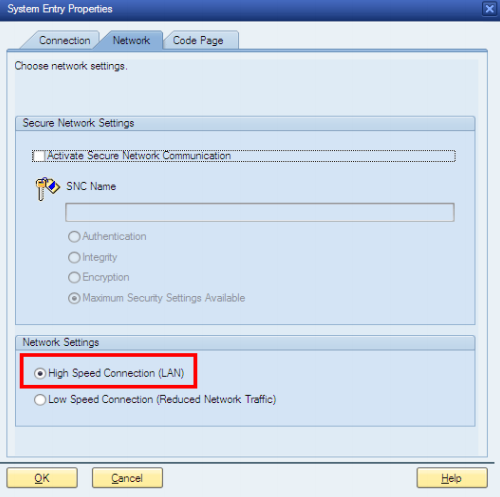
Click OK.
SAP Authorizations
To use SAP GUI Scripting, a user needs the SAP authorization object -
S_SCR – (SAP GUI Scripting Authorization)
ACTVT (Activity) – 16 (Execute)
This object controls whether a user is allowed to run or record SAP GUI scripts.
SAP Server Settings
Use transaction RZ10 to set the following parameters -
sapgui/user_scripting = TRUE
sapgui/user_scripting_disable_recording = FALSE
sapgui/user_scripting_set_readonly = FALSE
If SAP GUI for Windows is installed together with SAP BC (former NWBC), the following parameter is also required -
sapgui/nwbc_scripting = FALSE
Start transaction RZ10
For Profile, select Default
Select Extended maintenance
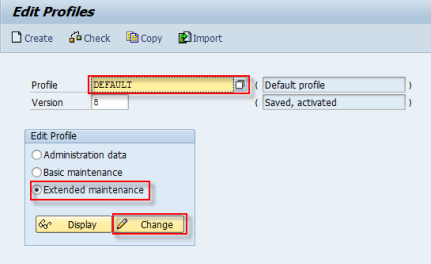
Click
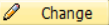
Click
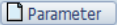
Type Parameter name <parameter_name>
Type Parameter value <parameter_value>
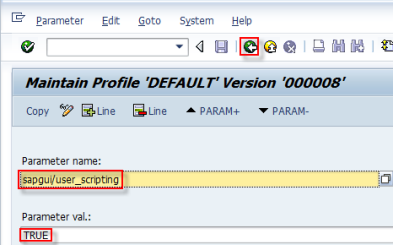
Select

Select Yes when prompted to save the changes in the parameter
Select

Select Yes when prompted to save the changes in the profile
Save the profile by clicking

Select Yes when prompted to activate the profile
After setting all parameters, make changes effective by either -
Restarting the SAP application server or
Using transaction RZ11 to set all parameters while SAP is still running
Once the setup is complete, define at least one SAP connection for capturing scripts with Panaya ScriptBuilder.