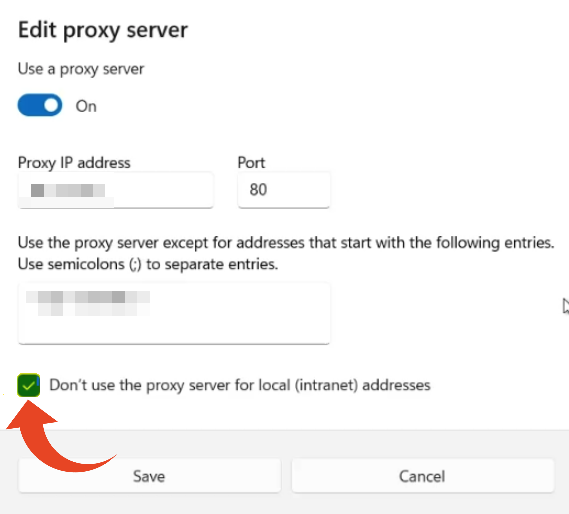If you encounter issues launching Panaya’s ScriptBuilder or Agent, the connection with Panaya may be blocked.
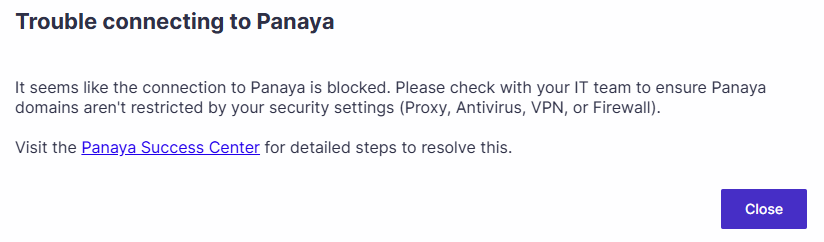
If using Proxy, ensure the Proxy settings are set on the machines that run the ScriptBuilder and the Agents (either by the IP + Port or a PAC file settings).
To check if you have a Proxy set up on the OS level -
1. Open the Proxy settings on your Network & Internet connections on your OS.
2. Click on 'Set Up' on the Manual Proxy setup option to check if you use Proxy settings.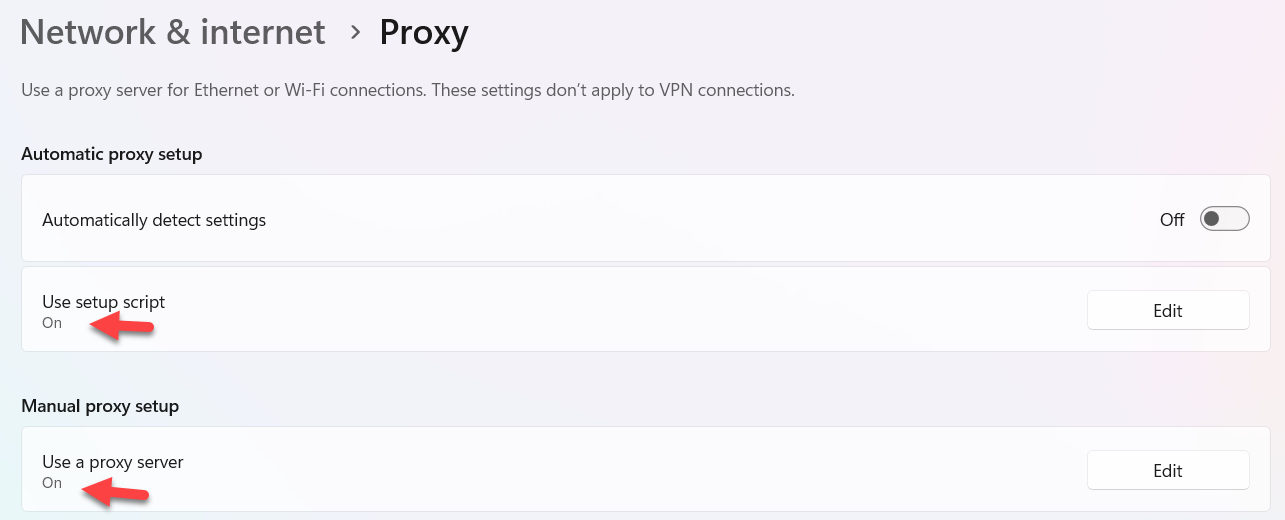
The ScriptBuilder and Agent will work correctly when the Proxy is configured to -
Forward all traffic
ORAllow communication to all the Domains (not IPs).
Important!
The settings above should be configured for the Proxy and NOT in the Windows Proxy settings shown here below (which will cause the HTTPS requests to bypass the proxy and likely be blocked by the firewall).
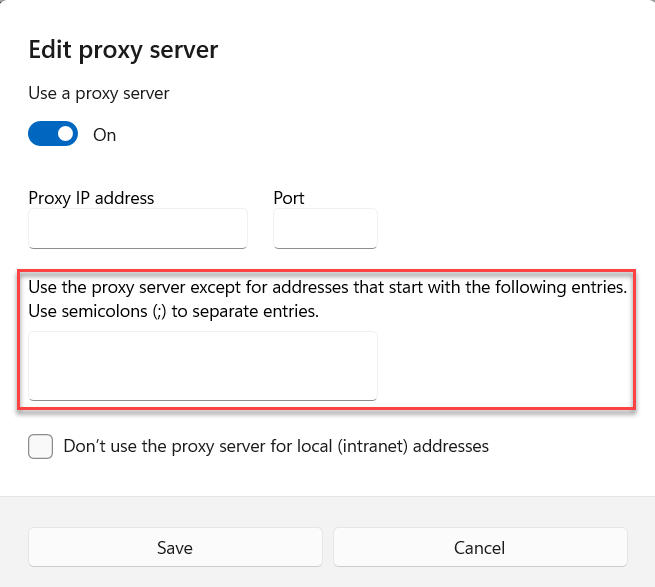
Experiencing recording issues?
Try checking the “Don’t use the proxy server for local (intranet) addresses” option.
If you are still experiencing issues launching the ScriptBuilder or Agent, please contact Panaya Support and provide the following information.
Please let us know if the issue occurs in ScriptBuilder, the Agent, or both.
A screenshot of the OS Proxy definition.
A screenshot (from the Proxy definition screen) showing that all domains are whitlisted (allowed).
A short video showing the user experience - launch ScriptBuilder or Agent until the error occurs.
Provide the Logs from this location: C:\Users\{user}\AppData\Local\Temp\Panaya Automation\ScriptBuilder\logs
C:\Users\{user}\AppData\Local\Temp\Panaya Automation\Agent\logs