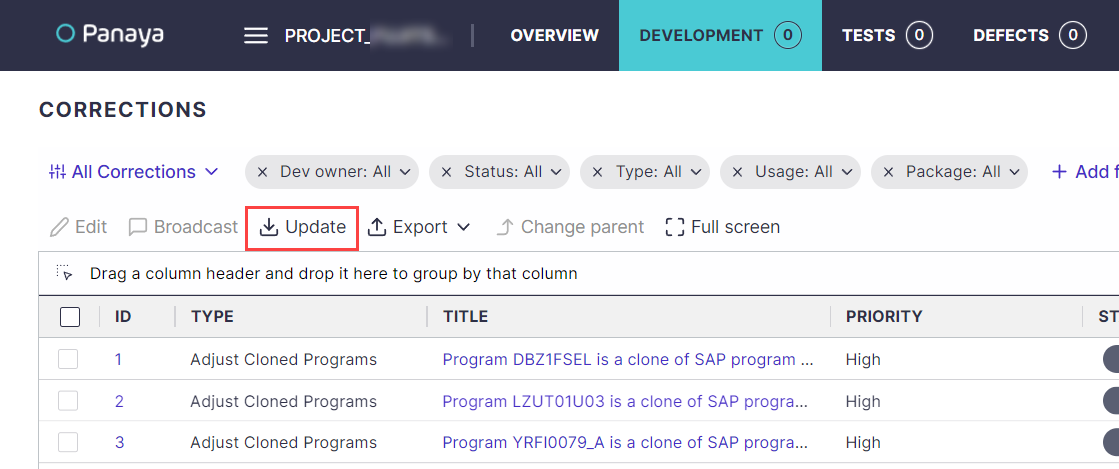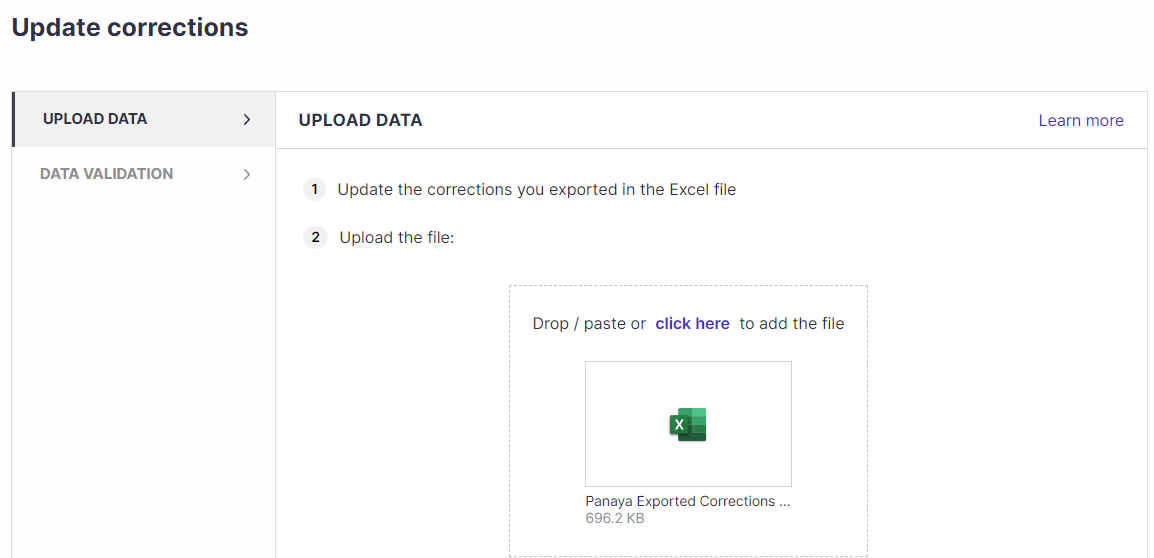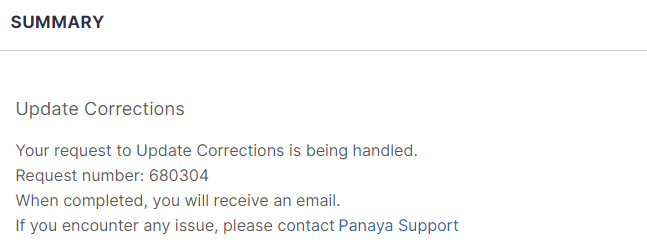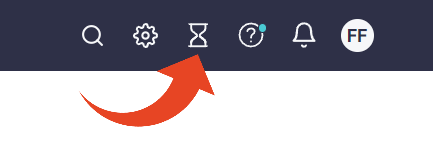Mass Updating Corrections
- 1 Minute to read
- Print
- DarkLight
- PDF
Mass Updating Corrections
- 1 Minute to read
- Print
- DarkLight
- PDF
Article Summary
Share feedback
Thanks for sharing your feedback!
You can export existing corrections, including custom fields, make updates in Excel and then use the file to make updates by importing it back into Panaya.
Export existing corrections
To export existing corrections, click the Export button in the corrections list view. You can export all corrections in the project, or you can select specific corrections in the list and then select Export > Export selected corrections.
Make the necessary updates in the exported Excel spreadsheet.
Update Corrections
- In the corrections list, click on the Update button.
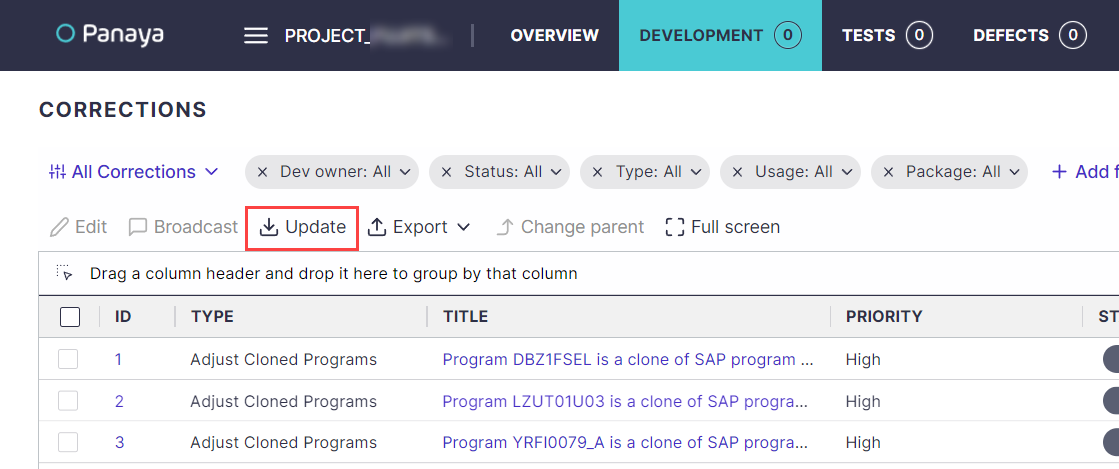
- Drop, paste, or click to browse and select the file with the updated corrections.
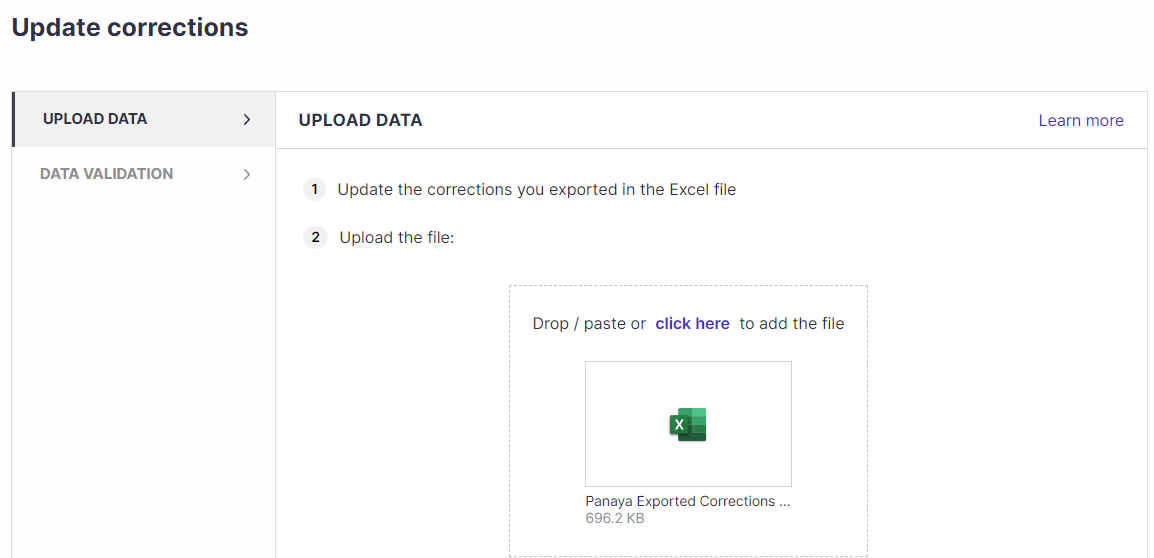
- Click Next and review the data validation.
- Click Import and then Done.
- A summary is then displayed.
To track your request, click on the Request Status(hourglass) button at the top right corner of the screen.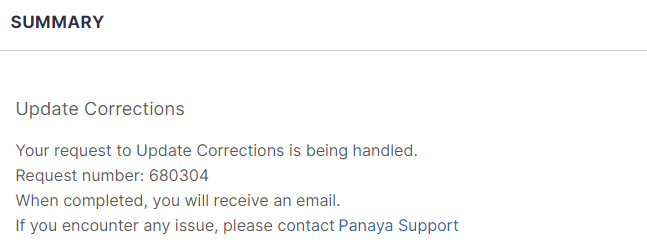
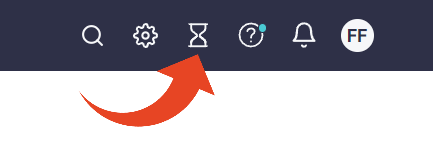
Uneditable fields
When mass-updating corrections, some fields may be uneditable.