After changes made to the Panaya Sync Tool (ICR process), SAP programs can only be associated with Change Requests (CRs) that are designated to their corresponding SAP Systems (for example: ESB, E9B for DEV, PROD, SANDBOX).
To ensure that the Sync succeeds, you must decide which SAP system the current program is designated for and then create a matching Transport Request.
Use the following example to update the transport layer for the package that contains the programs you want to fix:
Access the Program Attributes
Log in to your SAP system.
Open transaction SE38.
Select Subobjects → Attributes and click Display.
Check the Package Information
In the Attributes window, locate the Package field.
Double-click the Package name.
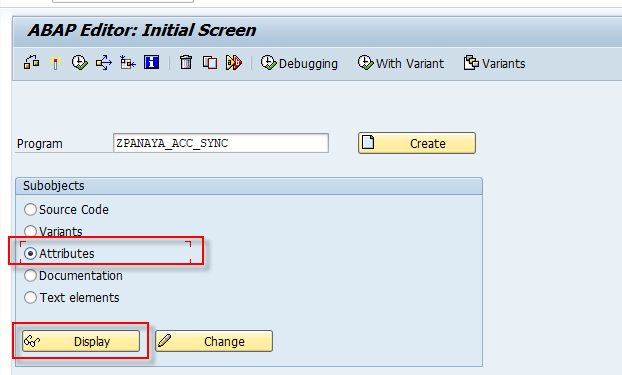
Update the Transport Layer
The package details will open. Switch to Edit mode.
In the Transport Layer field, select the relevant Transport/Transport Layer.
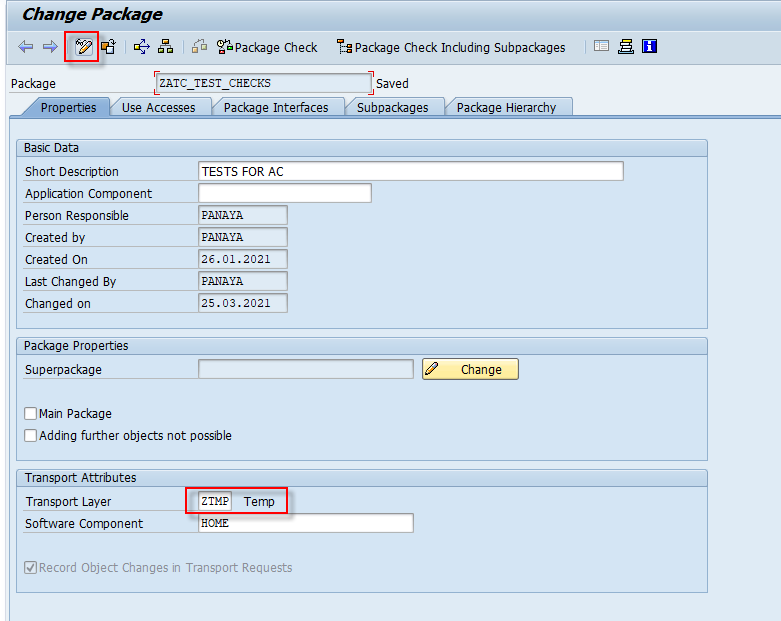
Save your changes.
After updating the Transport Layer, you can safely run the Panaya ICR Synchronization for your program.
Important!
The Transport Layer is inherited from the parent Package of the object (program, method, or class).
Always confirm that the Transport Layer matches the target SAP System before running the Sync.
If the Transport Layer is incorrect, the Sync process may fail.
Local objects have the package named $TMP. Transport layer will be empty and Software Component LOCAL.
After the change done to PANAYA Sync Tool (ICR process) programs can only be related to CRs designated to the matching SAP Systems. For example, ESB, E9B (DEV, PROD, SANDBOX, etc.).
In order for the Sync to succeed, one needs to decide which SAP system the current program is designated to and create a matching Transport Request CR.