View Step Last Run Evidence
- Open up a Test.
- Select the Steps tab.
- Highlight a Step and click on Show Evidence.
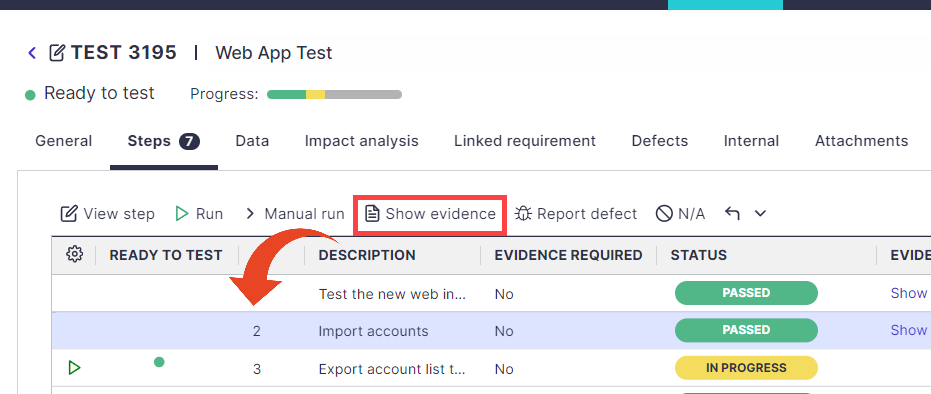
Run Evidence
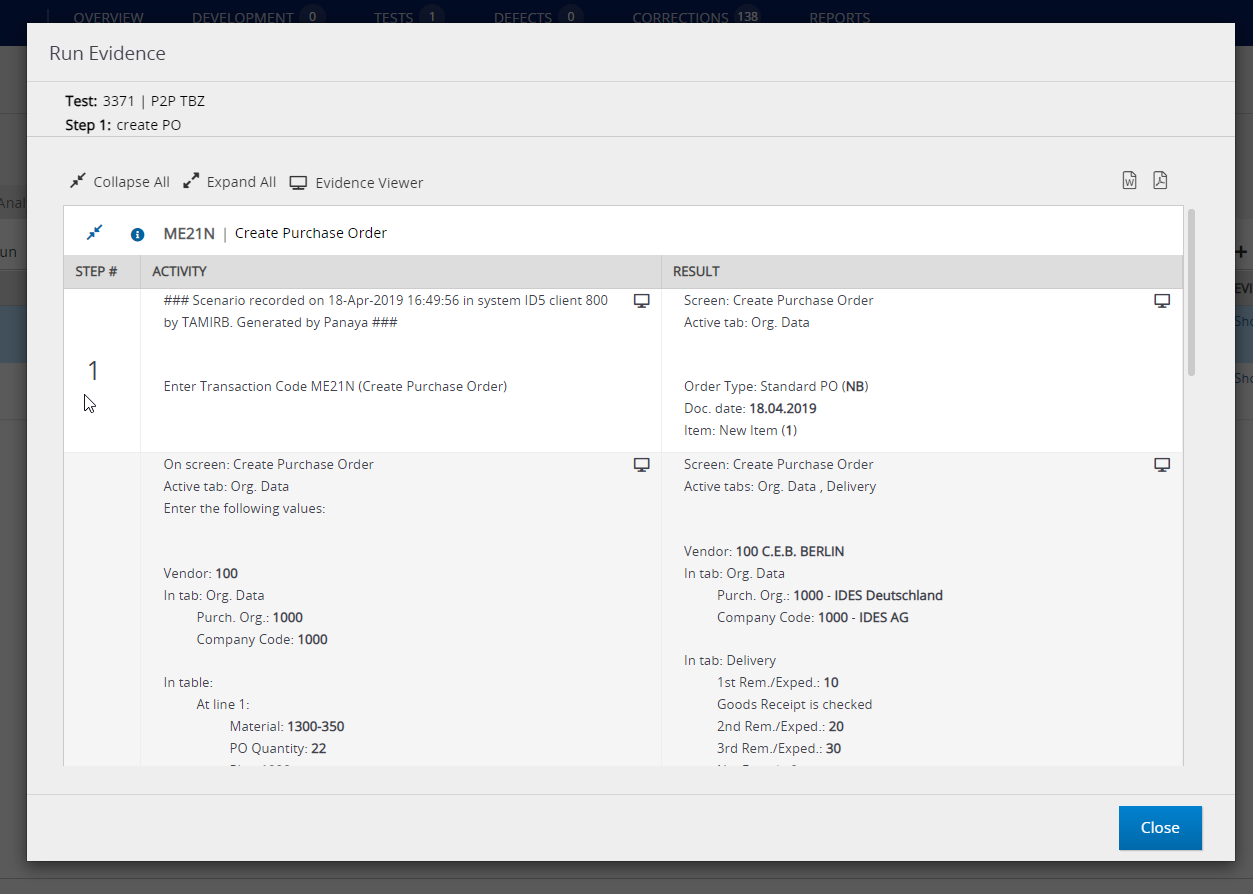
Evidence Viewer
Click on Evidence Viewer to be able to display an easy-to-read step-by-step view.
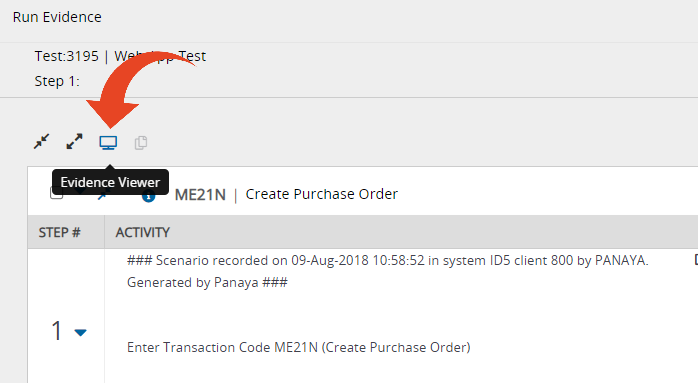
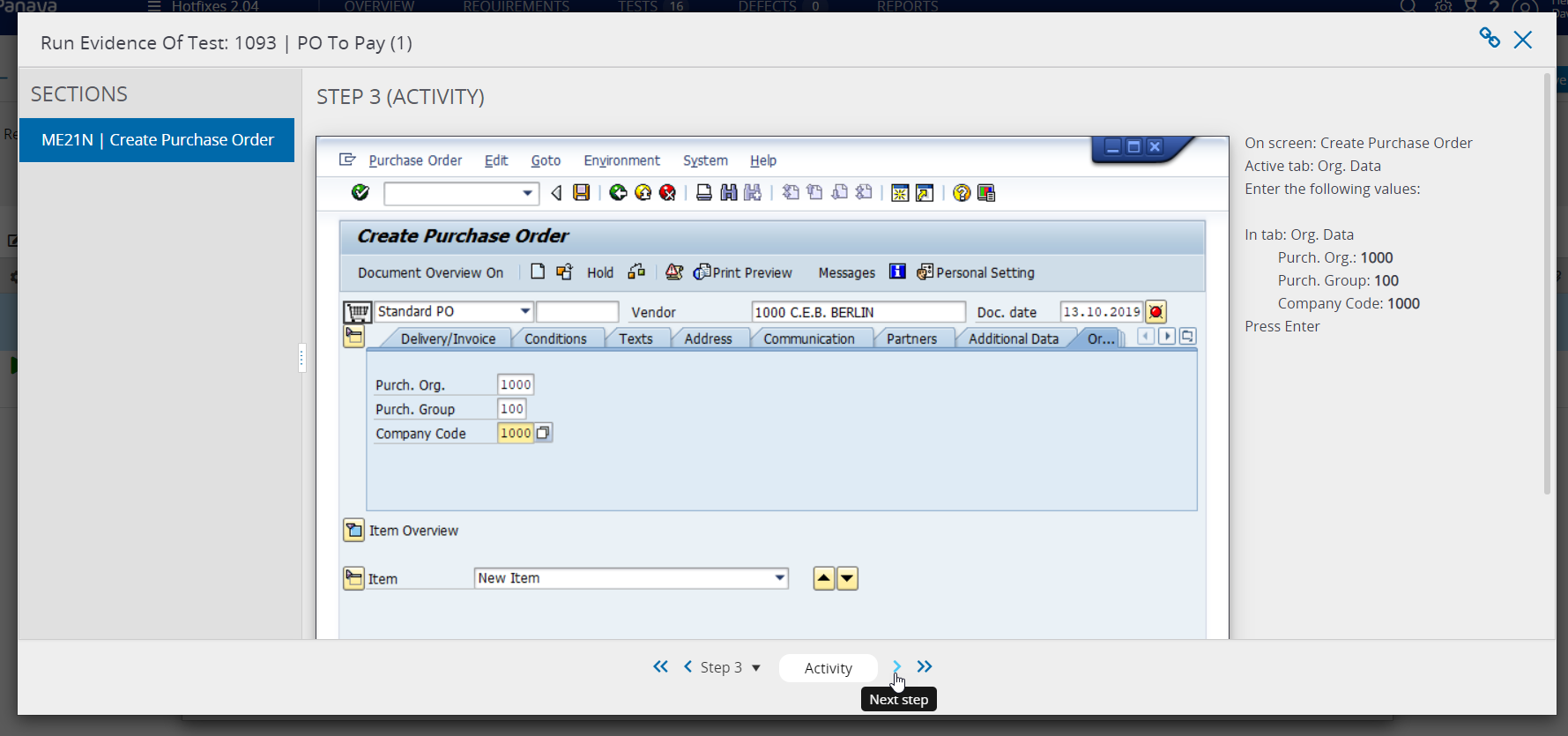 The navigation panel allows you to toggle between steps and jump to the first or last steps.
The navigation panel allows you to toggle between steps and jump to the first or last steps.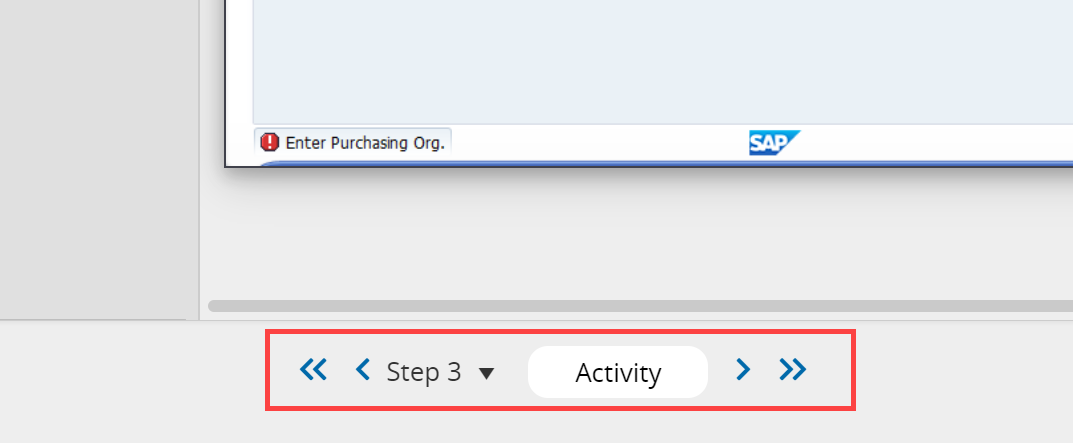
Tip!
Click on the screenshot to enlarge.
Click on the screenshot to enlarge.
Previous Test Runs Evidence
You can also view the test run history for a step -
- Select the Steps tab and highlight a Step.
- Click on the View Step Details button.
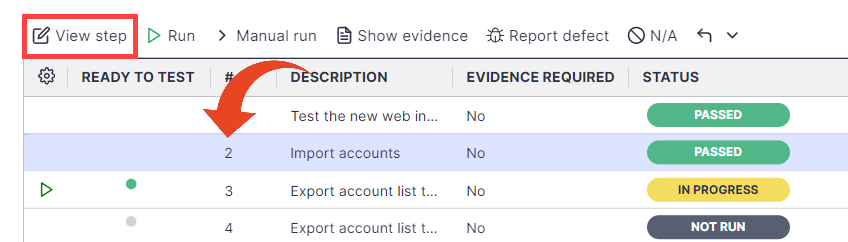
- Select the All Runs tab.
You can then view the test evidence for each run by clicking View under the Evidence column.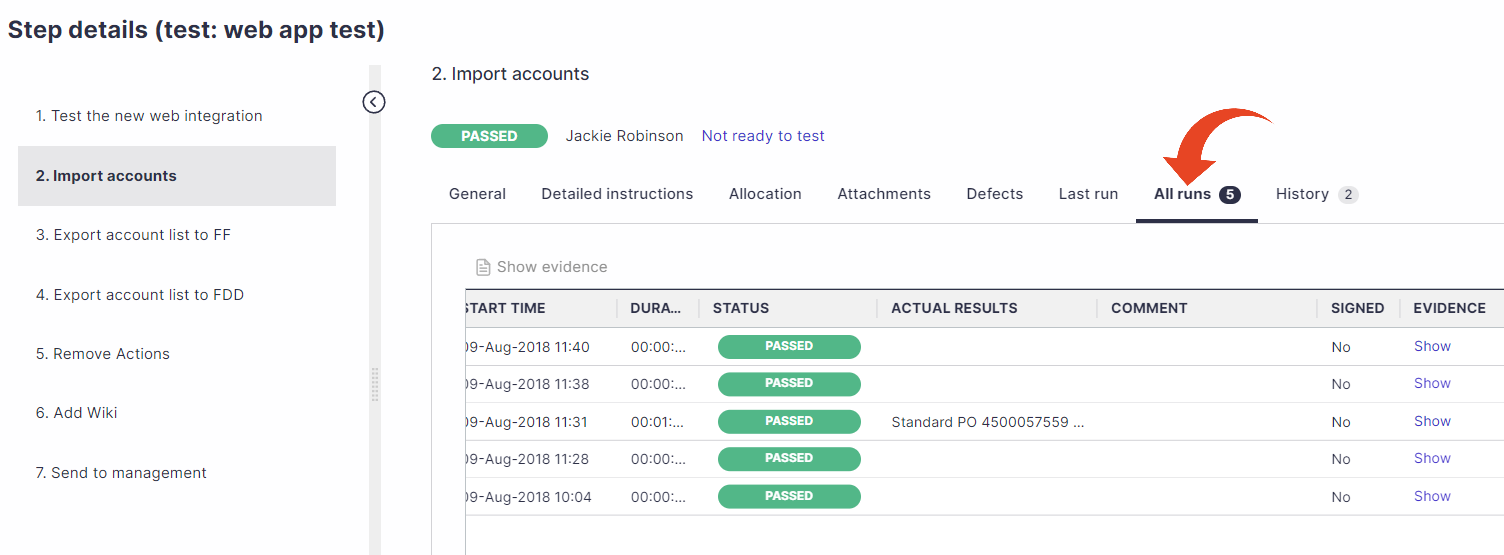
Browser / Other Applications
If you used the Browser (Chrome, Edge) or Other Applications recording option for various application types, your screenshots include annotations as described here.