In some scenarios, for example, with ChaRM integration or Automatic Custom Code Uploads, the server and operating system that is hosting the SAP instance will need to allow internet connectivity to Panaya, and this needs to be checked and confirmed per the following steps.
Log in to the operating system and issue these 2 commands:
1. wget https://emea.panaya.com/ or https://my.panaya.com/
A valid 200 OK response will look something like: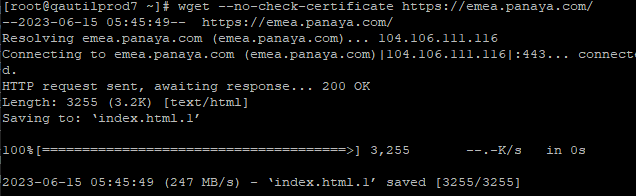
2. wget --no-check-certificate https://emea.panaya.com/ or https://my.panaya.com/
A valid 200 OK response will look something like:
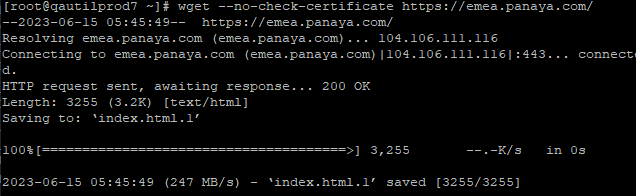
3. You can also use the curl command and provide the username and access token, to verify you are getting a temporary session token from Panaya:
curl --location --request POST 'https://emea.panaya.com/api/accesstoken' \
--header 'Content-Type: application/x-www-form-urlencoded' \
--data-urlencode 'username=<your_panaya_user_email>' \
--data-urlencode 'token=<your panaya access token>'\'''
A valid response will be a temporary token, for example:
Servers with a firewall are mostly running on a white-list basis, so it means all sites are blocked except the ones specified. An IT administrator will need to add https://emea.panaya.com or https://my.panaya.com to the firewall exceptions-list. If a proxy is used with the firewall, a bypass rule is required on the proxy server and would be implemented by an IT administrator, allowing direct traffic to Panaya.