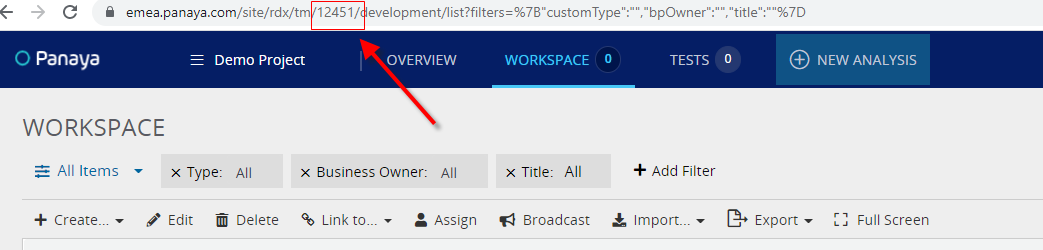- 1 Minute to read
- Print
- DarkLight
- PDF
Panaya ForeSight SFDX Plugin
- 1 Minute to read
- Print
- DarkLight
- PDF
Install the Salesforce CLI Plugin
Follow this article to install sfdx-cli on Windows/Linux/macOS.
Commands
Open Command Prompt window (Start > Run > cmd) and run all of the below commands in order.
sfdx plugins:install @panaya-foresight/sfdx-plugin
Type y +
Expose the Command options
Type: sfdx:foresight
The Commands supported by the plugin are then displayed:

Configure the plugin
Type: sfdx foresight:config –help
- Login User: Existing Panaya user with API user permission
- Token: Review the article How to create your token in order to generate it. The token is saved encrypted based on SFDX secret storage
Domain: The domain of your login URL, either my.panaya.com or emea.panaya.com - Default Project ID: Define the default project for the integration.
Enter the project id, which can be found in the URL when logged into the project right after “rdx/tm”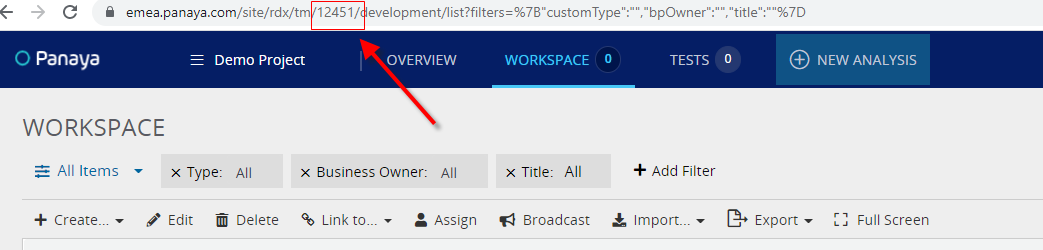
- --json: Print updated configuration in a JSON format.
Configuration file can be found under:
(Linux and macOS): $HOME/.config/sfdx
(Windows) either C:\Users\username\.config\sfdx or %LOCALAPPDATA%\sfdx
foresight-sfdx.json will be created after config command is first executed.
Update configuration data
Type: sfdx foresight:config -u RogerR@acme.com -t 089913e9fdeaad6 -d emea.panaya.com -p 1234 –json
Create a new Analysis
Type: sfdx foresight:analyze –help
- Project ID: (Optional) Override the default project Id or provide one otherwise.
- Requirement ID: (Optional) Used for updating existing Analysis (See step 8). If not provided a new analysis will be created
- Title: (Optional) – Define title for the analysis in ForeSight web site.
In case of update - it will override the existing title.
In case of new analysis and title is empty, a default title “'ForeSight sfdx plugin” will be used. - Packge.xml Path: Full path to package.xml like manifest on file system. Objects found in package xml will be added to the new analysis as Scoped Items or will override the existing ones – depending on the use-case.

Analyze action response
Type sfdx foresight:analyze /Users/Public/Salesforce/Metadata/new_package.xml –json

- Requirement ID: ID of the new Analysis Created.
- Analysis Feature link: Direct link into the analysis in ForeSight web site
You can then find the new Analysis in the list within your ForeSight Workspace :

Update an Existing Analysis
Type: sfdx foresight:analyze -r
C:\Users\Public\Salesforce\Metadata\updated_package.xml --json